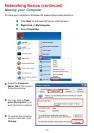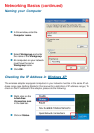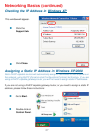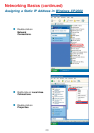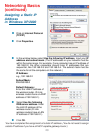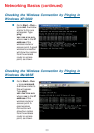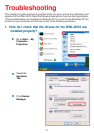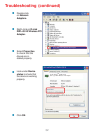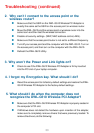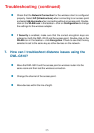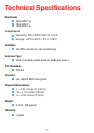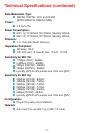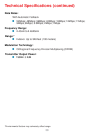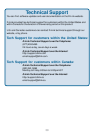33
Troubleshooting (continued)
Make sure that the DWL-G510 Wireless PCI Adapter is properly seated in
the computer’s PCI slot.
If Windows does not detect the hardware upon insertion of the adapter,
make sure to completely remove drivers that were previously loaded. To
remove the drivers, do the following:
5. What should I do when the computer does not
recognize the DWL-G510 Wireless PCI Adapter?
4. I forgot my Encryption key. What should I do?
Reset the access point to its factory default settings and restore the DWL-
G510 Wireless PCI Adapter to the factory default settings.
3. Why aren’t the Power and Link lights on?
Check to see if the DWL-G510 Wireless PCI Adapter is firmly inserted
into the PCI slot of your laptop computer.
2. Why can’t I connect to the access point or the
wireless router?
Make sure that the SSID on the DWL-G510 Wireless PCI Adapter is
exactly the same as the SSID on the access point or wireless router.
Move the DWL-G510 and the access point or wireless router into the
same room and then test the wireless connection.
Disable all security settings. (WEP, MAC address control, AES).
Make sure that the access point/router is not set to a different frequency.
Turn off your access point and the computer with the DWL-G510. Turn on
the access point, and then turn on the computer with the DWL-G510.
Refresh the DWL-G510 Utility.