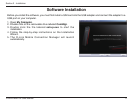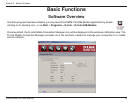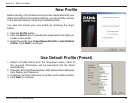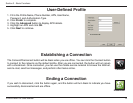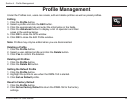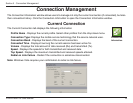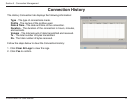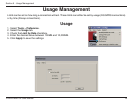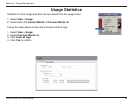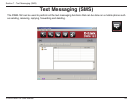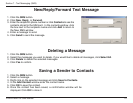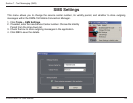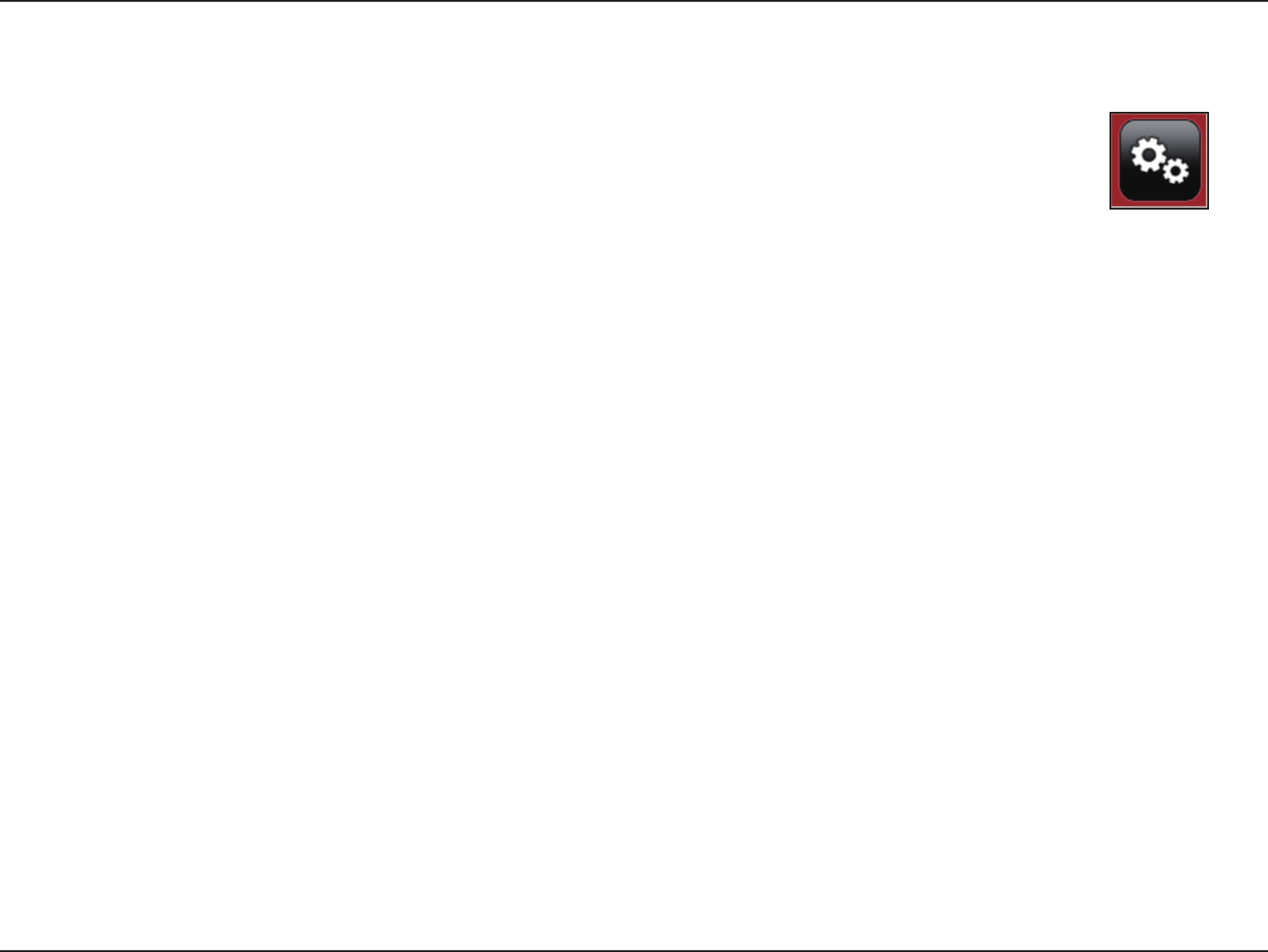
15D-Link DWM-152 User Manual
Section 4 - Prole Management
Prole Management
Editing
Click the 1. Prole button.
Select a prole and click the 2. Edit button.
Click the appropriate tab and enter the information in the elds.3.
Click the 4. Advanced button to display a list of operators and their
areas in the window below.
Click 5. OK to close the APN window.
Click 6. OK to close the Edit Prole window.
Note: Proles may only be edited when you are disconnected.
Deleting a Prole
Click the 1. Prole button.
Select a user-dened prole and click the 2. Delete button.
Click 3. Yes to conrm the deletion.
Deleting All Proles
Click the 1. Prole button.
Click the 2. Delete All button.
Setting the Default Prole
Click the 1. Prole button.
Highlight the prole to use when the DWM-152 is started.2.
Click 3. Set as Default prole.
Reset to Factory Default
Click the 1. Prole button.
Click 2. Set as Factory Default to return the DWM-152 to the factory
settings.
Under the Proles icon, users can create, edit and delete proles as well as preset proles.
Prole