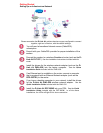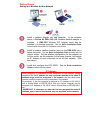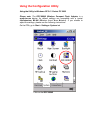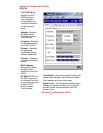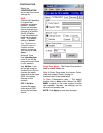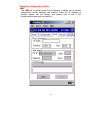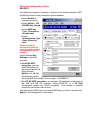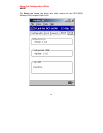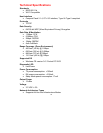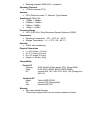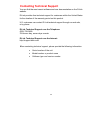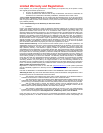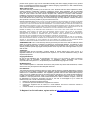Troubleshooting
Tips to Configure the PDA for accessing the Internet
To Configure the
following:
Go to:
The Access Point’s SSID
Settings>System>Wireless LAN
Setting>Configuration
WEP keys (if required)
Settings>System>Wireless LAN
Settings>WEP
DHCP/Fixed IP (under IE
browser)
Setting>Connections>Network (select the
Wireless LAN CF Card. Set the IP
Address and Name Servers accordingly.)
IP Addresses for device,
Proxy server (under IE
browser)
Tools>Options>Connections (enter
desired Proxy’s IP address and port#.)
If DNS, WINS is needed
(most IP addresses are
automatically assigned.)
(Under IE browser) Tools>Internet
Options>Connections (enter desired
Proxy address and port #.)
After you shut down your PDA, when you power on the PDA again, it will
open to the last application in use when it was shut down. If you are unable
to navigate out of the Utility program, you may use the PDA’s reset button to
terminate the program. You can open the program again when needed.
If your wireless connection to the Access Point gets disconnected for
any reason, you can reset and force a connection request by going to the
utility program, selecting Configure, checking parameters, then selecting
Modify to force a re-scan.
If your device roams to a new Access Point which is in a different subnet,
you may need to do one or both of the following: (1) Unplug and re-insert the
Wireless LAN Compact Flash Adapter, or (2) Hard reset your device to force
a release and renew of a re-assignment of the IP address in a DHCP
Access Point environment.