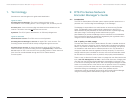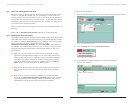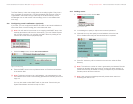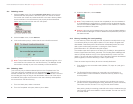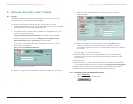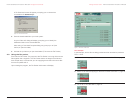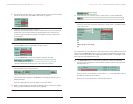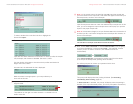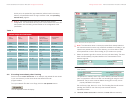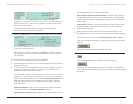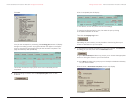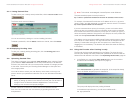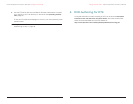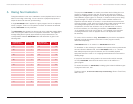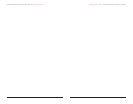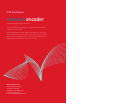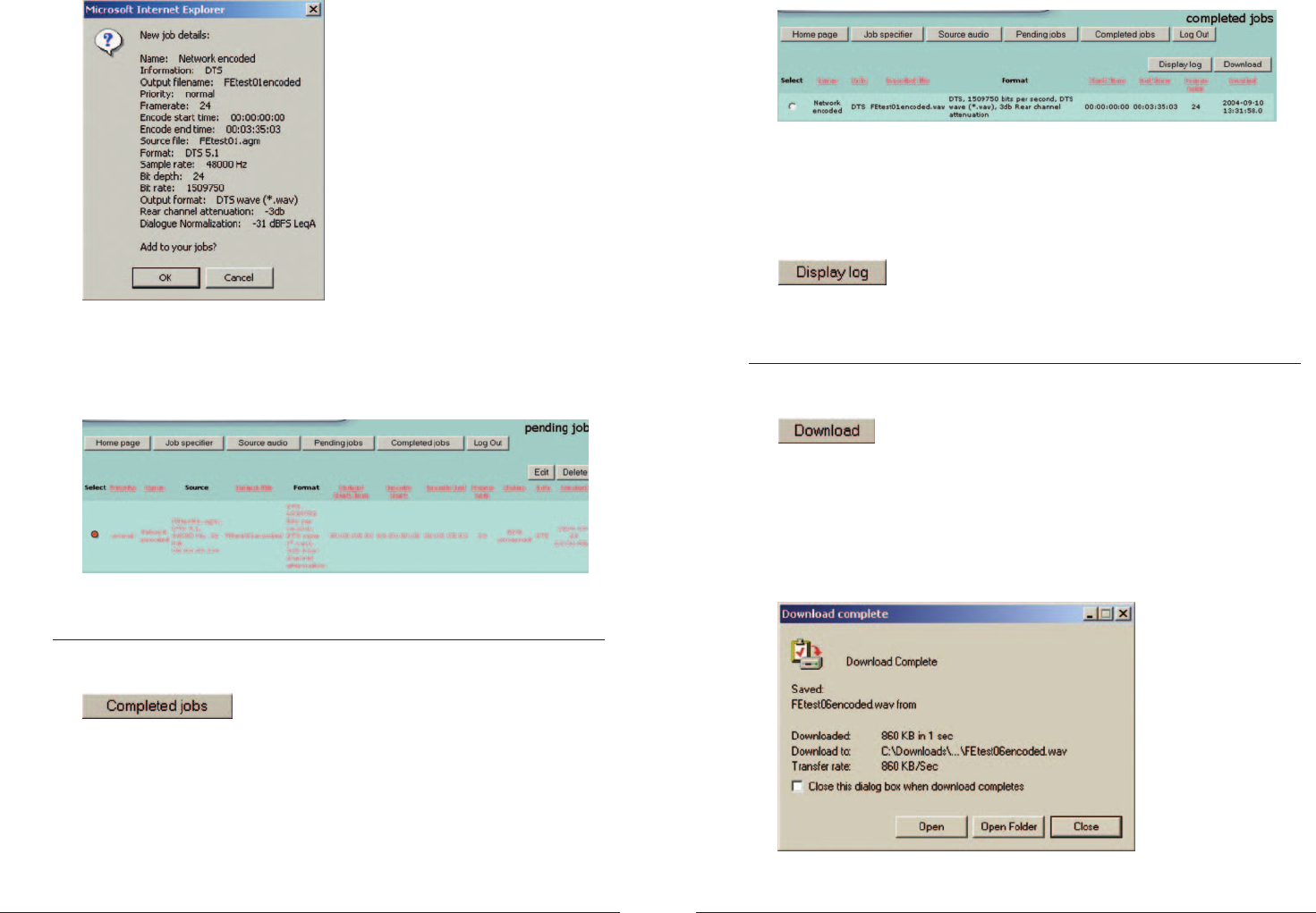
A list of completed jobs will display.
To sort the list, click on any of the red column headings.
To view the log file (text file) for a job, first select the job by clicking
in the Select checkbox to the left.
Then click the
Display log button.
Depending on your browser, you may be able to view the log file on your
screen or download it to your computer.
7. To Download the finished encoded file to your local machine, first Select the
encoding job you want, then click the
Download button.
A typical
File Download window may prompt you to choose the appropriate
action for the log file: Save it to your local machine.
A typical
Save As dialog may prompt you to identify the destination directory
on your local machine.
When finished, a
Download Complete prompt may display.
Click
Close.
Manager and User Guide – DTS Pro Series Network Encoder for MACOSX
Click OK.
If the job was accepted for processing, the Pending jobs screen will display
during the encoding process. A progress indicator will appear in the Status
column, showing the percentage of the job that has been completed. This
page will refresh by itself periodically.
This screen will become empty once all the user’s submitted jobs are
completed.
6. When encoding is finished, click the Completed jobs button to view
its record.
DTS Pro Series Network Encoder for MAC OSX – Manager and User Guide
2322