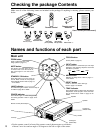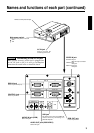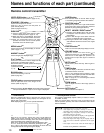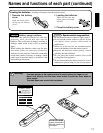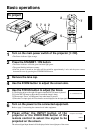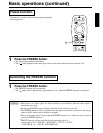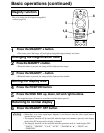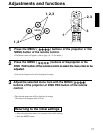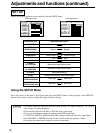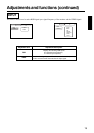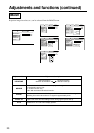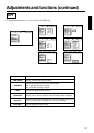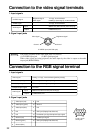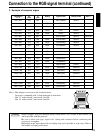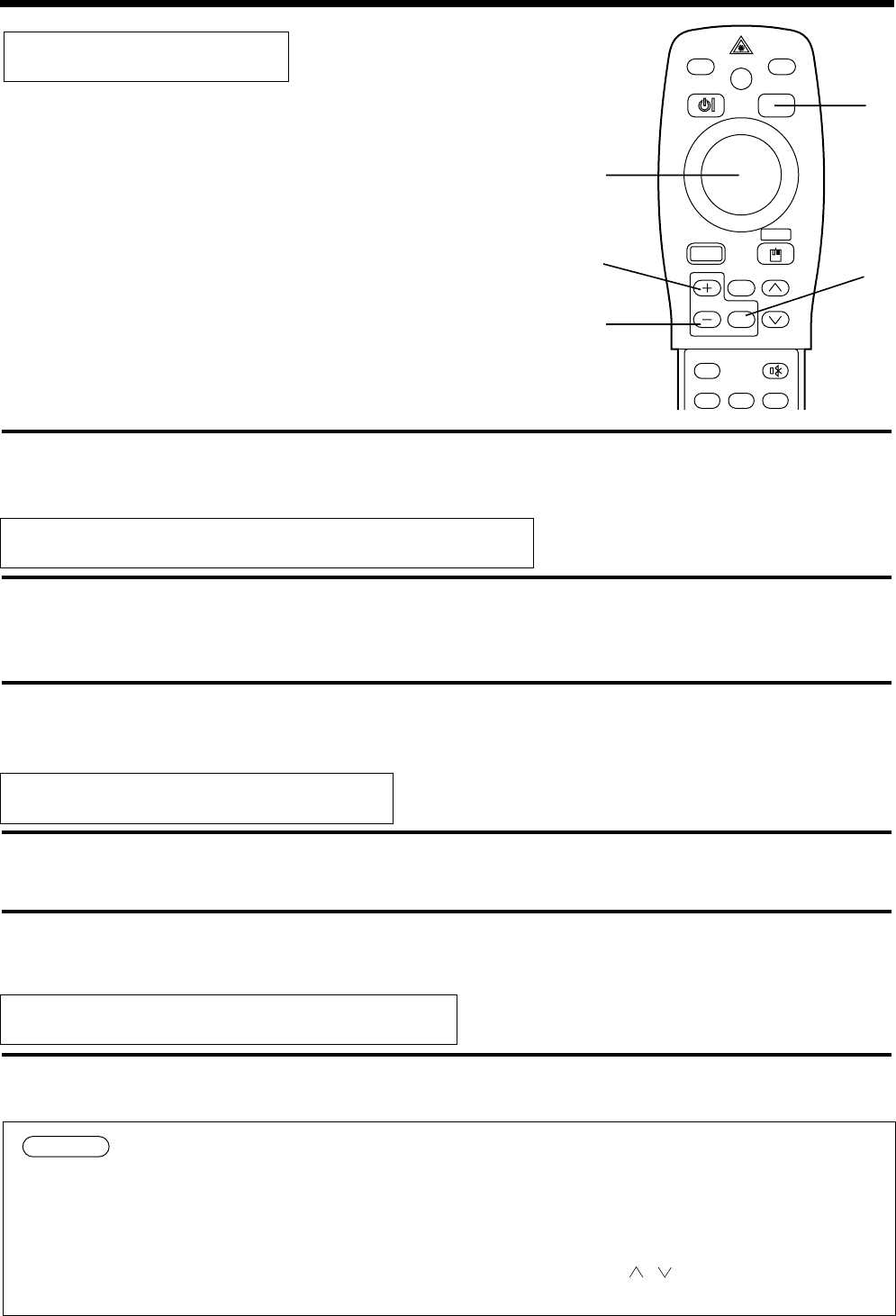
16
1
Press the MAGNIFY
+
button.
• The center part of the image will be displayed magnified approximately two times.
2
Press the MAGNIFY
+
button.
• When this button is pressed, the image will be displayed even larger.
3
Press the MAGNIFY
–
button.
• When this button is pressed, the image will be displayed even smaller.
4
Press the POSITION button.
5
Press the DISK PAD up, down, left and right buttons.
• The magnified area will move in accordance with the button pressed.
6
Press the MAGNIFY OFF button.
VIDEO
STANDBY/ON
RGB
POSITION
LASER
MENU
RESET
MAGNIFY
FREEZE
OFF
VOLUME
P in P MUTE
AUTOBLANK TIMER
Magnify function
Changing the magnification ratio
Moving the display area
Returning to normal display
1,2
3
5
4
6
Part of an image can be displayed magnified.
(refer to page 10)
Basic operations (contin
ued)
• When there is no video signal input, Magnify is not effective when the video signal input is
outside the sync range.
•
The magnify function will be cancelled when the input select button is pressed or the display
mode of the PC being used for display is changed.
•
•
•
•
•
•
Caution
The Magnify function will be cancelled after the operations such as "menu display ON",
"FOCUS", "FREEZE", "P in P", "AUTO", • "VOLUME ", • "MUTE" and
• "POSITION".