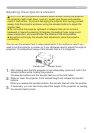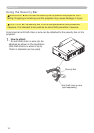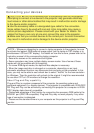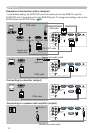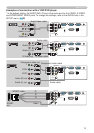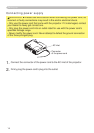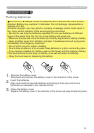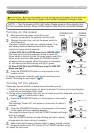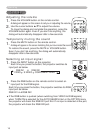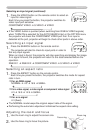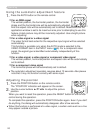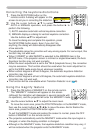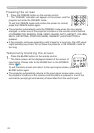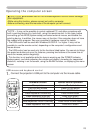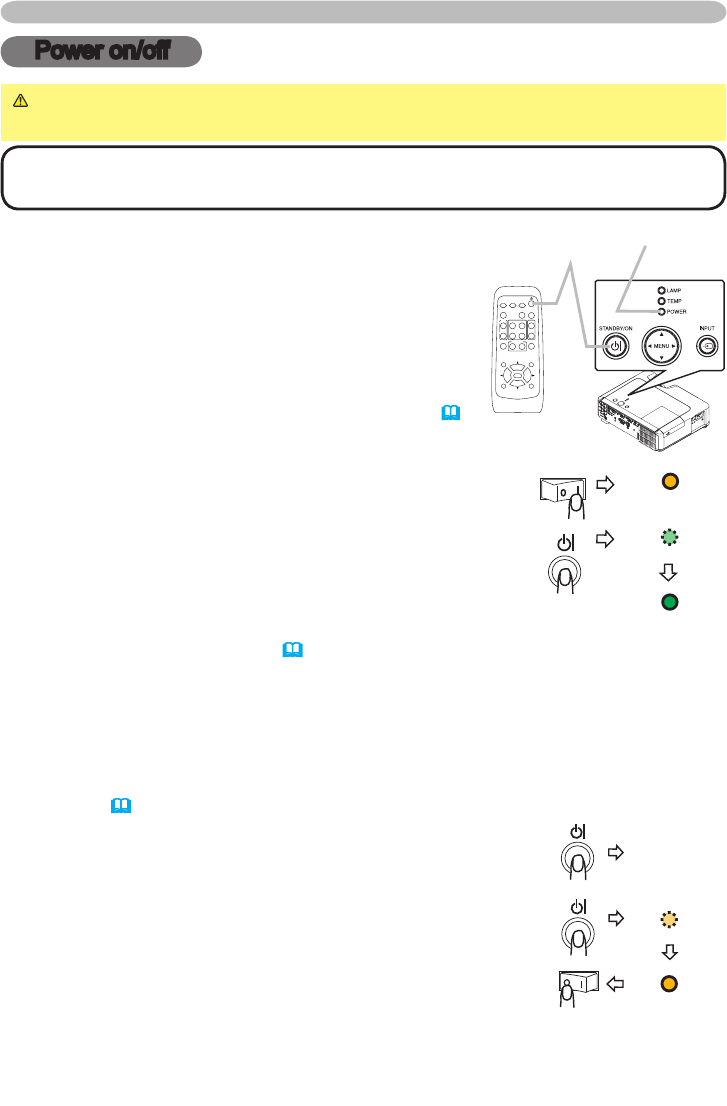
17
Power on/off
Power on/off
WARNING
►
When the power is on, a strong light is emitted. Do not look into
the lens of projector. Also do not peep at the inside of projector through a hole.
NOTE •
Turn the power on/off in right order. Please power on the projector prior
to the connected devices. Power off the projector later than the connected devices.
Turning on the power
1.
Make sure that the power cord is rmly and
correctly connected to the projector and the outlet.
2.
Remove the lens cover, and set the power switch to
the ON position.
The power indicator will light up in steady orange. Then
wait several seconds because the buttons may not
function for these several seconds.
(1)
When AUTO ON in the OPTION menu is set to TURN ON:
(
40)
The lamp will only be automatically turned on when the
Power switch is turned on after the power was turned off by
Power switch last time. Afterwards the POWER indicator
will begin blinking in green. When the power is completely
on, the indicator will stop blinking and light in green.
(2)
When AUTO ON in the OPTION menu is set to TURN OFF
please see step 3.
3.
Press the STANDBY/ON button on the projector or the
remote control.
To display the picture, select an input signal according to the
section "Selecting an input signal" (
18).
Turning off the power
Please pay special attention to below two points when you do:
(1) Please do not turn the projector on again for at least 10 minute in this case. Neglect
could shorten the lifetime of the lamp.
(2) During use or immediately after use, do not touch around the lamp and vents of the
projector (
4 ê) It could cause a burn.
1.
Press the STANDBY/ON button on the projector or the remote
control.
The message "Power off?" will appear on the screen for about 5
seconds.
2.
Press the STANDBY/ON button on the projector or the remote
control again while the message appears.
The projector lamp will go off, and the POWER indicator will begin
blinking in orange.
Then the POWER indicator will stop blinking and light in steady
orange when the lamp cooling is complete.
3.
Make sure that the power indicator lights in steady orange, and set
the power switch to the OFF position. The POWER indicator will go
off. Attach the lens cover.
POWER
(Steady orange)
POWER
(Blinking in green)
POWER
(Steady green)
HOME
PAGE UP
PAGE DOWN
END
VIDEO
RGB
SEARCH
FREEZE
OFF
ON
MAGNIFY
ASPECT AUTO
BLANK
MUTE
VOLUME
KEYSTONE
MY BUTTON
POSITION
1 2
ESC
ENTER
MENU
RESET
STANDBY/ON
button
POWER
indicator
Power off?
POWER
(Blinking in orange)
POWER
(Steady orange)