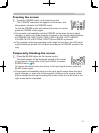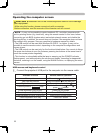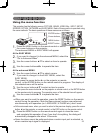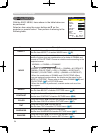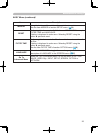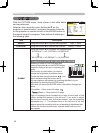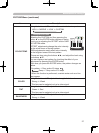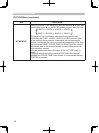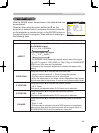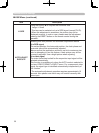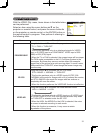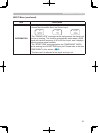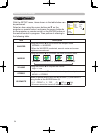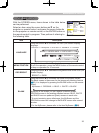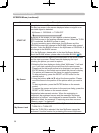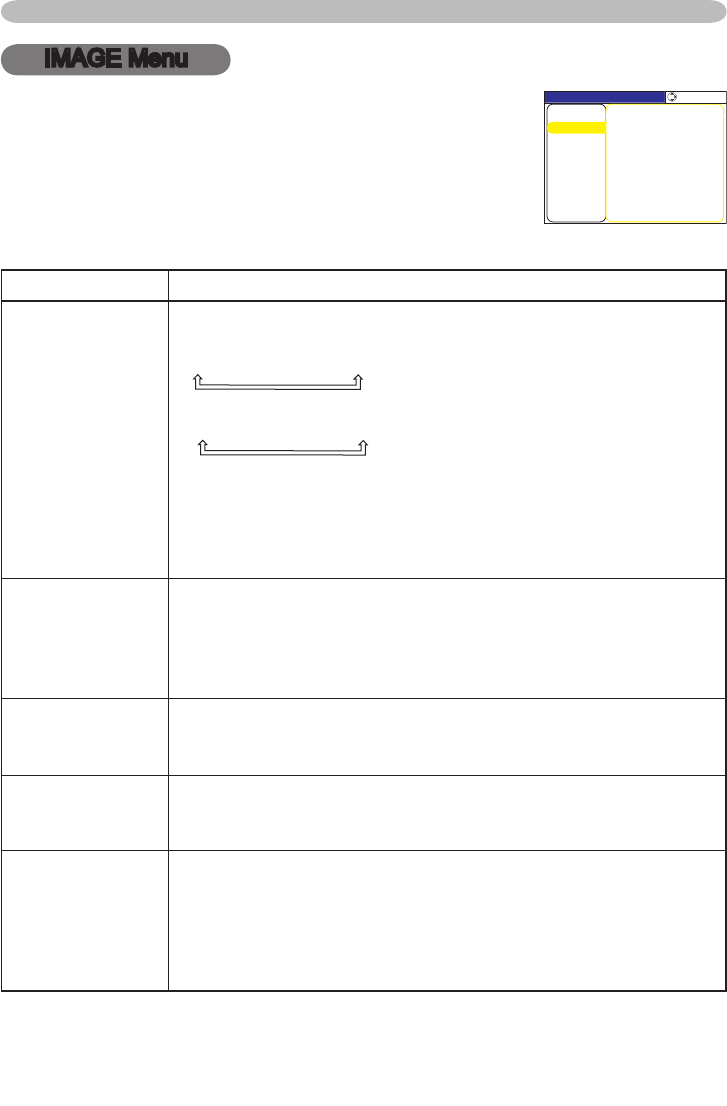
29
Multifunctional settings
IMAGE Menu
Item Description
ASPECT
Using the buttons ▲/▼ switches the mode for aspect ratio.
At a RGB/DVI signal
4:3
16:9
NORMAL
At a video signal / no signal
4:3
16:9
SMALL
• The NORMAL mode keeps the original aspect ratio of the signal.
• At a HDTV signal of 1125i (1080i) or 750p (720p) of COMPONENT
VIDEO input, this item can't be selected.
• Performing the automatic adjustment initializes the aspect ratio
setting.
OVER SCAN
Using the buttons ▲/▼ adjusts the over-scan ratio.
Large (It reduces picture)
Small (It magnifies picture)
• This item can be selected only at a video signal.
• When this adjustment is too large, certain degradation may appear
at the frame area of the picture. In such a case, please adjust small.
V POSITION
Using the buttons ▲/▼ adjusts the vertical position.
Up
Down
This item is not selected when DVI-D input port is selected.
H POSITION
Using the buttons ▲/▼ adjusts the horizontal position.
Left
Right
This item is not selected when DVI-D input port is selected.
H PHASE
Using the buttons ▲/▼ adjusts the horizontal phase to eliminate
flicker.
Right
Left
• This item can be selected only at a RGB signal or a component
video signal. Note that this does not work with the input signal of
525i(480i)/625i(576i) from the component video port.
With the IMAGE menu, items shown in the table below can
be performed.
Select an item using the cursor buttons ▲/▼ on the
projector or remote control, and press the cursor button ►
on the projector or remote control, or the ENTER button on
the remote control to progress. Then perform it referring to
the following table.
MENU [RGB]
IMAGE
PICTURE
:SELECT
AUTO ADJUST EXECUTE
ASPECT 4:3
OVER SCAN 95
H PHASE 16
H SIZE 1344
H POSITION 142
V POSITION 25
SETUP
INPUT
OPTION
EASY MENU
SCREEN
VIDEO Qlty.
NETWORK