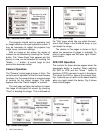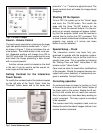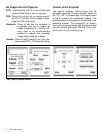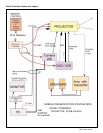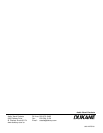3
MPS Users Manual
User Manual - Mobile Projection System with
Interactive Touch Panel Control
Universal Interactive touch panel
The multimedia Mobile Projection System has
been equipped with a special IR (infrared) receiv-
er system that detect the command signals from
the hand held interactive touch panel control and
relays them to the projector, DVD-VCR, camera
and other devices. The detector for this system is
located in the front panel under the tilting projec-
tor plate. The detector receives the IR signals that
may be reflected from the screen or other items
before the cart.
The system depending on the model may also
have a universal interactive touch panel control
such as the Philips Pronto. This interactive touch
panel come fully programmed for operation of the
Mobile System. This means the interactive touch
panel has the unique command code for the
devices on the cart. The model of the system and
the software version is indicated on the "Home"
page of the interactive touch panel. The interac-
tive touch panel, shown in Figure 1, comes with a
docking station and internal rechargeable
batteries.
General operation
The interactive touch panel control and docking
station are included inside the cart drawer.
Remove and place them on the top plate with the
dark edge side facing toward the screen. The IR
signals are emitted through the dark plastic
window on the front of the interactive touch panel
control. The interactive touch panel can be oper-
ated in the docking station or hand held simply
pointed toward the screen. While in the docking
station the batteries are being automatically
recharged so when removed it is fully charged.
Operation of the MPS
To turn ON the system simply touch the "On/Off"
button on the panel. The next page, Fig 3, will
then appear with special buttons to turn ON each
device. Touch each of these buttons. It will take
about 15 seconds for the projector to respond
and start its lamp. If the projector control lights
are ON it is in the warm-up process. Should
something not start, the command can be issued
again, however, if it was ON it may be turned Off.
The buttons send the same command for ON or
OFF. Next go back to the Home page by touching
the "Home" button in the lower right.
Please note that a page will disappear after
about 45 seconds if no actions are taken. This is
to conserve battery life. Touching the panel or
pushing any button will activate the panel image.
The touch panel will also beep indicating a
command has been received.
Fig.1. Touch Panel in Docking Station
Fig.2. HOME PAGE