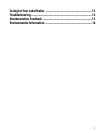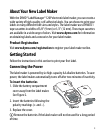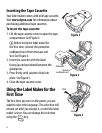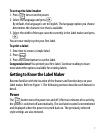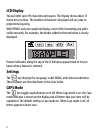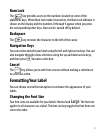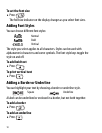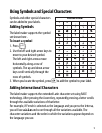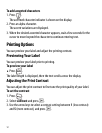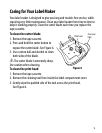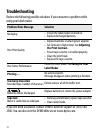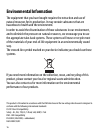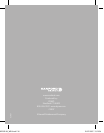11
Using Symbols and Special Characters
Symbols and other special characters
can be added to your labels.
Adding Symbols
The label maker supports the symbol
set shown here .
To insert a symbol
1. Press .
2. Use the left and right arrow keys to
move to your desired symbol.
The left and right arrows move
horizontally along a row of
symbols. The up and down arrow
keys scroll vertically through the
rows of symbols.
3. When you locate the symbol, press
} to add the symbol to your label.
Adding International Characters
The label maker supports the extended Latin character set using RACE
technology. After pressing the Accent key, repeatedly pressing a letter scrolls
through the available variations of that letter.
For example, if French is selected as the language and you press the letter a,
you will see a à â æ and so on through all the variations available. The
character variations and the order in which the variations appear depend on
the language you use.
Position in Row
Symbols