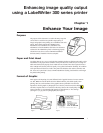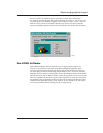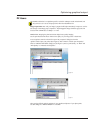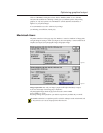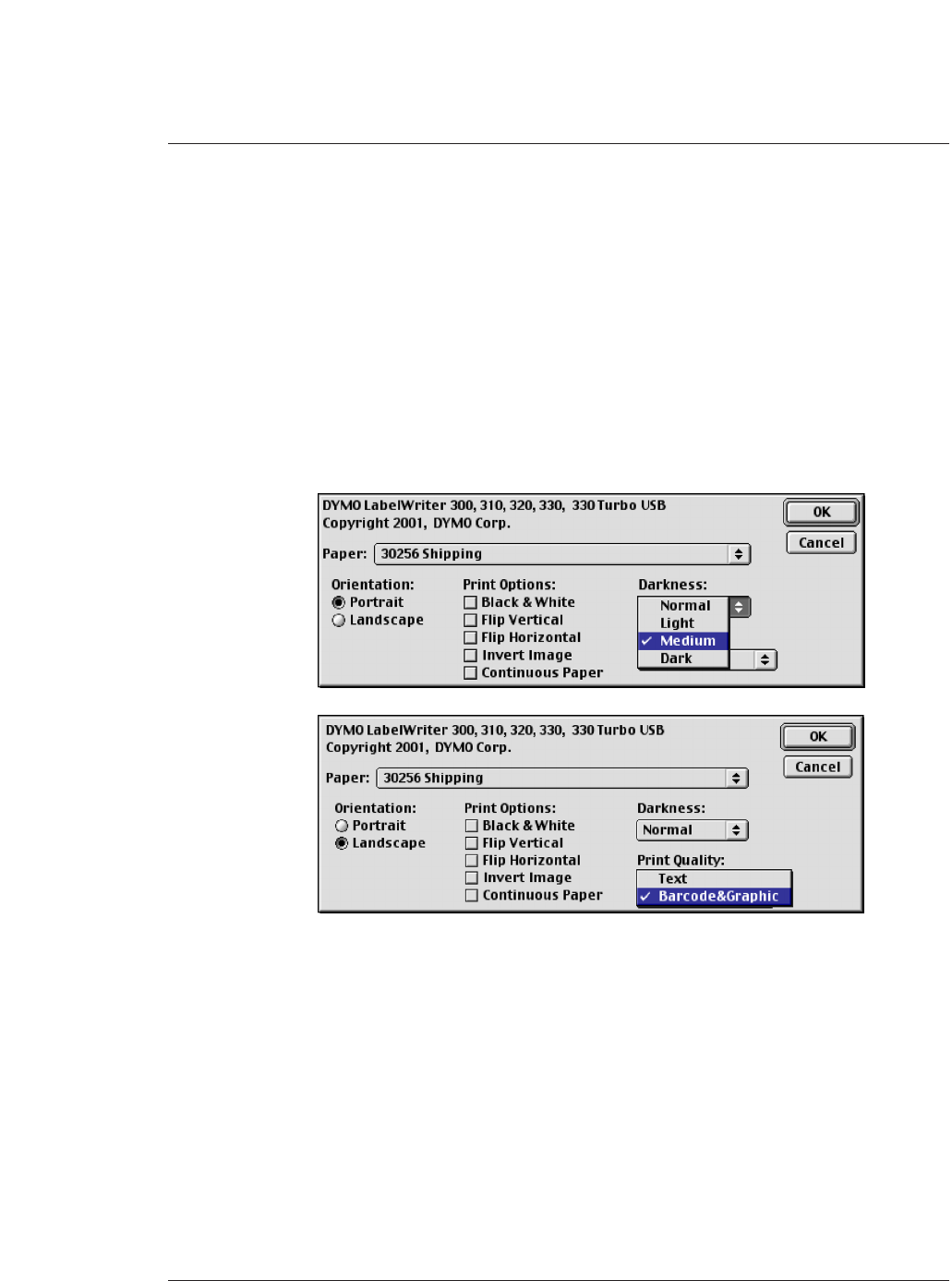
Click on “GRAPHICS” dialog box and note that the “RESOLUTION” is set to 300 DPI,
and cannot be modified. The “dithering” controls gives you different options when printing
graphics (ex: Clip art) or photos. The “INTENSITY” control determines the darkness or
lightness or your printed images.
It is recommended to test a few variations of your image
(ex: Dithering: error diffusion, intensity 86).
Macintosh Users
All printer controls are in the page setup. Set “Darkness:” control to “Medium”. If image prints
too light change the setting to “Dark” (See Figure 8). Set “Print Quality:” control to Barcode &
Graphics (See Figure 9) for photographic images and graphic images.
Image Preparation: How well your image is prepared will help tremendously in output.
It can’t be said enough “Good image prep is important”.
All photographic images should be greyscale and saved as TIFF or BMP.
Save at 300dpi 1 to 1 ratio.
Rescaling an image when placed into your label is an option only available only on a MAC.
The DYMO Labelwriter is not platform specific. Its built-in USB port works on both MAC and
PC. All you have to do is access the proper driver from the CD.
5
Optimizing graphical output
Figure 8.
Figure 9.