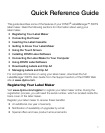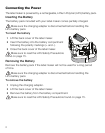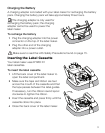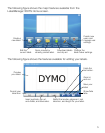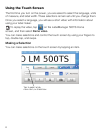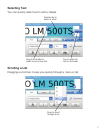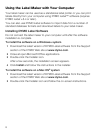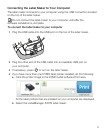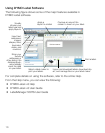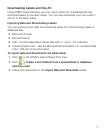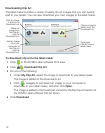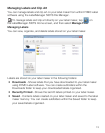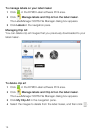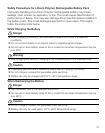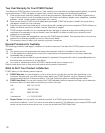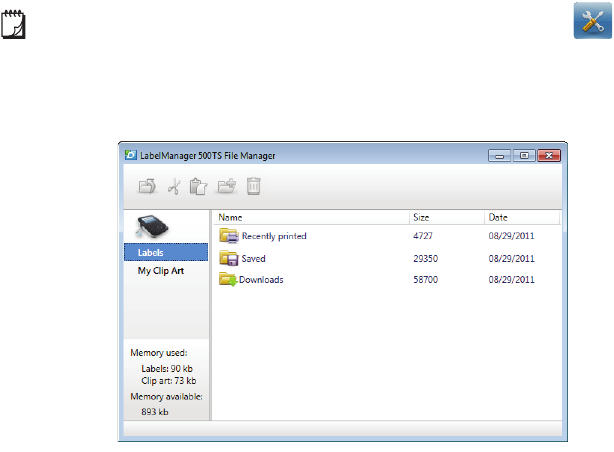
13
Managing Labels and Clip Art
You can manage labels and clip art on your label maker from within DYMO Label
software using the LabelManager 500TS File Manager.
To manage labels and clip art directly on your label maker, tap on
the LabelManager 500TS Home screen, and then select Manage Files.
Managing Labels
You can view, organize, and delete labels stored on your label maker.
Labels are stored on your label maker in the following folders:
Downloads - Shows labels that you have downloaded to your label maker
using DYMO Label software. You can create subfolders within the
Downloads folder to keep your downloaded labels organized.
Recently Printed - Shows the last 20 labels printed on your label maker.
Saved - Contains labels created on your label maker and saved to the label
maker memory. You can create subfolders within the Saved folder to keep
your saved labels organized.