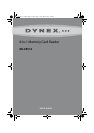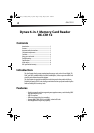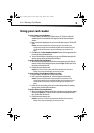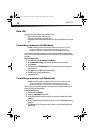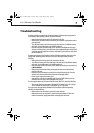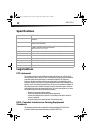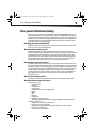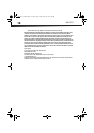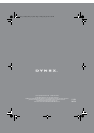6-in-1 Memory Card Reader
5
Using your card reader
To access a memory card using Windows:
1 Plug the memory card reader into a USB port on your PC. The drivers will install
automatically and a removable disk drive appears in the My Computer/Computer
window.
2 Insert a card into the appropriate slot, as shown in the table on page 4. The blue LED
lights.
Caution: Cards must be inserted into the correct slot and in the correct direction. Cards
inserted into the microSD slot are inserted label side DOWN. Cards inserted into the SD slot
must be label side UP. Failure to do so may result in damage to your card and/or card
reader.
3 Click Start, then click My Computer/Computer. Double-click the appropriate drive
to access the data on the memory card.
4 To access files and folders on the memory card, use normal Windows procedures for
opening, copying, pasting, or deleting files and folders.
To remove a memory card using Windows:
1 When you have finished working with the files on the memory card, right-click the
memory card drive in My Computer/Computer, then click Eject. The blue data LED on
the memory card reader turns off.
2 Carefully remove the memory card.
Caution: Do not insert or remove memory cards while the blue data LED on the reader is
flashing. Doing so may cause damage to your card or loss of data.
To access a memory card using Macintosh OS 10.4.x or higher:
1 Plug the memory card reader into a USB port on your Mac.
2 Insert a card into the appropriate slot. A new icon appears on the desktop.
Caution: Cards must be inserted into the correct slot and in the correct direction. Cards
inserted into the microSD slot are inserted label side DOWN. Cards inserted into the SD slot
must be label side UP. Failure to do so may result in damage to your card and/or card
reader.
3 Double-click the new memory card icon. Use normal Mac procedures for opening,
copying, pasting, or deleting files and folders.
To remove a memory card using Macintosh:
1 When you have finished working with the files on the memory card, drag the memory
card icon to the Eject icon or click the memory card icon on the desktop and select
Eject. The blue data LED turns off.
2 Carefully remove the memory card.
Caution: Do not insert or remove memory cards while the blue data LED on the reader is
flashing. Doing so may cause damage to your card or loss of data.
DX-CR112_12-0054_MAN_V2_EN.fm Page 5 Friday, May 18, 2012 1:40 PM