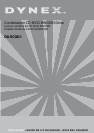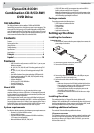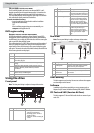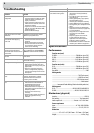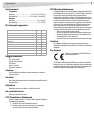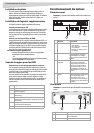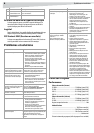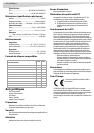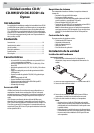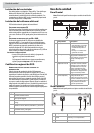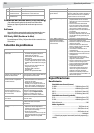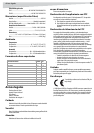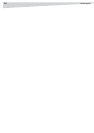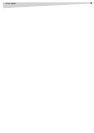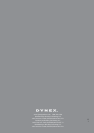4
Troubleshooting
Troubleshooting
Specifications
Performance
Transfer rate (read)
CD-ROM.........................................................7800 kb/sec (up to 52X)
CD-RW...........................................................6000 kb/sec (up to 40X)
DVD-5..........................................................21632 kb/sec (up to 16X)
DVD-9..........................................................13520 kb/sec (up to 10X)
Transfer rate (write)
CD-R ..............................................................7800 kb/sec (up to 52X)
CD-RW...........................................................4800 kb/sec (up to 32X)
Data buffer .................................................................................2 MB
Writing modes
.............................................................................TAO (Track at once)
..............................................................................DAO (Disc at Once)
......................................................................... SAO (Session at once)
......................................................................................Multi-session
...............Incremental Packet Writing (fixed and variable packet size)
Writing speed
CD-R ....................................................8X/16X/24X/32X/40X/48X52X
CD-RW.......................................................4X/10X/12X/16X/24X/32X
Mechanism (physical)
Interface.................................................................................USB 2.0
Disc loading..............................................................Tray (motorized)
Audio output level ...................................Line out = 0.6 ± 10% Vrms
Power requirement
Input..............................................................AC 100~240V, 50/60Hz
Output....................................................................5V 1.5A, 12V 1.5A
Dimensions
...................1.8”× 6.0”× 9.2”(46.25 mm × 152.5 mm × 234.5 mm)
Weight...........................................................................4.4 lbs. (2 kg)
Problem Solution
The drive cannot be
recognized.
• The drive hasn't been connected
correctly. Make sure that the USB
cable and power connector are
tightly connected.
• If you installed a USB 2.0 PCI card,
make sure that the PCI card driver
has been installed.
• If your PC has a built-in USB 2.0 port
and you are using Windows 98SE,
install the driver.
• Check the BIOS settings.
The drive can read data and
audio discs, but it can't read
DVD discs.
Windows doesn't support the playback
of DVD discs and you must install
software to play DVD discs.
The external speaker doesn't
have sound when playing
music CD.
• Make sure that the audio cable is
connected to the audio connector
properly.
• Check connections at both the
drive and the sound card. If they
are connected, verify that the
sound card is working.
The drive can't read former
session(s) of the CD-R disc
which has been written two or
more times.
Before writing CD-R discs with data
copy, remember to choose Import
session to read the former sessions.
There is noise while reading
the disc.
If there are labels on the disc, they will
cause noise.
The drive doesn't have power. Make sure the power cord is
connected securely.
The tray cannot be ejected. • Some burning or playing
applications lock the drive. You
have to eject the tray by using the
application.
• The CD is inserted incorrectly.
Insert a straightened paper clip
into the manual eject hole on the
front panel.
The drive cannot read some
discs.
Make sure the disc does not have deep
scratches, fingerprints, or other
contaminants on the surface. If
necessary, clean the disc.
The drive cannot write to a
disc.
• Use the burning software provided
with this drive or download an
updated file from Internet.
• Your hard drive is too full.
Additional hard drive capacity is
required if using the hard drive as a
temporary buffer.
• Place the disc into the tray
correctly.
• The blank disc needs a full format
first if using packet writing
software.
“Buffer underrun” always
occurs while writing discs.
• Turn off the screen saver and TSR
(Terminate and Stay Resident)
programs.
• Turn off any other applications
while burning.
• Select good quality, high-speed,
supported blank discs.
• Increase your computer memory.
• Select different burning software.
• De-fragment your computer‘s hard
drive.
• Keep the source and destination
discs free of scratches, fingerprints,
or contamination.
• Copy data as an image file to the
hard drive to avoid buffer
underrun.
• Keep the system clean. Do not
install redundant drivers or
applications to reduce system
loading as well as conflicts.
• Enable Buffer Underrun Protection
mode if your software supports it.
Problem Solution