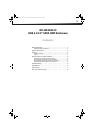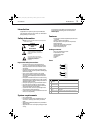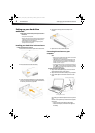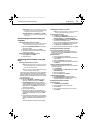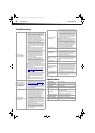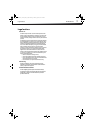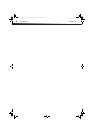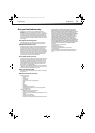6
TroubleshootingDX-HD303513
Troubleshooting
Specifications
I do not see the
enclosure/additional
drive in my system
• Make sure the drive is functioning. A drive
that does not work in a laptop will more than
likely not work with this enclosure either.
When you connect the enclosure to the PC,
you should hear the drive spin up (it may be
very faint). Contact your hard drive
manufacturer or PC manufacturer for
information on testing your hard drive.
• The enclosure may not be receiving enough
power to spin up the hard drive. USB ports are
supposed to have a power rating of
5.25V/500mA. If the system provides less than
500mA per USB port, the enclosure may not
have enough power to spin up the hard drive
completely (although the enclosure will light
up and you will hear the drive attempting to
spin up).
• Make sure that the USB cable is connected
firmly to your enclosure and computer.
• Make sure that the USB cable is not broken.
• Open the enclosure and make sure that all of
the connections are securely fastened.
• If you have a desktop computer, try using the
USB ports on the back of the computer
instead of the front USB ports. The cables
connecting front USB ports are not always
properly shielded and may not properly
handle USB 3.0 speeds.
• Your PC may not be able to recognize the
partition on the hard drive because it is
damaged or not a valid format. You can
initialize, partition, and format unrecognized
drives by using the software that comes with
the hard drive or by using the Disk Manager
(PC users) or Disk Utilities (Mac Users).
Caution: Doing this will erase any existing data on
the drive. If the drive is damaged and you wish to
recover the data, continuing WILL overwrite the
existing information.
• If using a new hard drive, have you formatted
and partitioned the hard drive? If not, see
"Partitioning and formatting a new hard
drive" on page 5. If the hard drive is not
formatted and partitioned, your PC will not
assign a drive letter.
• There are some computers that have difficulty
starting with a USB hard drive connected.
Unplug the hard drive, then restart your
computer. Once started, connect the hard
drive.
• Do not use non-powered USB hubs because
they often are unable to provide enough
power.
There is a USB icon in
the system tray, but I
can't find the hard disk
in MY COMPUTER
• Make sure the hard drive has been initialized
and partitioned if using a new hard drive. If
you need to do this, see ""Partitioning and
formatting a new hard drive" on page 5.
• If you have Windows 7, you may not have
rights to the files and folders and may need to
take Ownership of these files and folders. Go
to http://support.microsoft.com/kb/2623670
for more information.
The data transfer
between computer and
device is slow
• Your system may be operating at USB 2.0
speeds due to an incorrect driver installation
of the USB 3.0 adapter card. Or you may have
a system that does not support USB 3.0. If
your system includes a PCIe slot, you can
achieve SuperSpeed USB transfer rates by
installing a USB 3.0 PCIe adapter card.
• Make sure the enclosure is connected to a
USB 3.0 or 2.0 port. Transfer speeds are
optimal/best with your hard drive enclosure if
you are using USB 3.0 ports. Data throughput
is greatly affected by the type and location of
data on the disk. A few very large files will
copy much faster than many small files since
the larger files are more likely to be arranged
sequentially on the disk.
• Magnetic Hard Disk Drives operate at speeds
slower than the USB 3.0's maximum data
transfer rate. If using an HDD, your transfer
speeds will be faster on USB 3.0 than on USB
2.0, but will still be limited by the phyiscal
disk's throughput.
The data on my hard
drive is corrupt!
• Connecting your hard drive to the enclosure is
just like connecting a hard drive to the inside
of your computer. The enclosure itself will not
corrupt your data. If data has become corrupt,
it is likely caused by removing the enclosure
while data was still being written to the hard
drive, from subjecting the drive to some kind
of physical trauma (even very subtle trauma),
or due to a design or quality issue with the
original drive manufacturer.
Caution: Never remove the enclosure while data
is being written to the hard drive! Doing so may
cause the hard drive to become corrupt. Make
sure all applications being run off the disk and all
files in use are no longer in use before removing
the unit. For PCs, use the Safely Remove Hardware
icon to eject the drive before disconnecting. For
Mac, drag the hard drive to the trash before
disconnecting. Never operate the disk and
enclosure in a partially assembled state.
Can I boot from the
enclosure?
• This enclosure does not support using the
enclosed disk drive as a boot device.
Why can't I partition or
format my drive?
• Verify that you are logged into the computer
with an account that has Administrator
Rights. If that does not resolve the issue,
contact your hard drive manufacturer or PC
manufacturer for assistance.
My hard drive is 2TB,
are there any unique
issues?
• Make sure you have the latest Service Pack
installed on Windows XP. With the latest
Service Pack, Windows XP, Windows Vista, and
Windows 7 should recognize up to a 2TB
drive.
Is RAID or JBOD
supported?
•No
Why do I keep seeing
8 GB of hard drive space
(no partition)?
• This is most likely because this space was
either not partitioned or initialized when the
hard drive was formatted. Another reason is
that when the hard drive has been removed
improperly, a ghost drive can be created on
the computer which confuses the computer
into thinking there is still usable space. It is
best to turn off the enclosure and reboot your
system.
Can I use the hard drive
enclosure with a Mac
and a PC at the same
time?
• No, the hard drive must be initialized and
partitioned for one or the other. When
formatted for Mac, a PC will not be able to see
the partition, and vice versa.
Device interface
SATA I or SATA II
Dimensions (WxLxH)
1.22 x 4.96 x 8.07 in (3.1 x 12.6 x 20.5 cm)
Host interface
USB 3.0 B type
Power supply
AC adaptor
HDD supports
Up to 3 TB 3.5” SATA HDD (Windows
Vista and Windows 7)
Up to 2 TB 3.5” SATA HDD (Windows XP)
Maximum height is 1.03 in (2.61 cm)
Operating temperature
Operating: 32~104°F (0~40°C)
Operating humidity
20% to 80% non-condensing
Certificate
FCC Class B, ICES-003
DX-HD303513_13-0415_MAN_V2_ENG.fm Page 6 Tuesday, April 23, 2013 3:24 PM