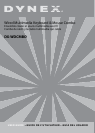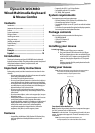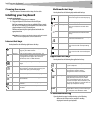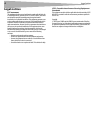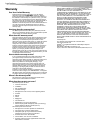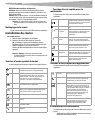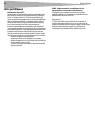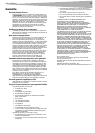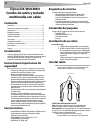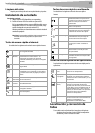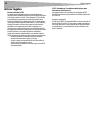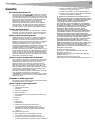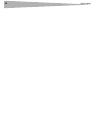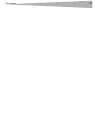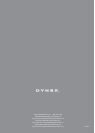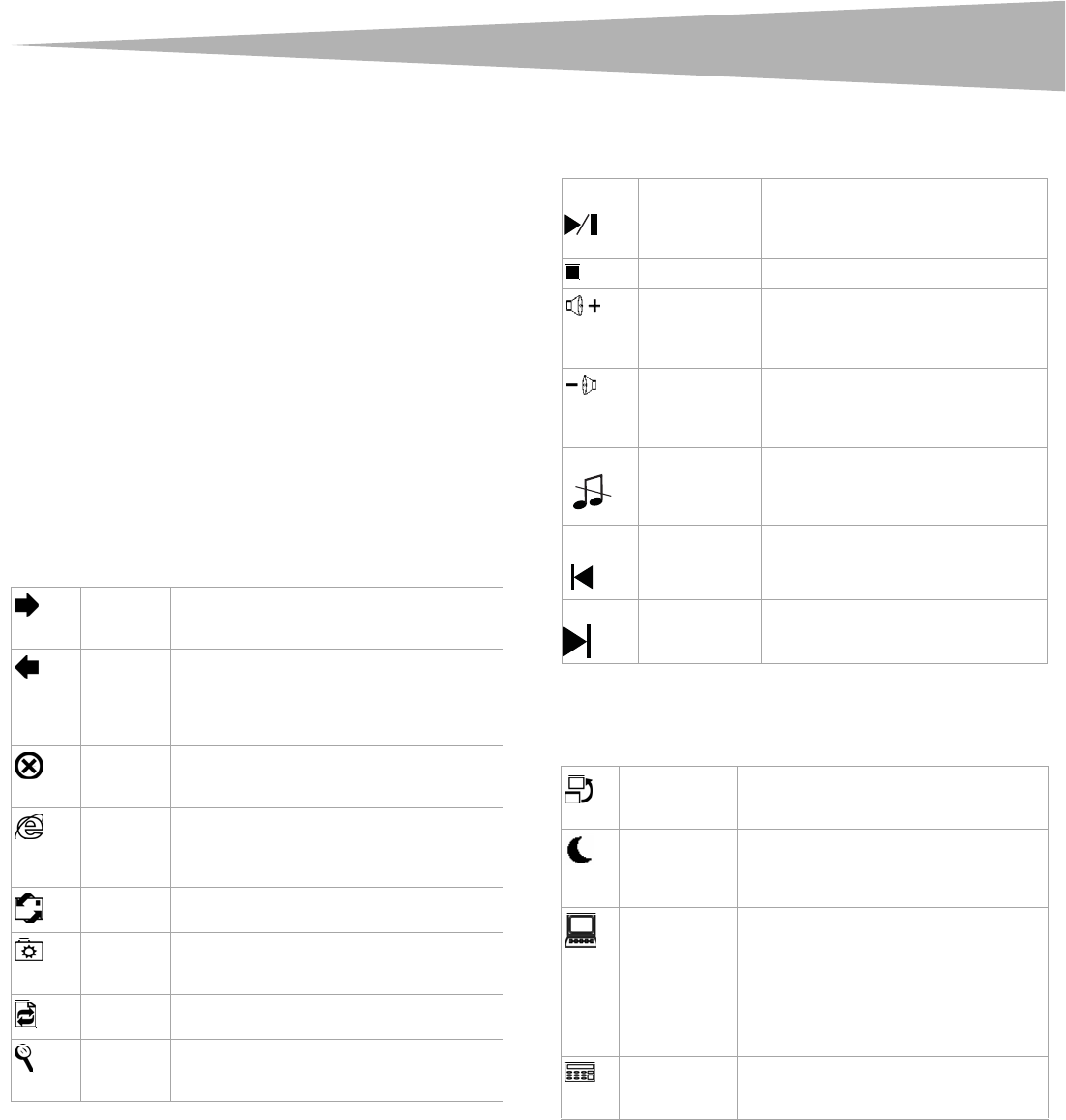
Intalling your keyboard
3
Cleaning the mouse
Wipe the bottom of the mouse with a damp, lint-free cloth.
Intalling your keyboard
To install your keyboard:
1 Locate an open USB port on your computer.
2 Plug your keyboard's USB connector into the USB port.
Or, If your computer does not have an available USB port, attach
the USB-to-PS/2 adapter to your keyboard's USB connector, then
plug the adapter into a PS/2 keyboard port.
Windows automatically finds your keyboard and installs the
appropriate driver.
Note: Note: If your computer uses Windows 2000, you will need to install a
driver. Go to www.dynexproducts.com to install the driver.
Internet hot keys
Your keyboard has the following eight Internet hot keys:
Multimedia hot keys
Your keyboard has the following eight multimedia hot keys:
Application hot keys
Your keyboard has the following four application hot keys:
Troubleshooting
If your keyboard or mouse is malfunctioning, try the following:
• Make sure the USB port on the computer is working.
• Unplug and reconnect your keyboard.
Back Press to go back to the previously viewed
page in your Web browser.
Forward Press to go forward to the next item – if it
was previously viewed in the same session –
in programs that support the “Forward”
command, such as a Web browser.
Stop Press to stop loading or refreshing a Web
page.
WWW Press to start your default Web browser. If
your browser is already open, pressing this
button will open your Home page.
Email Press to start your default e-mail program.
My favorite Press to open a window showing your Web
site Favorites.
Refresh Press to update the current page in your Web
browser.
Search Press to open the Internet Explorer Search
window.
Play/Pause Press to play or pause music or a
movie. Press again to resume playing.
Stop Press to stop playing music or a movie.
Volume up Press to increase the volume. Hold
down to increase the volume more
quickly.
Volume down Press to decrease the volume. Hold
down to decrease the volume more
quickly.
Mute Press to turn off the sound. Press again
to turn the sound back on.
Previous track Press to switch to the previous media
track. Press once for each preceding
track.
Next track Press to switch to the next media
track. Press once for each subsequent
track.
Task switch Press to switch between open windows
on your computer.
Sleep Press to put the system into sleep mode if
the computer supports power
management and has it enabled.
My Computer Press to open My Computer. My
Computer shows the contents of your
floppy diskette, hard disk, CD or DVD
drive, and network drives. You can also
search for and open files and folders, and
gain access to options in Control Panel to
modify my computer’s settings.
Calculator Press to open the calculator. Note, a driver
is required for this key to work correctly if
your computer uses Windows 2000.