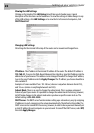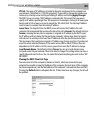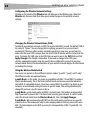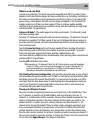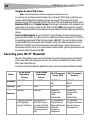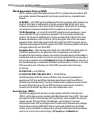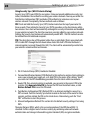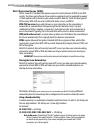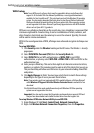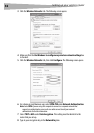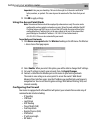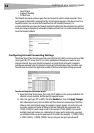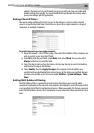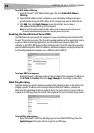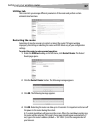30
Setting up your wireless route
r
WEP Setup
To set up 64-Bit WEP encryption:
1 Click Security under the Wireless heading on the left menu. The Wireless > Security
page opens.
2 Select 64-bit WEP from the Security Mode list.
3 Enter your key by typing in the hex key manually, or you can put a check mark in
Passphrase, then type in your passphrase.
4 Click Generate to generate four different hex keys.
A hex (hexadecimal) key is a combination of numbers and letters from A-F and 0-9. For
64-bit WEP, you need to enter 10 hex characters.
For example: AF 0F 4B C3 D4 = 64-bit WEP key
5 Click Apply Changes to save the setting.
Caution: If you are configuring the wireless enhanced G router or access point from a
computer with a wireless client, you will need to make sure that security is turned ON for
this wireless client. If this is not done, your client will lose its wireless connection.
To set up 128-Bit WEP encryption:
Note to Mac users: The passphrase option will not operate with Apple AirPort. To configure
encryption for your Mac computer, set the encryption using the manual method described
in the next section.
1 Click Security under the Wireless heading on the left menu. The Wireless Security
page opens.
2 Select 128-bit WEP from the Security Mode list.
3 Enter your key by typing in the hex key manually, or you can put a check mark in
Passphrase, then type in your passphrase.
4 Click Generate to generate four different hex keys.
A hex (hexadecimal) key is a combination of numbers and letters from A-F and 0-9. For
128-bit WEP, you need to enter 26 hex characters.
For example: C3 03 0F AF 0F 4B B2 C3 D4 4B C3 D4 E7 = 128-bit WEP key
5 Click Apply Changes to save the setting.
Caution: If you are configuring the wireless enhanced G router or access point from a
computer with a wireless client, you will need to make sure that security is turned ON for
this wireless client. If this is not done, your client will lose its wireless connection.
Changing the Wireless Security Settings
Your router is equipped with WPA (Wi-Fi Protected Access), the latest wireless security
standard. It also supports the legacy security standard, WEP (Wired Equivalent Privacy). By
default, wireless security is disabled. To enable security, you must first determine which
standard you want to use. To access the security settings, click Security under the Wireless
heading on the left menu.