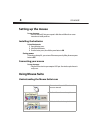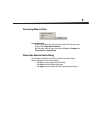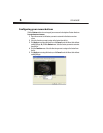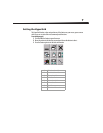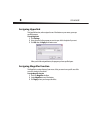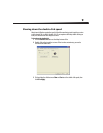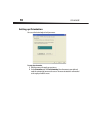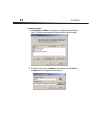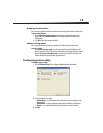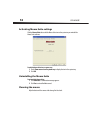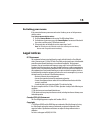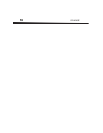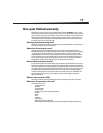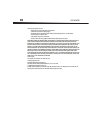13
Assigning wheel functions
You can assign a separate function to the wheel button itself, apart from the scroll function.
To assign wheel function:
1 Select Quick/Auto Scroll Control to set the button control scroll speed when
pressed. Or, select Button Function from the drop down menu to assign to the
wheel button.
2 Click OK to have your changes take effect.
Setting scrolling speed:
You can specify the speed at which the window scrolls when using the scroll wheel.
To set up scrolling
•Click Scroll x lines per notch to set the number of lines to scroll when the scroll
wheel is moved one notch. Specify the number of lines with the up and down arrows.
Or, click Scroll one screen per notch to scroll the entire window when the scroll
wheel is moved one notch (example: page up/down).
Configuring pointer utility
To configure pointer utility:
1 Click the Pointer Utility tab to configure additional pointer functionality.
2 Select the function(s) to apply:
• Pointer Wrap—Lets the pointer exit one side of the screen and appear on the
opposite side.
• Slow Motion—Lets the pointer slow down when the Shift key is held down.
• X Focus—Lets the window under the pointer become the active window.
3 Click OK.