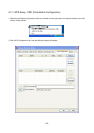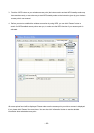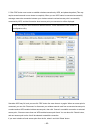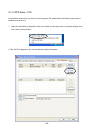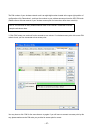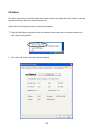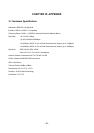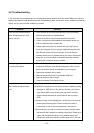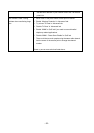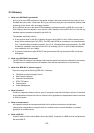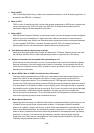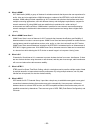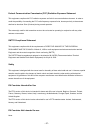- 51 -
3-2 Troubleshooting
If you encounter any problem when you’re using this wireless network card, don’t panic! Before you call your
dealer of purchase for help, please check this troubleshooting table, the solution of your problem could be very
simple, and you can solve the problem by yourself!
Scenario Solution
I can’t find any wireless access
point / wireless device in ‘Site
Survey’ function.
1. Click ‘Rescan’ for few more times and see if you can find any
wireless access point or wireless device.
2. Please move closer to any known wireless access point.
3. ‘Ad hoc’ function must be enabled for the wireless device you
wish to establish a direct wireless link.
4. Please adjust the position of network card (you may have to
move your computer if you’re using a notebook computer) and
click ‘Rescan’ button for few more times. If you can find the
wireless access point or wireless device you want to connect by
doing this, try to move closer to the place where the wireless
access point or wireless device is located.
Nothing happens when I click
‘Launch config utilities’
1. Please make sure the wireless network card is inserted into your
computer’s USB port. If the Ralink configuration utility’s icon is
black, the network card is not detected by your computer.
2. Reboot the computer and try again.
3. Remove the card and insert it into another USB port.
4. Remove the driver and re-install.
5. Contact the dealer of purchase for help.
I can not establish connection
with a certain wireless access
point
1. Click ‘Connect’ for few more times.
2. If the SSID of access point you wish to connect is hidden (nothing
displayed in ‘SSID’ field in ‘Site Survey’ function), you have to
input correct SSID of the access point you wish to connect.
Please contact the owner of access point to ask for correct
SSID.
3. You have to input correct passphrase / security key to connect an
access point with encryption. Please contact the owner of
access point to ask for correct passphrase / security key.
4. The access point you wish to connect only allows network cards
with specific MAC address to establish connection. Please go to
‘About’ tab and write the value of ‘Phy_Addess’ down, then
present this value to the owner of access point so he / she can