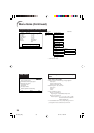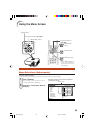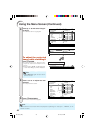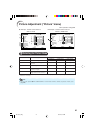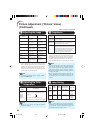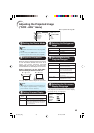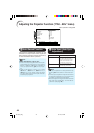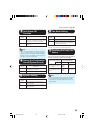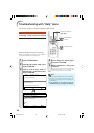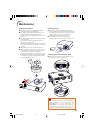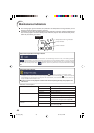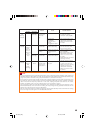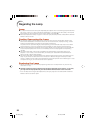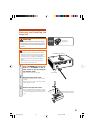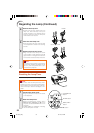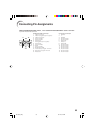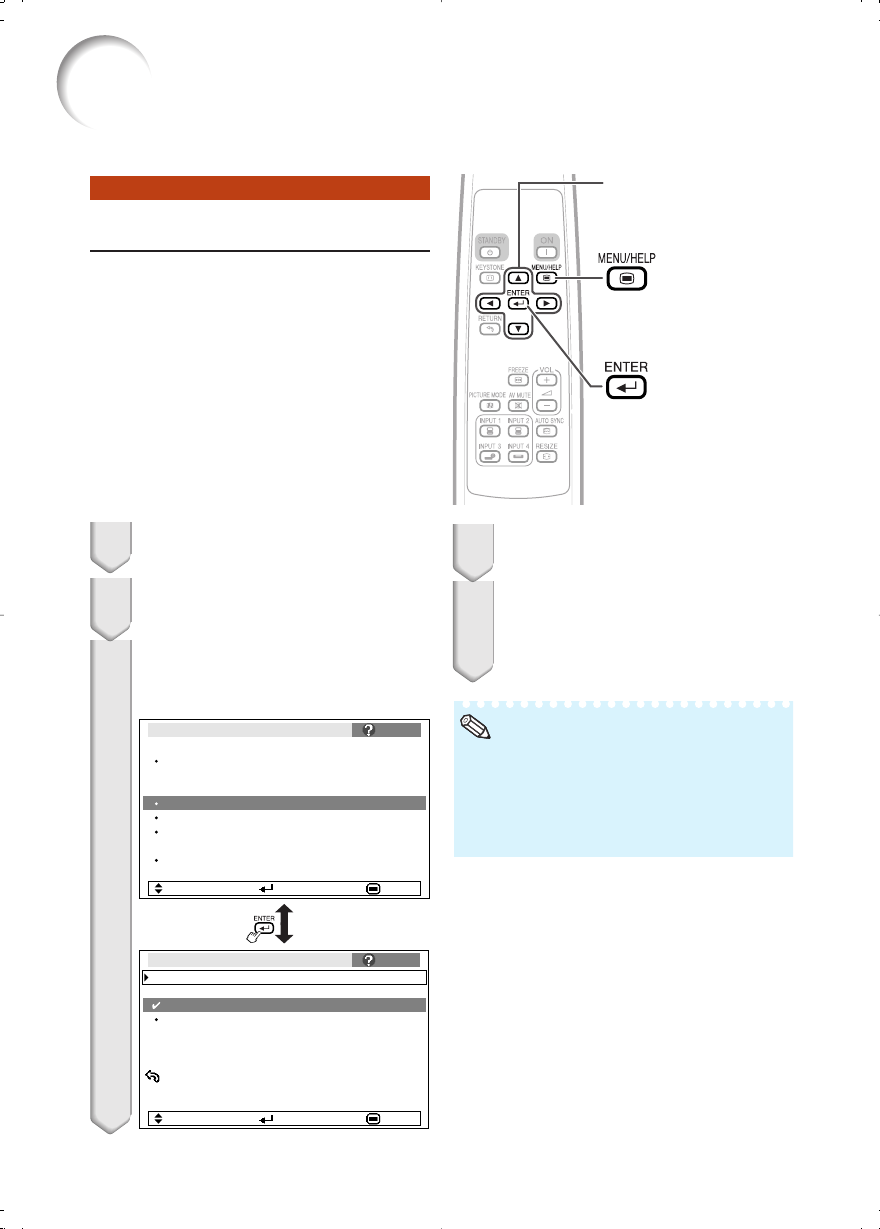
46
Troubleshooting with “Help” menu
Utilizing “Help” menu functions
This function advises you to solve the problems during usage.
• You can adjust the items with check marks (✔).
• The items in the “Help” menu change, de-
pending on the input signal or setting that you
have selected.
• If the problem is not solved, refer to
“Troubleshooting”. (see pages 55 and 56)
Select “Component”, then press
hENTER.
• If there are more items to be set after this,
follow the instructions on the screen and
select the best item for your needs.
Select “Select the signal type”,
then press hENTER.
Press P or R to select “Color is
faded or poor” on Help menu, then
press hENTER.
Example: When the picture has a green tint
When the picture has a green tint on INPUT 1
(Component)/INPUT 2 (Component).
3
4
5
Picture
There is no picture or audio
SCR - ADJ PRJ - ADJ Help
Color is faded or poor
Picture is dark
The image is distorted
Reset all adjustments to default settings
SEL. ENTER END
Select the signal type
The picture has a green or pink tint
Help
Color is faded or poor
Adjust “Color” or “Tint”, and change “Bright Boost”
setting to off (“PICTURE” menu).
Return
SEL. ENTER END
Note
Press BMENU/HELP.
1
2
Press O or Q to select “Help”, then
press hENTER.
Adjustment buttons
(P/R/O/Q)
ENTER button
MENU/HELP
button
EIP-1000T_EN_k 05.7.13, 0:01 PM46