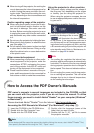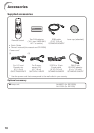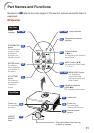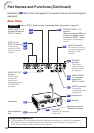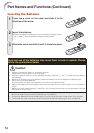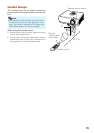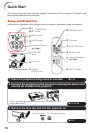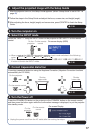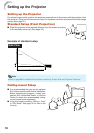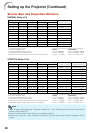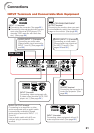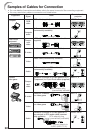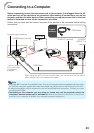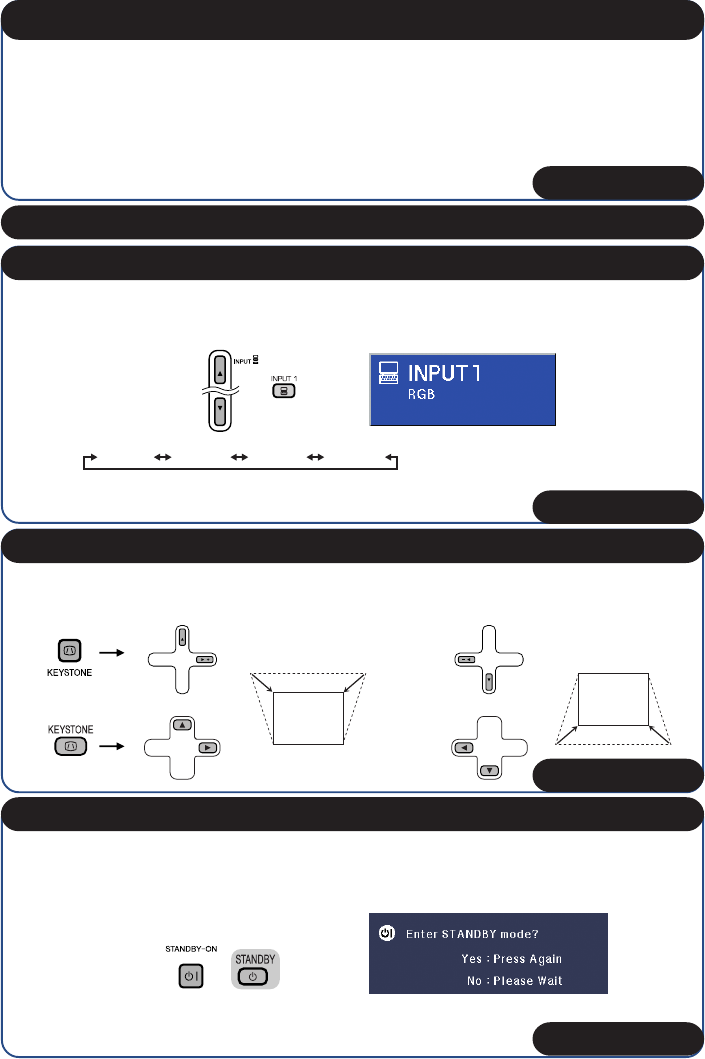
17
4. Adjust the projected image with the Setup Guide
Select the “INPUT 1” using the INPUT button on the projector or C INPUT 1 on the remote
control.
6. Select the INPUT mode
• When pressing the INPUT button on the projector, input mode switches in the following
order:
INPUT1 INPUT2 INPUT3 INPUT4
• When using the remote control, press the CINPUT 1/CINPUT 2/DINPUT 3/EINPUT
4 button to switch the INPUT mode.
On the
projector
On the remote
control
On-screen display (RGB)
_P. 30
_P. 28
1 After the projector turns on, the Setup Guide appears. (When “Setup Guide” is set to “On”. n
page 42)
2 Follow the steps in the Setup Guide and adjust the focus, screen size, and height (angle).
3 After adjusting the focus, height (angle) and screen size, press pENTER to finish the Setup
Guide.
Correcting trapezoidal distortion using the Keystone Correction. (Keystone Correction functions
automatically on EIP-2500.)
7. Correct trapezoidal distortion
_P. 31
On the projector
On the remote control
Shrinks
upper side.
Shrinks
lower side.
5. Turn the computer on
8. Turn the Power off
Press the STANDBY-ON button on the projector or the STANDBY button on the remote control,
and then press the button again while the confirmation message is displayed, to put the projector
into standby mode.
• Unplug the power cord from the AC outlet after the cooling fan stops.
On-screen Display
On the
projector
On the remote
control
_P. 27