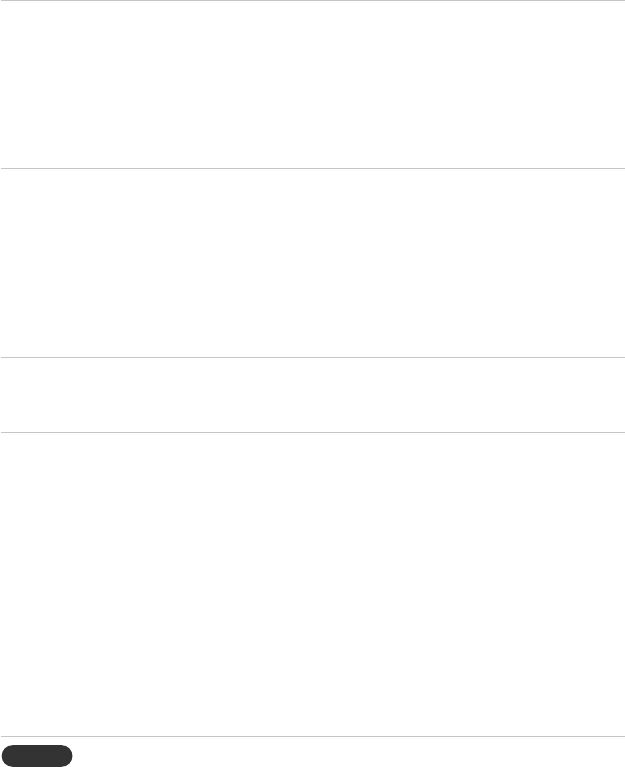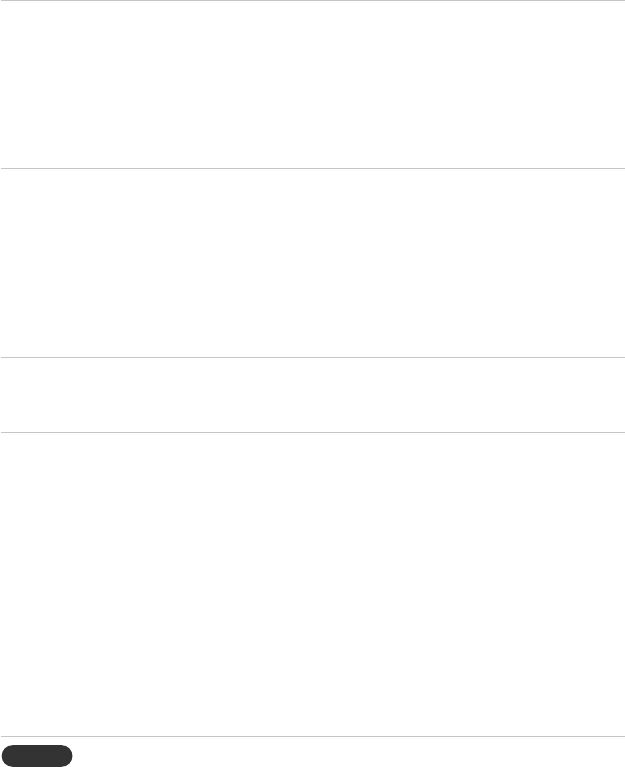
EN-32
Troubleshooting
Refer to the statement that most closely matches the nature of the problem before
sending the projector for repairs. If the problem persists, contact your local reseller or
service center.
Please refer to “LED Indicator Messages” (p.30) as well.
Problem:
If no lights or sounds turn on:
If a “scanning” or “waiting”
message is displayed on a blank
screen:
If the wrong input source is
displayed:
If the image is out of focus:
- Solutions
- Be sure that the power cord is securely connected
to the projector and the other end is plugged into an
outlet with power.
- Be sure the main power switch is turned on.
- Press the power button again.
- Unplug the power cord and wait for a short while,
then plug it in and press the power button again.
- Press the Source button on the projector or remote
control one or more times until the correct source
name is selected.
- Be sure the external source is turned on and
connected.
- For a computer connection, ensure your notebook
computer’s external video port is turned on. Refer
to the computer manual.
- Press the Source button on the projector or the
remote control one or more times to select another
active input source.
- Be sure the lens cover is open.
- While displaying the on-screen menu, adjust the
focus ring. (The image size should not change; if it
does, you are adjusting the zoom, not the focus.)
- Check the projection lens to see if it needs cleaning.
- For a computer connection, set the display
resolution as the computer to the same resolution
as the projector, 800 × 600 or 1024 × 768. If the
computer has multiple monitors, adjust the resolution
of the monitor assigned to the projector.
- For a computer connected to the S-video port, the
image cannot be as high resolution as what you
see on the computer display.