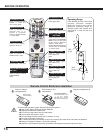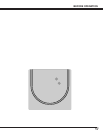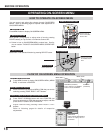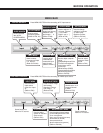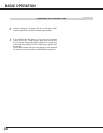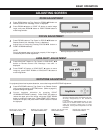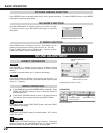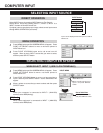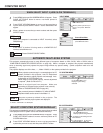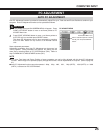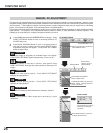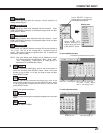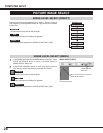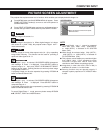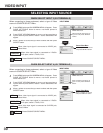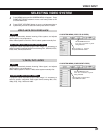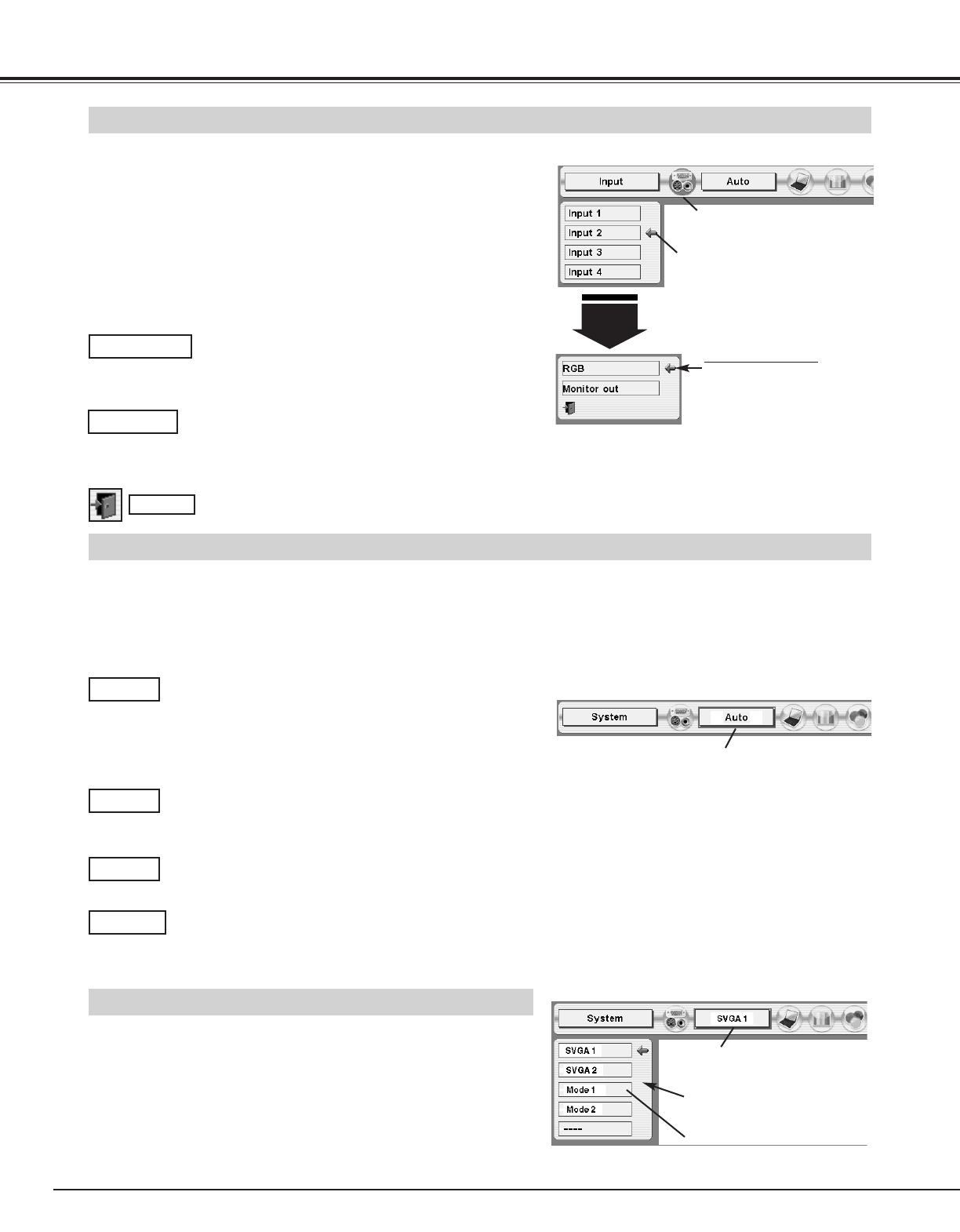
24
COMPUTER INPUT
This projector automatically tunes to most different types of computers based on VGA, SVGA, XGA or SXGA (refer to
“COMPATIBLE COMPUTER SPECIFICATION” on page 49). When a computer is selected, this projector automatically
tunes to incoming signal and projects the proper image without any special setting. (Some computers need to be set
manually.)
The projector displays one of the Auto, -----, Mode 1/2/3/4/5, or the system provided in the projector.
When projector cannot recognize connected signal as PC
system provided in this projector, Auto PC Adjustment
function operates to adjust projector and message “Auto”
is displayed on SYSTEM Menu icon.
When image is not provided properly, manual adjustment
is required. (Refer to P26 and 27.)
There is no signal input from computer. Make sure
connection of computer and a projector is set correctly.
(Refer to TROUBLESHOOTING on page 46.)
Auto
––––
PC SYSTEM Menu icon
Displays system being
selected.
PC SYSTEM MENU
SELECT COMPUTER SYSTEM MANUALLY
Press MENU button and ON-SCREEN MENU will appear. Press
POINT LEFT/RIGHT buttons to move a red frame pointer to PC
SYSTEM Menu icon.
Press POINT UP/DOWN button to move a red arrow pointer to
system that you want to set, and then press
SELECT button.
1
2
PC SYSTEM MENU
This projector automatically selects PC system among those provided
in this projector and PC system can be also selected manually.
AUTOMATIC MULTI-SCAN SYSTEM
WHEN SELECT INPUT 2 (HDB 15-PIN TERMINALS )
Input 2
INPUT MENU
Move a pointer to RGB and
press SELECT button.
Source Select Menu
INPUT Menu icon
Move a pointer (red arrow) to
Input 2 and press SELECT
button.
PC SYSTEM Menu icon
Displays system being selected.
Systems on this dialog box can
be selected.
Custom Mode (1~5) set in PC
ADJUST Menu. (P26, 27)
User preset adjustment in MANUAL PC ADJUSTMENT.
Adjustment data can be stored in the Mode 1-5.
Mode 1
Computer systems provided in the projector. The
projector chooses proper system and displays it.
SVGA 1
Mode 1 and SVGA 1 are examples.
✽
When your computer is connected to INPUT 2 terminal, select
RGB(Analog).
RGB(Analog)
Monitor out
If the INPUT 2 terminal is being used as a MONITOR OUT
terminal, select Monitor out.
Press MENU button and ON-SCREEN MENU will appear. Press
POINT LEFT/RIGHT button to move a red frame pointer to
INPUT Menu icon.
Press POINT UP/DOWN button to move a red arrow pointer to
Input 2 and then press SELECT button. Source Select Menu will
appear.
1
2
Move a pointer to source that you want to select and then press
SELECT button.
3
Closes SOURCE SELECT MENU.
Quit