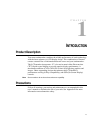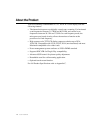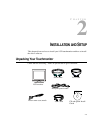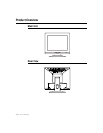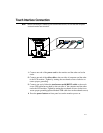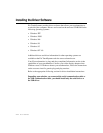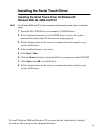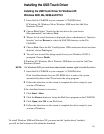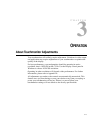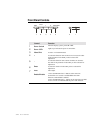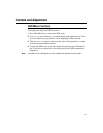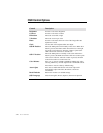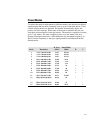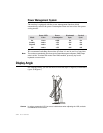1Insert the Elo CD-ROM in your computer’s CD-ROM drive.
If Windows 98, Windows Me or Windows 2000 starts the Add New
Hardware Wizard:
2Choose Next. Select “Search for the best driver for your device
(Recommended)” and choose Next.
3When a list of search locations is displayed, place a checkmark on “Specify a
location” and use Browse to select the \EloUSB directory on the Elo
CD-ROM.
4Choose Next. Once the Elo TouchSystems USB touchscreen driver has been
detected, choose Next again.
5You will see several files being copied. Insert your Windows 98 CD if
prompted. Choose Finish.
If Windows 98, Windows Me or Windows 2000 does not start the Add New
Hardware Wizard:
N
OTE
:
For Windows 2000 you must have administrator access rights to install the driver.
1Insert the Elo CD-ROM in your computer’s CD-ROM drive.
If the AutoStart feature for your CD-ROM drive is active, the system
automatically detects the CD and starts the setup program.
2Follow the directions on the screen to complete the driver setup for your
version of Windows.
If the AutoStart feature is not active:
1Click Start > Run.
2Click the Browse button to locate the EloCd.exe program on the CD-ROM.
3Click Open, then OK to run EloCd.exe.
4Follow the directions on the screen to complete the driver setup for your
version of Windows.
Installing the USB Touch Driver
Installing the USB Touch Driver for Windows XP,
Windows 2000, Me, 95/98 and NT4.0
2-15
To install Windows 2000 and Windows XP, you must use the "update driver" method;
you will not find a setup.exe file within the download.