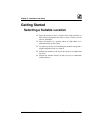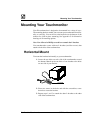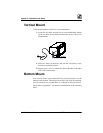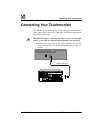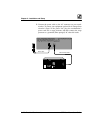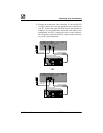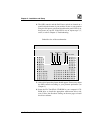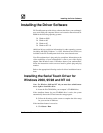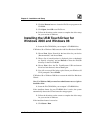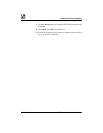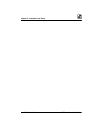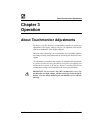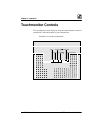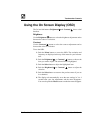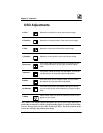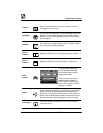Chapter 2 : Installation and Setup
12 - Elo Entuitive Touchmonitor CRT Rear Mount User Guide
2. Click the Browse button to locate the EloCd.exe program on the
CD-ROM.
3. Click Open, then OK to run EloCd.exe.
4. Follow the directions on the screen to complete the driver setup
for your version of Windows.
Installing the USB Touch Driver for
Windows 2000 and Windows 98
1. Insert the Elo CD-ROM in your computer’s CD-ROM drive.
If Windows 98 or Windows 2000 starts the Add New Hardware Wizard:
2. Choose Next. Select “Search for the best driver for your device
(Recommended)” and choose Next.
3. When a list of search locations is displayed, place a checkmark
on “Specify a location” and use Browse to select the \EloUSB
directory on the Elo CD-ROM.
4. Choose Next. Once the Elo TouchSystems USB touchscreen
driver has been detected, choose Next again.
5. You will see several files being copied. Insert your Windows 98
CD if prompted. Choose Finish.
If Windows 98 or Windows 2000 does not start the Add New Hardware
Wizard:
Note: For Windows 2000 you must have administrator access rights to
install the driver.
1. Insert the Elo CD-ROM in your computer’s CD-ROM drive.
If the AutoStart feature for your CD-ROM drive is active, the system
automatically detects the CD and starts the setup program.
2. Follow the directions on the screen to complete the driver setup
for your version of Windows.
If the AutoStart feature is not active:
1. Click Start > Run.