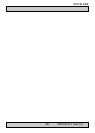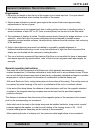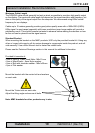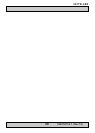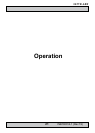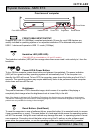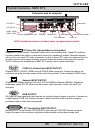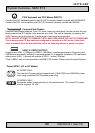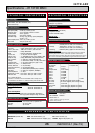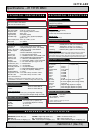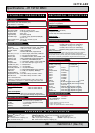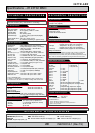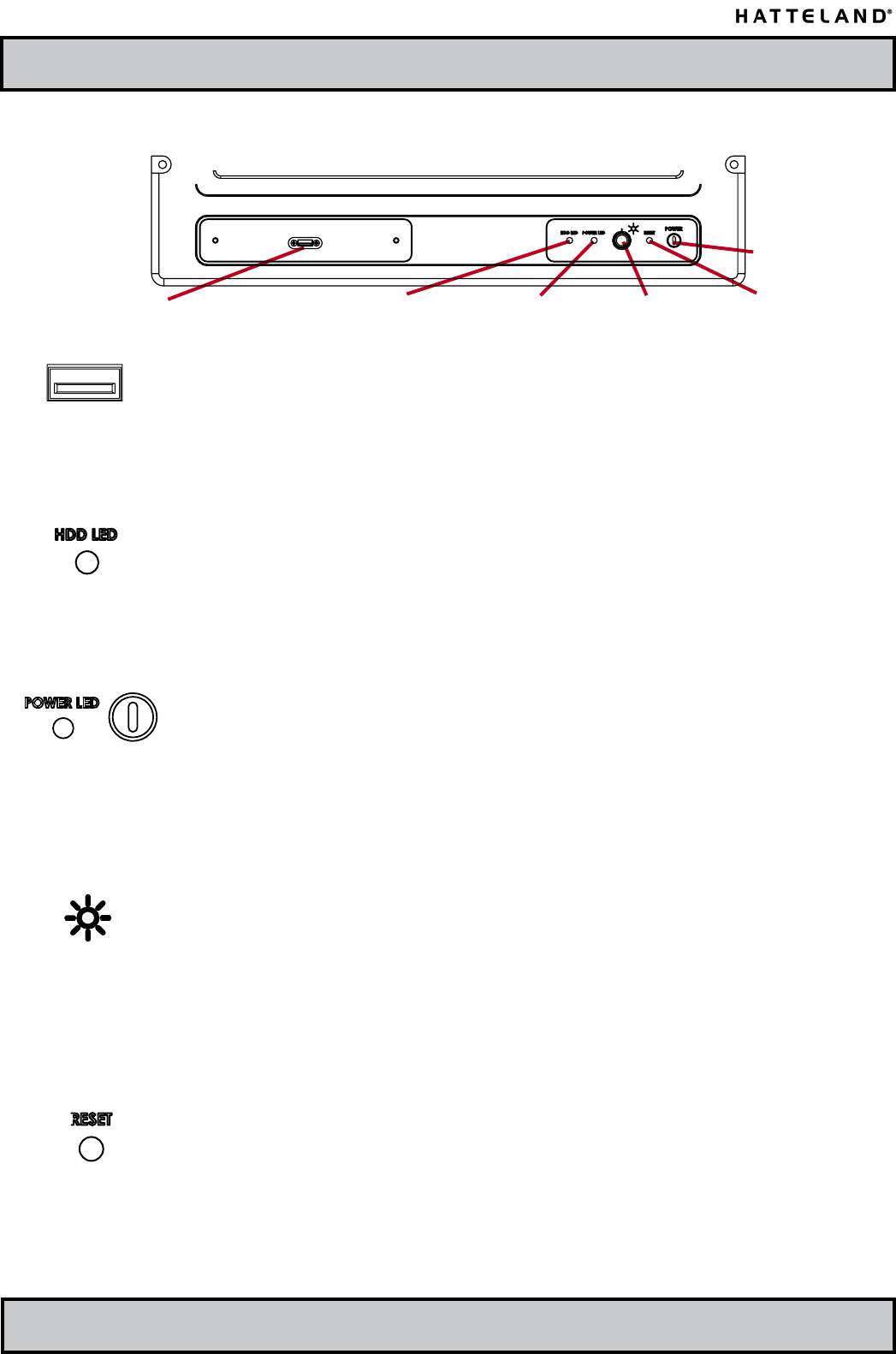
22
INB100014-1 (Rev 19)
IND100133-10
FRONT USB4 INPUT/OUTPUT:
Supports any USB 2.0 (480Mbps) compliant peripherals. Drivers for most USB devices are
useally included in operating system or on separate installation CD’s delivered with product.
USB 1.1 devices will operate in USB 1.1 mode (12 Mbps)
Harddrive LED (HDD LED):
(This HDD LED is not available on 10” and 23” models).
The harddrive indication (LED) will turn orange when there occur read / write activity to / from the
harddrive.
Power LED & Power Button:
To turn ON the computer, press down button and release it immediately. The power indication
(LED) will turn green and any operating system will automatically boot. If the computer is in
standby this LED will be red. To turn OFF the computer, press down this button and hold it for 3
seconds. The operating system may require additionally tasks to be performed before computer
shuts down and turns off the unit.
Brightness:
The product features a 100% dimmable image, which means it is capable of displaying a
completely black image when the brightness knob is turned fully to the left.
Note: If the display is delivered with Transective Technology, the dimming may vary depending on environment.
Transective Technology uses environment / ambient lighting to preserve / enhance the brightness, meaning such
products are very suitable for viewing in direct sunlight.
Reset Button: (Hard Reset)
To reset the computer in case of software failure, press this button (it is mounted inside, to access
it use a screwdriver or a pen), This reset button is a hard reset which means the operating system
will NOT be warned. Using this reset method may damage les and / or operating system in worst
case scenarios. Precaution should be taken when using this.To perform a safe software reset,
press either the power button, or use the operating system own reset functionality if possible.
Front area of computer
Power LED
Front USB Connector
Harddrive LED
Brightness
Reset Button
Power Button
Physical Overview - MMC ETX