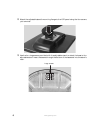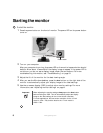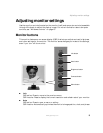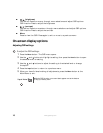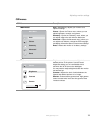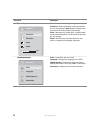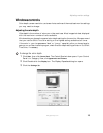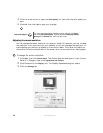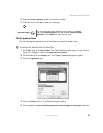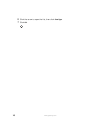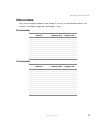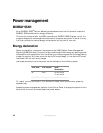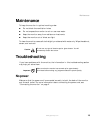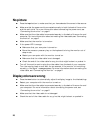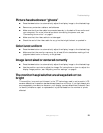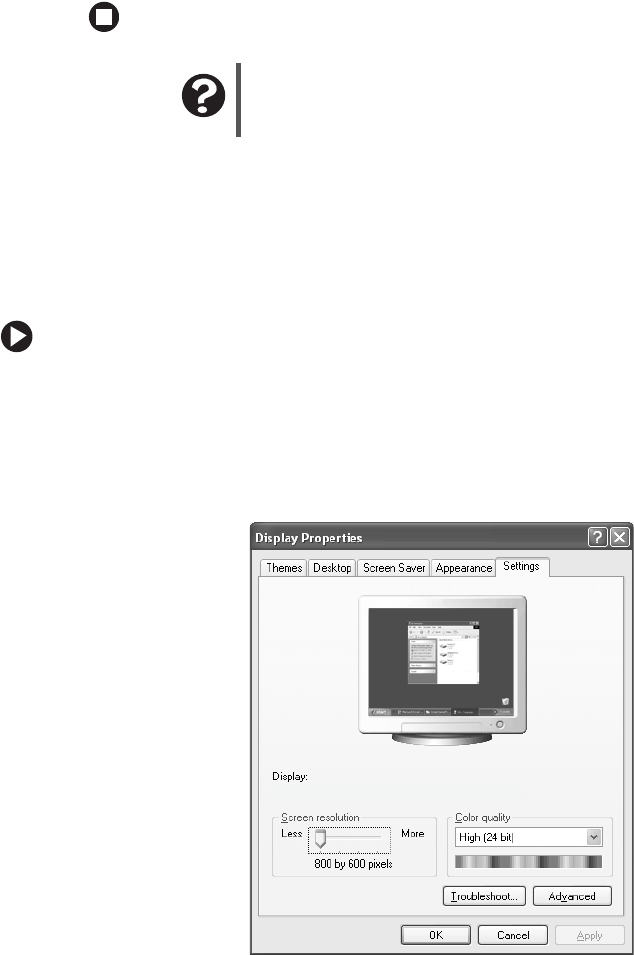
14
www.gateway.com
4 Click the arrow button to open the Color quality list, then click the color depth you
want.
5 Click OK, then click Yes to save your changes.
Adjusting the screen resolution
You can change the screen resolution to a size you prefer. For example, you can increase
the resolution to fit more icons on your desktop, or you can decrease the resolution to
make reading and identifying objects on the monitor easier. The higher the resolution,
the smaller individual components of the screen (such as icons and menu bars) appear.
To change the screen resolution:
1 Click Start, then click Control Panel. The Control Panel window opens. If your Control
Panel is in Category View, click
Appearance and Themes.
2 Click/Double-click the Display icon. The Display Properties dialog box opens.
3 Click the Settings tab.
Help and Support
For more information about adjusting monitor settings, click Start,
then click Help and Support. Type the keyword changing display
settings in the Search box, then click the arrow.
Gateway FPD 1940 on Intel(r) 82810E Graphics Controller