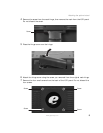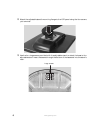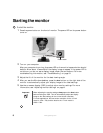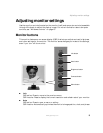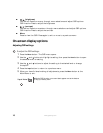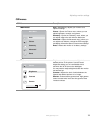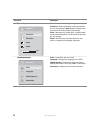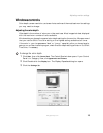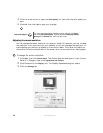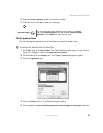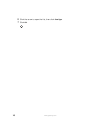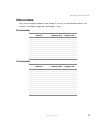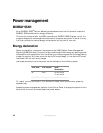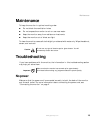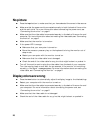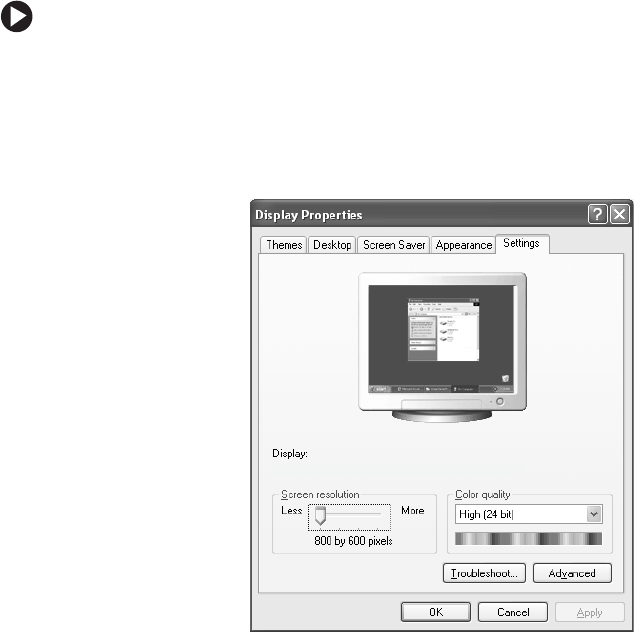
13
www.gateway.com
Adjusting monitor settings
Windows controls
Color depth, screen resolution, and screen fonts are three of the most basic monitor settings
you may need to change.
Adjusting the color depth
Color depth is the number of colors your video card uses. Most images look best displayed
with the maximum number of colors available.
Windows lets you choose from several color depth settings for the monitor. We recommend
that you use the 32-bit True Color setting or the highest setting available at all times.
If the color in your images seems “false” or “jumpy,” especially after you have played a
game or run a video-intensive program, check the color depth setting and return it to 32-bit
True Color, if necessary.
To change the color depth:
1 Click Start, then click Control Panel. The Control Panel window opens. If your Control
Panel is in Category View, click
Appearance and Themes.
2 Click/Double-click the Display icon. The Display Properties dialog box opens.
3 Click the Settings tab.
Gateway FPD 1940 on Intel(r) 82810E Graphics Controller