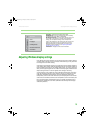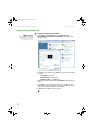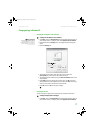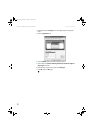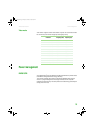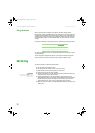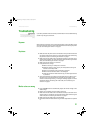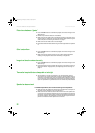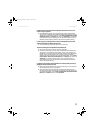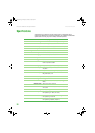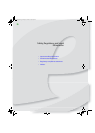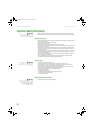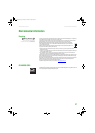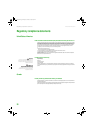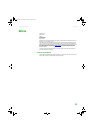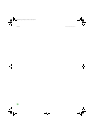Troubleshooting
www.emachines.com
23
I checked all the connections and the speaker volume control is on, but I
still do not get any sound.
■ Your headphone/speaker jack may have been muted using Windows
sound controls. To check your headphone/speaker mute settings, click the
speaker icon in the Windows taskbar, or click Start, Control Panel, Sounds
and Audio Devices, the Volume tab, then click Advanced. For optimum
volume control using the speaker bar, we recommend that you set the
Windows volume mid-way between the lowest and highest setting.
I want to plug in my headphones, but there is a headphone jack on both
sides of the speaker bar. Which should I use?
■ You can use either jack or both jacks at the same time.
The sound coming from the speakers sounds distorted.
■ Turn down the volume until the distortion disappears.
■ Check the audio output volume of the sound device the speaker bar is
connected to. If the audio device’s output volume is set too high, the
speaker bar’s sound may always be distorted. To adjust the audio device’s
output volume, see the device’s user guide. To adjust the volume in
Windows XP, click the speaker icon in the Windows taskbar, or click Start,
Control Panel, Sounds and Audio Devices, the Volume tab, then click
Advanced. For optimum volume control using the speaker bar, we
recommend that you set the Windows volume mid-way between the
lowest and highest setting.
I plugged my microphone into the speaker bar’s microphone jack, but my
computer cannot record any sound.
■ Make sure that the speaker bar’s pink microphone plug is connected to
the microphone jack on your computer.
■ Your microphone jack may have been muted using Windows sound
controls. To check your microphone’s mute settings, click the speaker icon
in the Windows taskbar, or click Start, Control Panel, Sounds and Audio
Devices, the Volume tab, then click Advanced.
8511810.book Page 23 Friday, November 17, 2006 10:00 AM