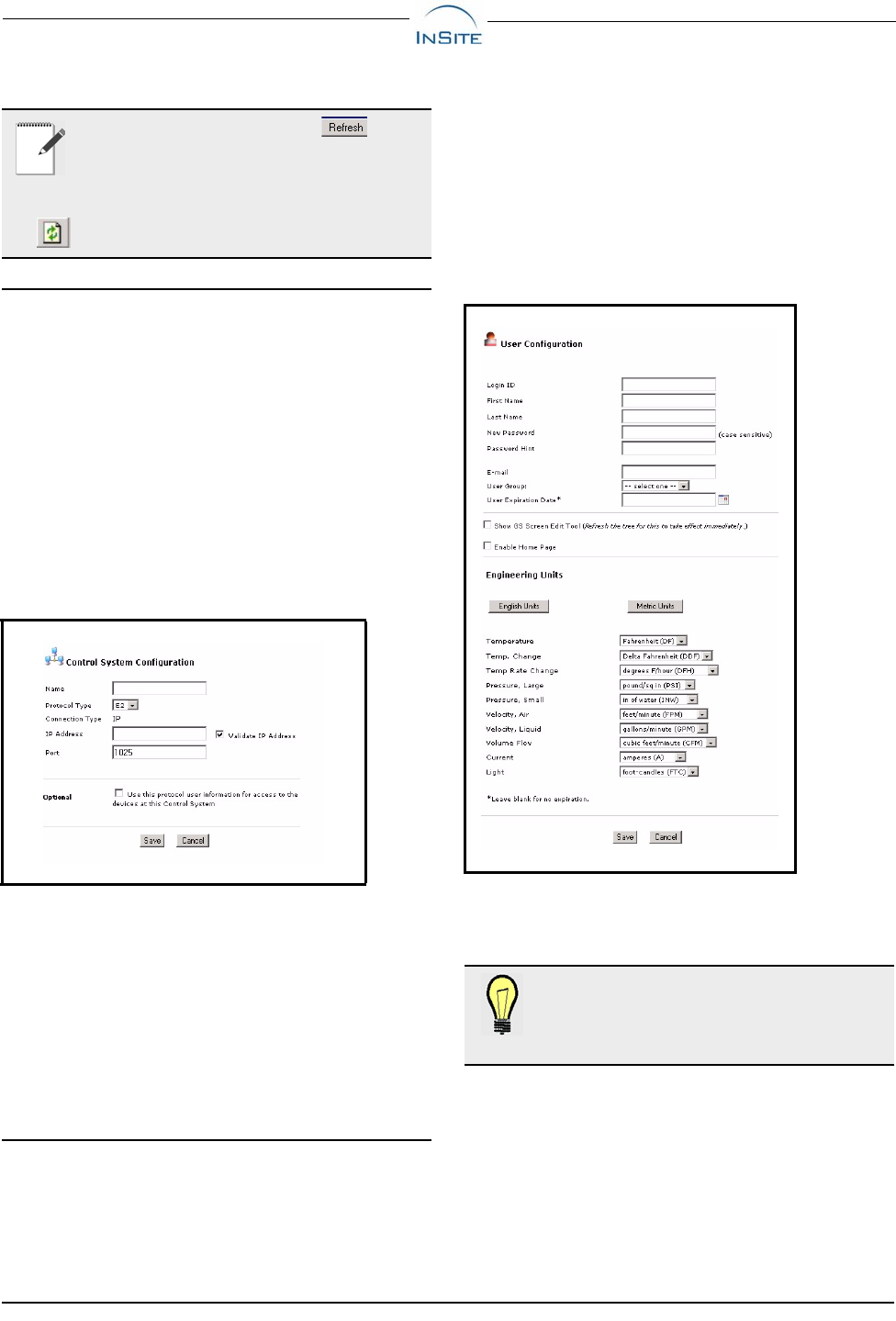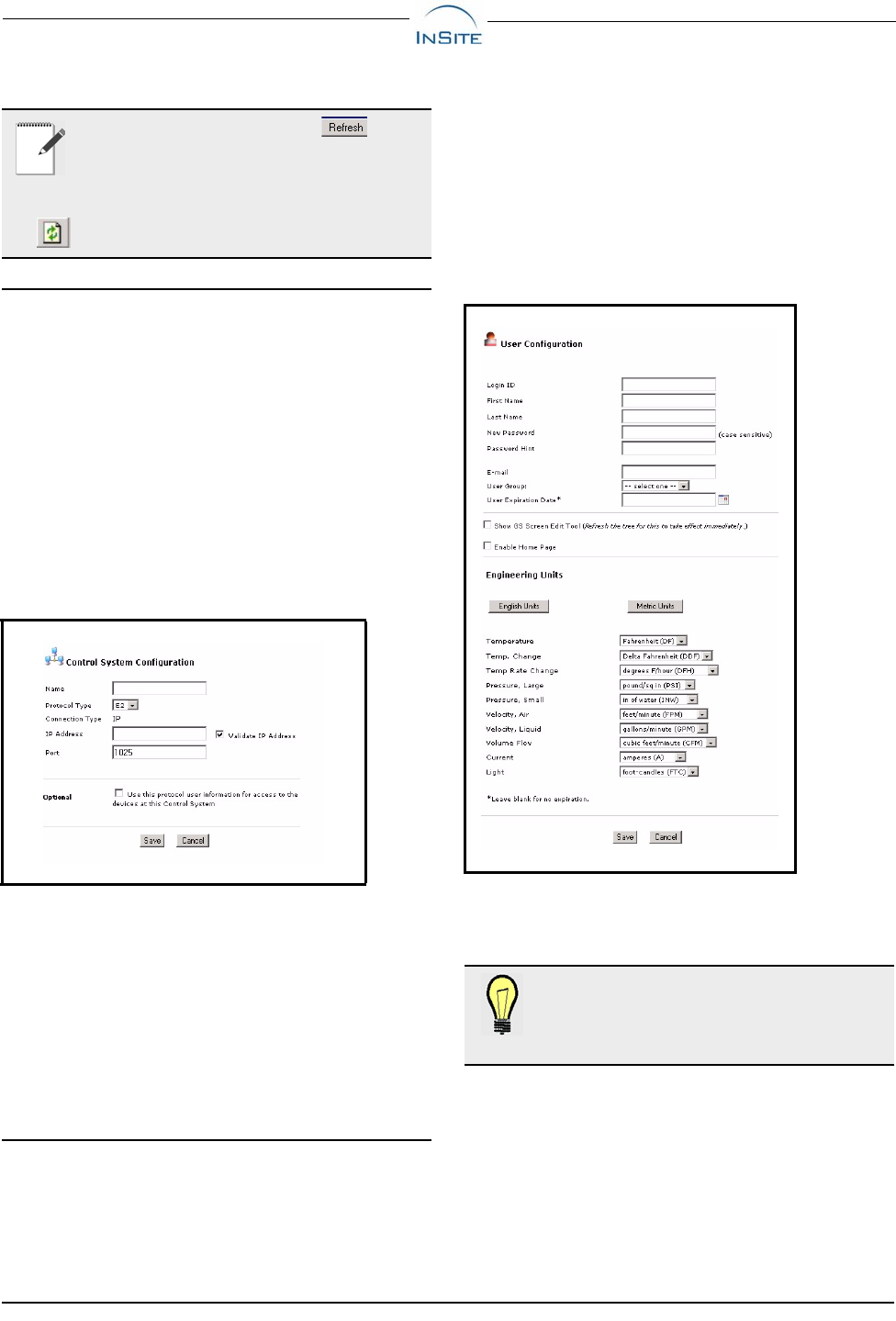
InSite Quick Start Guide Create A Directory Structure • 3
5.3. Add A Control System
To add a Control System from the navigation tree:
1. Mouse-over/right-click the site you wish to
add the control system to (a control system is
a descendant level of a site).
2. Click Add Control System. The Control
System Configuration page opens.
3. Enter the control system information into the
fields and click Save. The new control system
is visible in the navigation tree. Continue to
add other view levels if desired.
5.3.1. Security Settings
Security settings for InSite are defaulted at the group con-
figuration level normally. Under the Optional section on
the Control System Configuration page: If the protocol
checkbox is enabled here (at the control system level), In-
Site will use the protocol information entered at the control
system level and bypass the information at the group level
for only the units located under this control system.
5.4. Set Up Users (Optional)
It is recommended that a directory structure be set up first,
but users with administrator privileges can set up users and
passwords:
1. Open the Admin Tools drop-down menu.
2. Click InSite Setup > User Manager.
3. Click the Add User button. The User Config-
uration page opens.
4. Enter the user information into the fields and
click Save. A user has been created and is
saved to the database.
You have now successfully created a navigational tree
structure where you can continue adding directories, sites,
and other view levels.
NOTE: Click the Refresh button at the
top of the navigation window to see any new
levels that have been added. The Windows
Refresh button on the browser will log the user
off.
Figure 5-3 - Control System Configuration Page
Figure 5-4 - User Configuration Page
What Else Can You Do On The User Configu-
ration Page? Set the Engineering Units default,
activate GS Screen menus, and enable GS
Screens to be set as your home page.