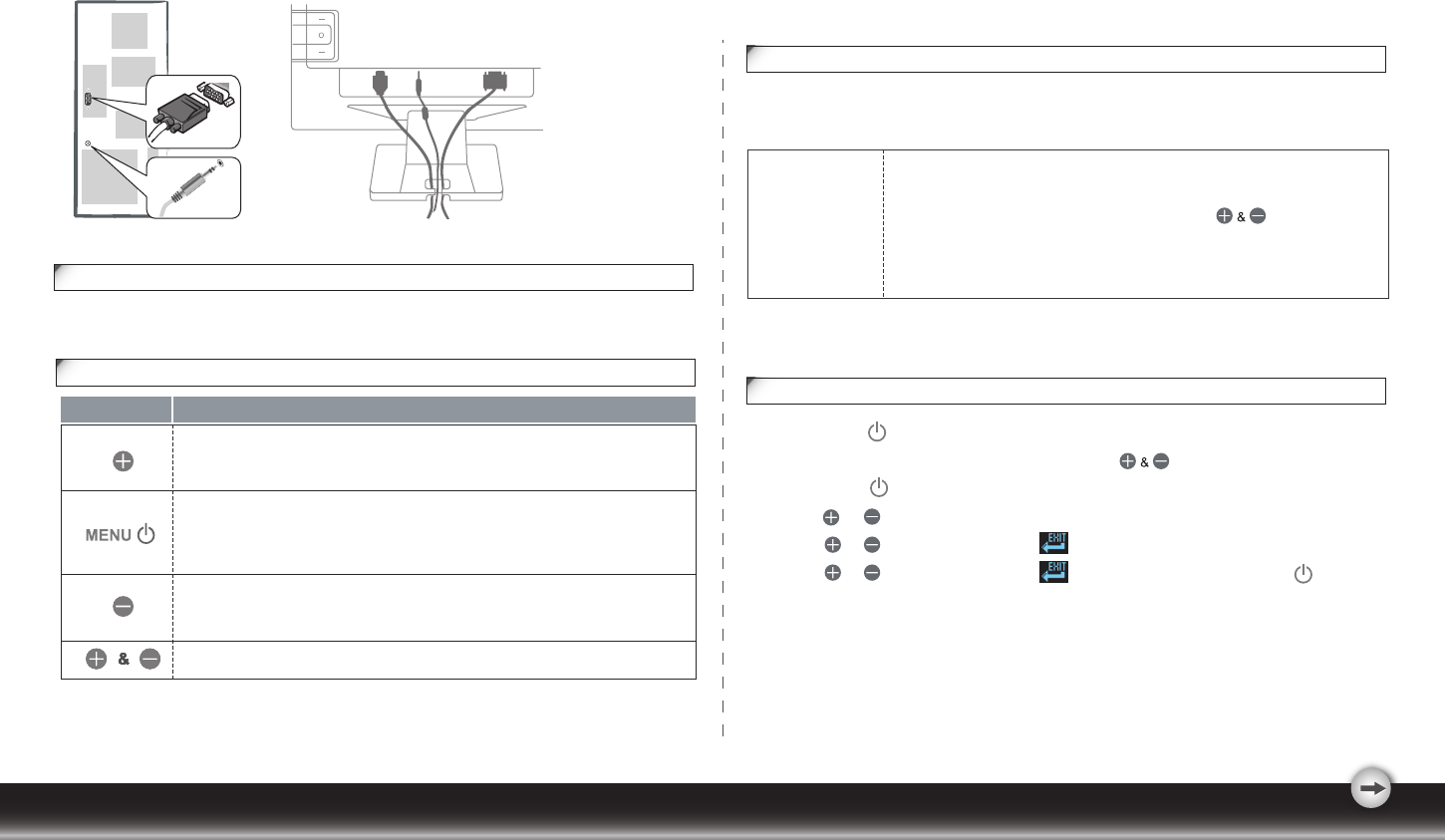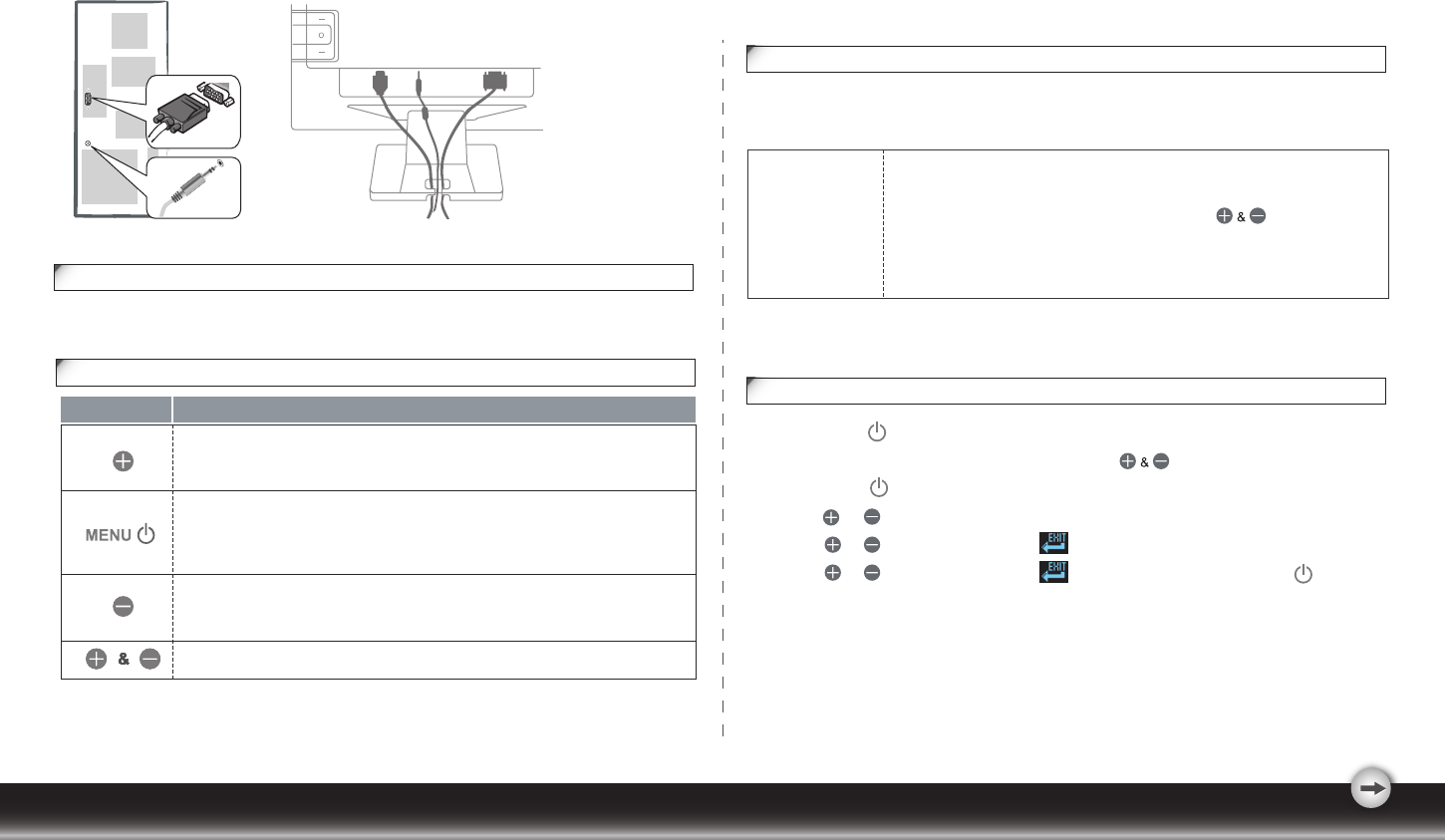
- 3 -
Functions of the buttons and indicator:
The On Screen Display (OSD) system provides a full range of customizable tools to
optimize your display.
While full customization is available, we strongly recommend using
the Auto Adjustment function, which are preset to fully optimize your
monitor’s performance. Simply presses the buttons
simultaneously to engage the Auto Adjustment. It is also
recommended that you execute the function following any change
made to your display from your computer.
Customizing your Monitor
Working with OSD Group
1. Press Menu button to activate the OSD menu.
2. Select the function from the OSD menu with the button.
3. Press Menu button to confirm the selection of specific function
4. Press or to adjust the setting values.
5. Press or to select the “ EXIT ” icon to exit from the sub_ menu.
6. Press or to select the “ EXIT ” icon and then press the Menu button to
exit from the OSD menu.
Important:
POWER AUDIO D-SUBDVI
1.Activates the Volume control menu, and increases volume (with audio option).
2.Scrolls the OSD menu upward.
3.Increases the value of a selected function.
1.Switches on the monitor.
2.Activates the OSD control menu.
3.Selects the specific function.
4.Switches off the monitor by pressing the button for 3 seconds.
1.Activates the Volume control menu, and decreases volume (with audio option).
2.Scrolls the OSD menu downward.
3.Decreases the value of a selected function.
1.Automatically optimizes picture performance.
Button Functions
MENU
1.The LED indicator and control buttons as following
Identifying parts and controls