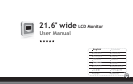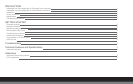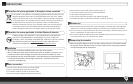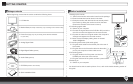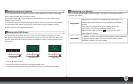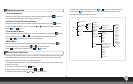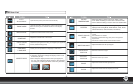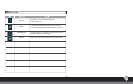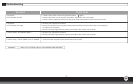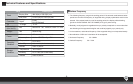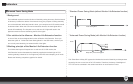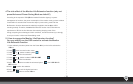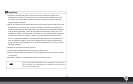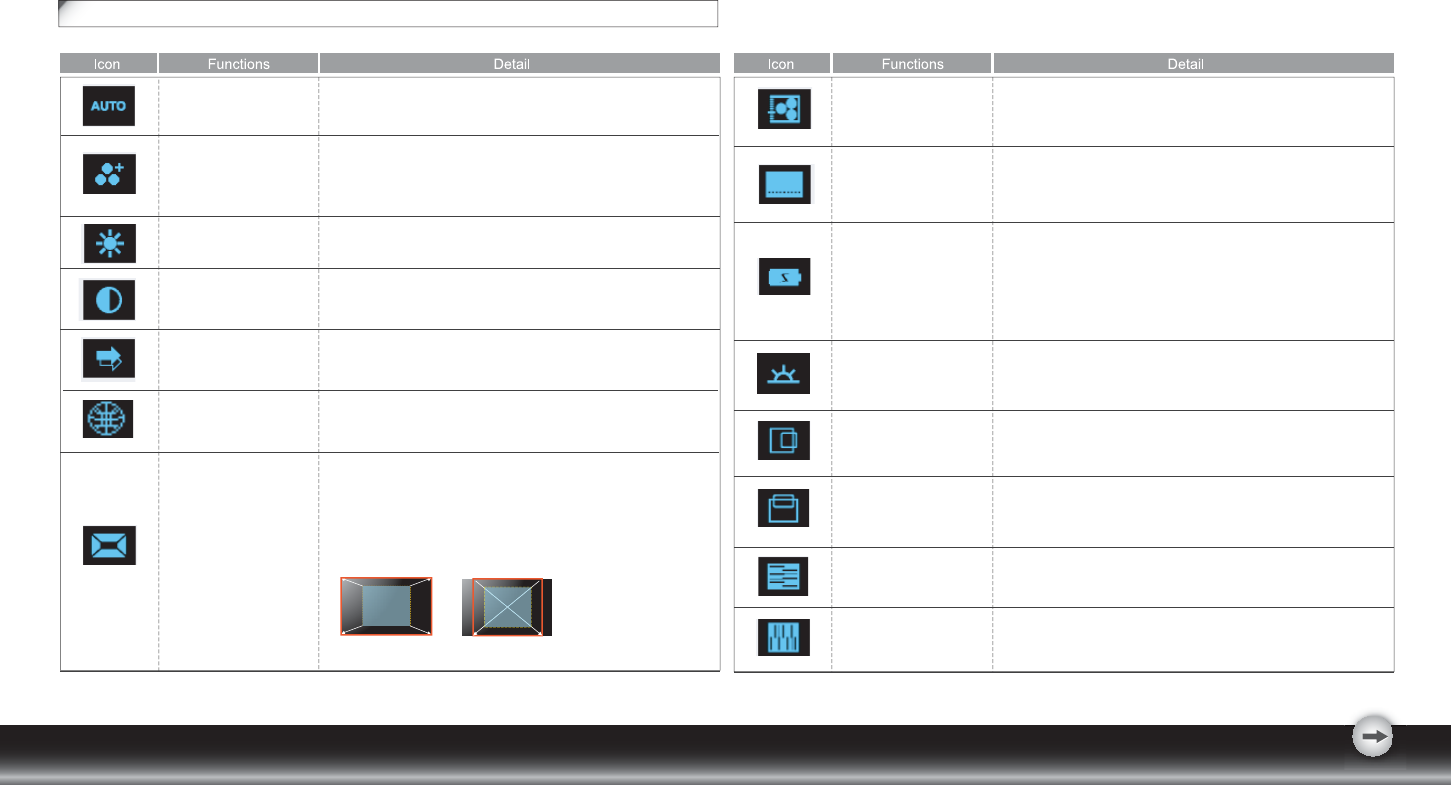
- 5 -
OSD Icon List
AUTO
ADJUSTMENT
POWER SAVING
MODE
INPUT SIGNAL
SELECT
BRIGHTNESS
* Optimize the picture performance automatically.
* Select between Standard and Advanced power saving
modes.
See addendum for details.
* Standard: Fulfill EPA Energy Star power management
requirement
* Advanced: Activate monitor Life-Extension fuction
* Adjust the luminance level of the screen.
* Select the input signal from Analog, and Digital Inputs (Optional).
* Factory default: Analog (VGA)
HORIZONTAL
POSITION
VERTICAL
POSITION
PHASE
CLOCK
* Shift the screen left or right
• Adjust the monitor internal sampling clock rate
• Shift the screen up or down
• Adjust the monitor internal signal phase
ASPECT RATIO
• Select the display ratio from Native, and Full Screen
• Full Screen: adjust and enlarge the display screen to full
screen size (16:10)
• Native: keep the display format as the input signal (4:3,
5:4, etc), and enlarge the display screen to the maximum
w/o losing any content (part of the screen may be blank)
Full Screen
(16:10)
Native
(4:3 or 5:4)
CONTRAST
• Adjust the contrast level of the screen.
* Activate the built-in color engine to enhance the graphic
effects according to the different situations of the display.
contents
THEME MODE
OSD MENU
LANGUAGE
* Select your own preference of language of OSD menu.
COLOR
TEMPERATURE
* Adjust the mechanical specifications regarding the
display.(Power Saving Mode, White Balance, Clock, Phase,
Horizontal Position, Vertical Position, Information)
SYSTEM
* Select the setting of screen color-Cool, Warm or User.
* Cool: Select the setting of screen color to be bluish white.
* Warm: Select the setting of screen color to be reddish white.
* Adjust the balance of the input signal.
WHITE BALANCE