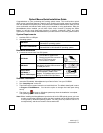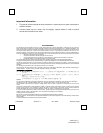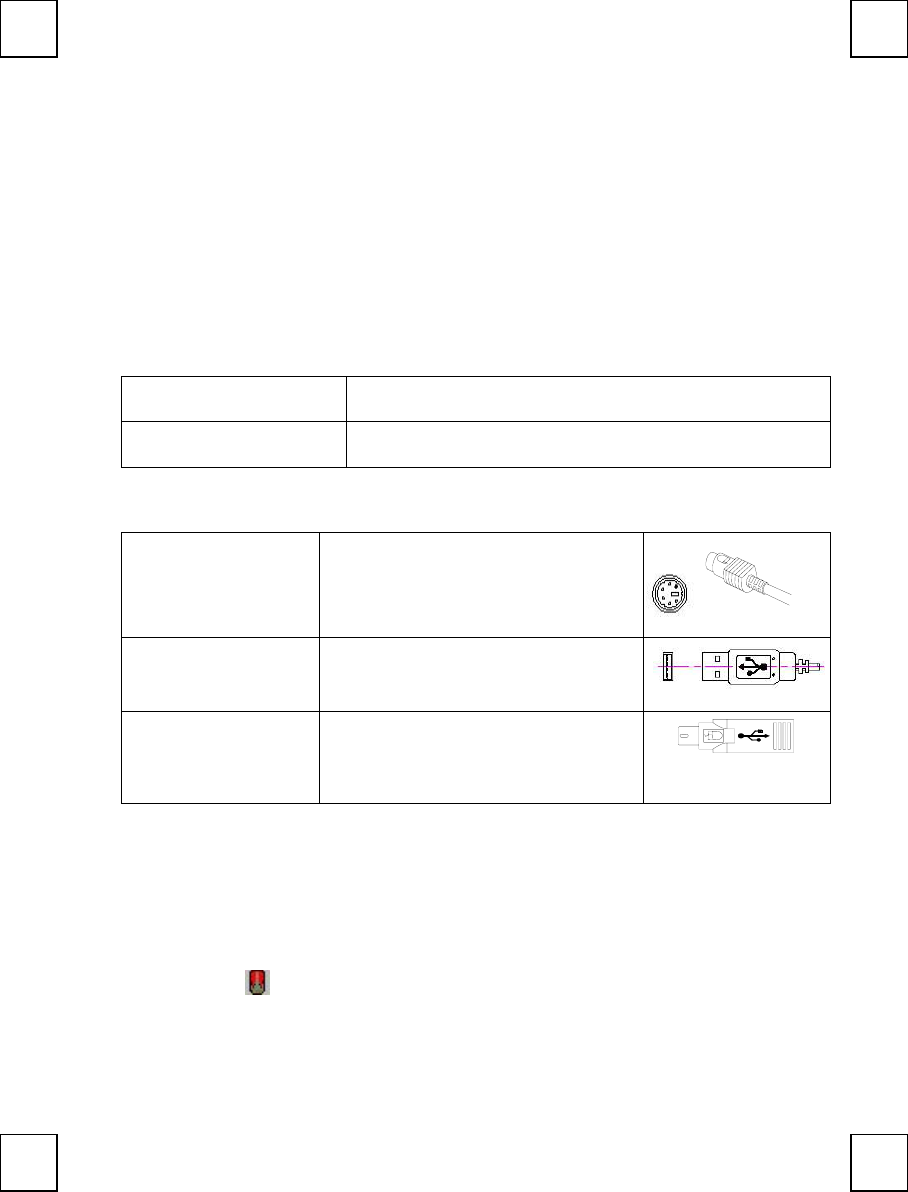
M893x QG 英
3100505680 v1.0
O
O
p
p
t
t
i
i
c
c
a
a
l
l
M
M
o
o
u
u
s
s
e
e
Q
Q
u
u
i
i
c
c
k
k
I
I
n
n
s
s
t
t
a
a
l
l
l
l
a
a
t
t
i
i
o
o
n
n
G
G
u
u
i
i
d
d
e
e
Congratulations on your purchasing this exciting optical mouse. This multi-function optical
office mouse is with great features, wheel for quick scrolling and optical sensor for preventing
from the interference caused by dust. All those human-oriented characteristics make you feel
more comfortable and efficient while surfing on the website or using applications. After the
MouseMaestro driver installed, you will have “Quick Jump” function by clicking the “Office
Button” to call the most often-used functions in Internet, multimedia, Office, and other
applications. Please install the MouseMaestro Input Device driver to find more great functions!
System Requirements
1. Available PS/2 or USB port.
2. Operating system:
USB Model
Windows® 98, Windows® ME, Windows® 2000 or
Windows® XP operating system
PS/2 and Combo Model
Microsoft® Windows® 95, Windows® 98, Windows® ME,
Windows® 2000 or Windows® XP operating system
Hardware Installation
Connect the mouse onto Your PC System
PS/2 Model
1. Turn off the PC system first.
2. Directly plug the PS/2 connector into
the PC PS/2 mouse port.
3. Turn on the PC system.
USB Model
Just directly plug the USB connector into
the USB port on PC.
Combo Model
(USB Model +
USB to PS/2 adapter)
For PS/2 port system, please use the
“Combo Adapter” (USB to PS/2
adapter). This adapter helps you a lot on
solving the USB to PS/2 port issue.
Software Installation
1. Insert the CD labelled “MouseMaestro Input Device Driver” into your CD-ROM.
2. Run “SetupKey.exe” on the CD.
3. Then follow the on-screen instruction to install the driver. The default install path is set to
c:\Program Files\MMaestro. You have the option to change the install path during
set-up.
4. The driver icon will show on Windows system tray when the installation is complete.
The operating system needs to restart.
Note: Before installing the MouseMaestro input device driver for USB optical mouse, you have
to make sure that the USB device driver has been installed and the USB optical mouse
is recognized by Windows operating system. You may press any button to see if it is
correspondently, and thus to know the mouse works well.
USB Mouse connecto
r
Combo connector
(USB to PS/2 adaptor)
PS/2 Mouse connecto
r