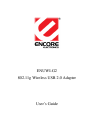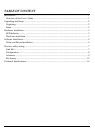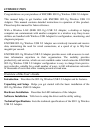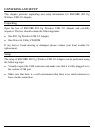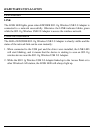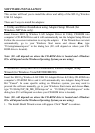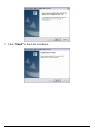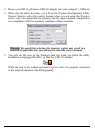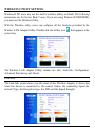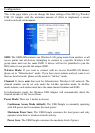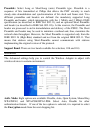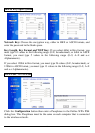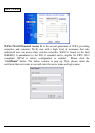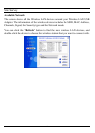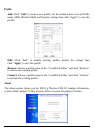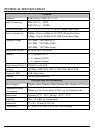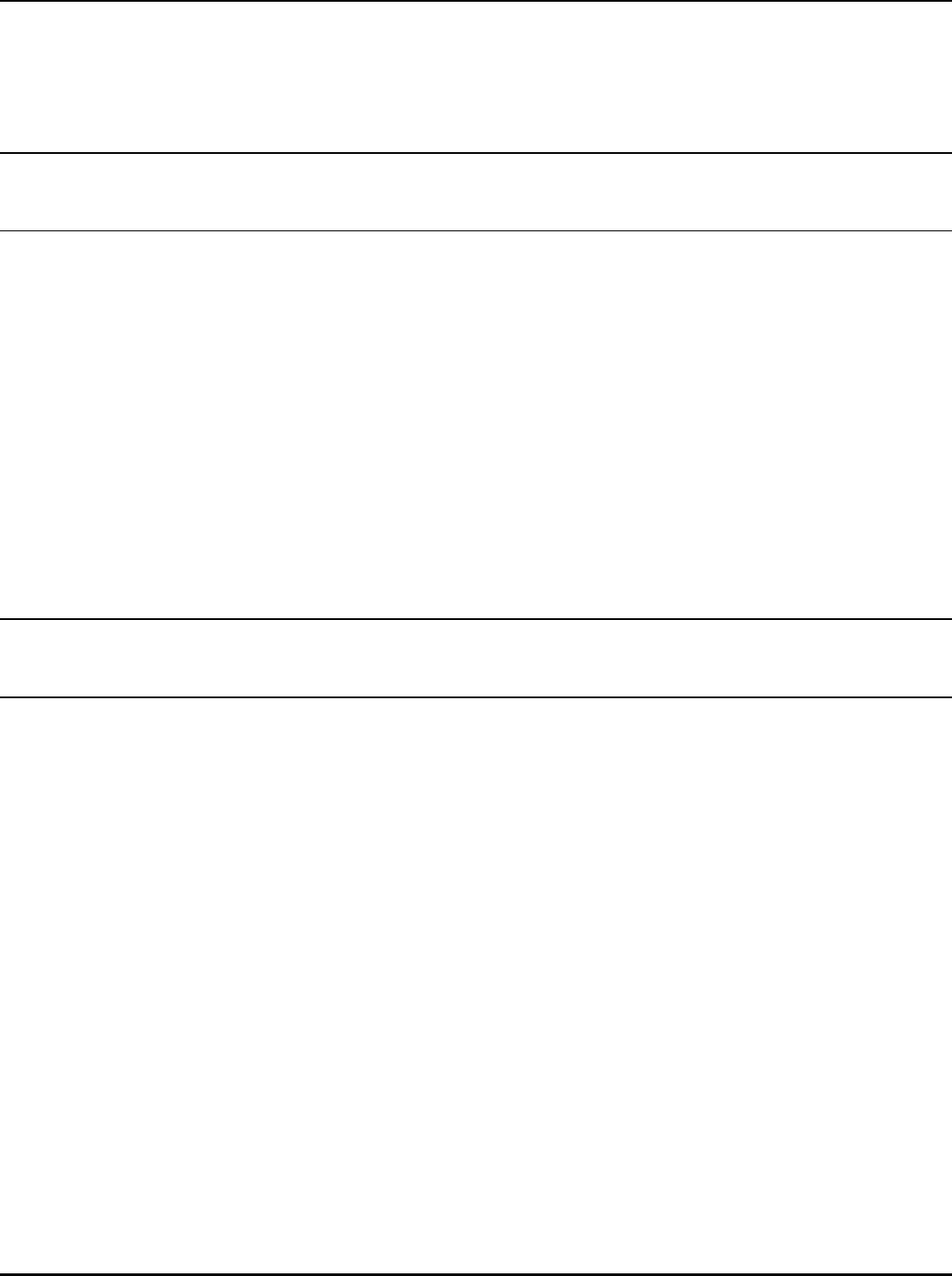
SOFTWARE INSTALLATION
This section will lead you to install the driver and utility of the 802.11g Wireless
USB 2.0 Adapter.
There are 2 ways to install the adapters:
1. Utility and Driver Installation using Adapter Setup Wizard (for
Windows XP/Vista only)
Insert Encore 802.11g Wireless LAN Adapter Driver & Utility CD-ROM into
computer’s CD-ROM Drive and it will automatically run the Adapter Setup Wizard.
Follow the on-screen instruction to set up the adapter. If the Wizard does not start
automatically, go to your Windows Start menu and choose Run, type
“D:\setup\nmasetup.exe” in the dialog box (D:\ will depend on where your CD-
ROM drive is located).
Note: (D:\ will depends on where the CD-ROM drive is located and <Windows
OS> will depend on the Windows Operating System you are using)
2. Advanced Utility and Driver Installation, without Adapter Setup
Wizard (for Windows Vista/XP/2000/ME/98)
Insert the 802.11g Wireless LAN USB 2.0 Adapter Driver & Utility CD-ROM into
computer’s CD-ROM Drive and it will automatically run Adapter Setup Wizard.
Hit “Cancel”. In some specific setting on Windows system, you may need to
proceed the software manually, go to your Windows Start menu and choose Run,
type “D:\Utility\XP_2K_ME_98\Setup.exe” or
“D:\Utility\Vista\Setup.exe” in the
dialog box (D:\ will depend on where your CD-ROM drive is located).
Note: (D:\ will depends on where the CD-ROM drive is located and <Windows
OS> will depend on the Windows Operating System you are using).
1. The Install Shield Wizard screen will appear. Click “Next” to continue.
4