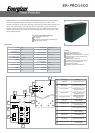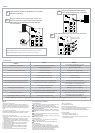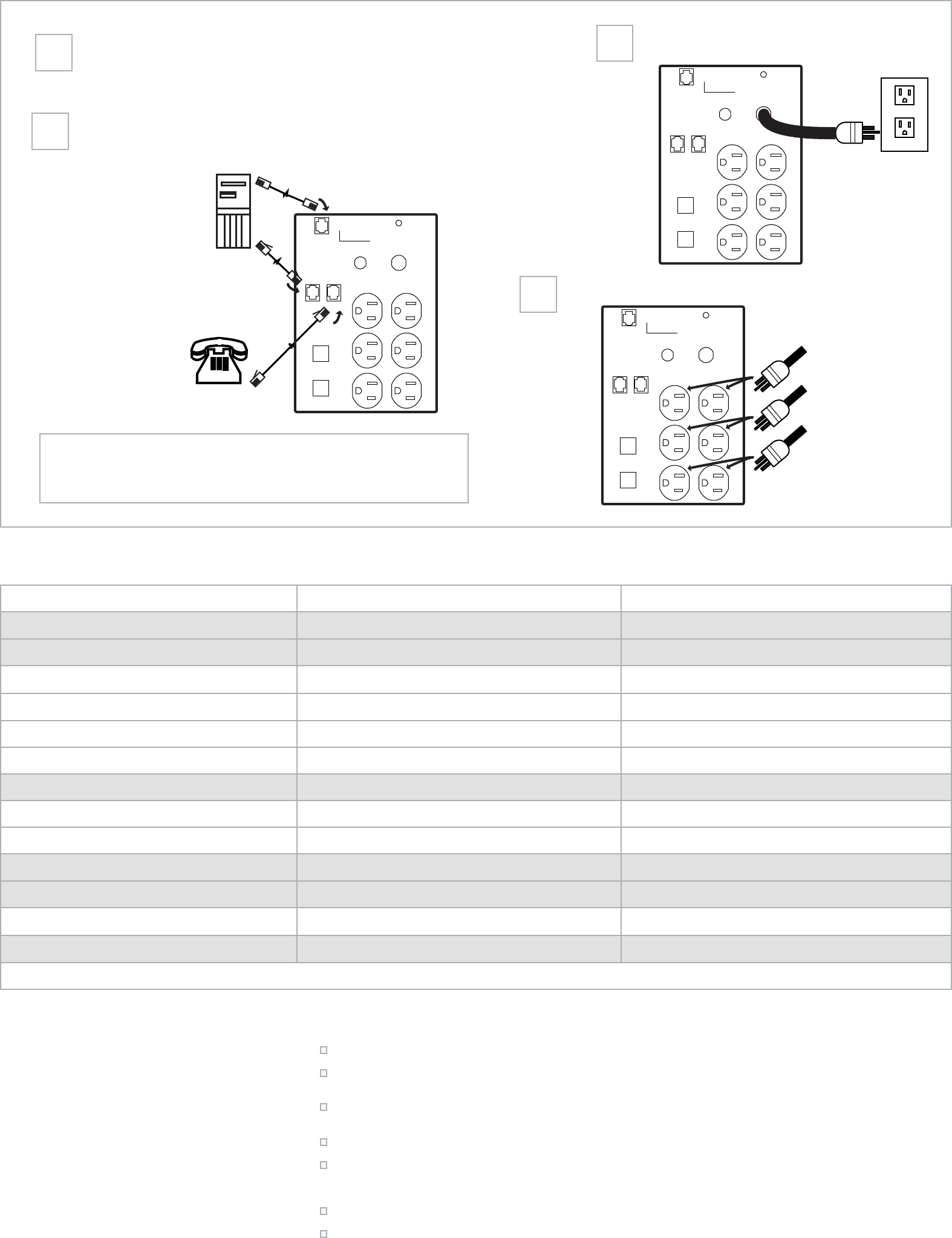
Installation
1
Plug your Energizer® ER-PRO1400 UPS
Power Protection system into a wall outlet.
Plug your modem or fax line into the UPS "OUT" line
and your computer into the "IN" line. Plug the included
USB cable from the UPS data port to the USB port
on your computer.
2
3
Plug all equipment to the plugs in the back of the UPS
SITE WIRE FAULT
AC INPUT
IN
OUT
FAX/MODEM
IN
OUT
NETWORK
DATA PORT
CIRCUIT
BREAKER
UPS OUTPUT
Modem or fax line to
UPS OUT plug
Computer phone line
to UPS IN plug
SITE WIRE FAULT
AC INPUT
IN
OUT
FAX/MODEM
IN
OUT
NETWORK
DATA PORT
CIRCUIT
BREAKER
UPS OUTPUT
SITE WIRE FAULT
AC INPUT
IN
OUT
FAX/MODEM
IN
OUT
NETWORK
DATA PORT
CIRCUIT
BREAKER
UPS OUTPUT
computer, monitor,
printer, speaker, other
Warranty
What does the warranty cover?
We warrant this product to be free from defects in material and
workmanship during the warranty period. If a product proves to be
defective in material or workmanship during the warranty period, we
will, at our option, repair or replace the product with an equivalent
model.
How long is the warranty effective?
Energizer® Power Protection products are warranted for 3 years for
all parts and labor from the date of the first consumer purchase.
What does the warranty NOT cover?
1. Any product on which the serial number has been defaced, modified
or removed.
2. Damage, deterioration or malfunction resulting from: accident,
misuse, neglect, fire, water, lightening, or other acts of nature,
unauthorized product modification, or failure to follow instructions
supplied with the product.
3. Repair, or attempt to repair, by anyone who is not authorized.
4. Any damage of the product that occurred during shipping.
5. Installation of the product.
6. Any damage that results from the installation of the product.
7. Use of supplies or parts not meeting indicated specifications.
8. Normal wear and tear.
9. Any other cause which does not relate to a product defect.
How do you get service?
Call 1-866-337-6937 for help.
Can I use this product for life support?
We do not recommend the use of our products for life support equipment
or direct care where failure of the product could cause failure or
diminished effectiveness of the life support equipment or patient care.
Software installation:
1. Insert FileSaver CD into CD-ROM.
The software will execute automatically.
2. If the software can not perform properly, please press Start and
execute the "D:\setup.exe"
Servicing and Replacing the Battery
Routine Maintenance:
Use dry soft cloths to clean the front panel and plastic parts. Do not
use any detergent that contains any alcohol ingredient.
The expected lifetime of the internal battery is around three (3)
years. Improper operation and/or exposure to a harsh environment
will reduce the actual lifetime.
Charge the internal battery every three (3) months to recover the
self-discharge capacity that is caused when the unit is in extended
storage.
When replacing your battery, ensure that your new battery meets
the required specifications.
Proper disposal of batteries is required. Refer to your local codes
for disposal requirements.
Battery Replacement:
Lay the unit on its side. Use a screwdriver to open the battery
cover on the bottom of the unit.
Grasp the tab attached to the battery and slide the battery out.
Storage Instructions:
Your unit should be stored in a cool, dry location.
Make sure that the internal battery is fully charged before storage.
For extended storage in moderate climates, the battery should be
charged for 12 hours every three (3) months by plugging the power
cord into the wall outlet and turning on the main switch.
Repeat every two (2) months in high temperature locations.
4
Insert FileSaver software in CD-ROM drive on computer
and follow instructions.
Use your battery backup sockets for: computer, monitor, and external storage devices (i.e. zip drive).
For surge protection, plug in: non-essential equipment such as printers, scanners, and speakers.
Do NOT use your UPS for: laser printers, vacuums, space heaters, copiers, or shredders.
Problem
Cause Solution
UPS will not turn on; LED is not lit. Your On/Off switch was not pushed in completely.
Press and hold the On/Off switch for 3 seconds,
or until you hear a beeping sound.
Your battery voltage is too low. Call 1-866-337-6937 for help.
UPS system is remaining on battery mode. Your power cord is loose. Ensure that the cord is plugged in firmly.
Your input fuse has been blown. Remove some loads (devices) and replace fuse with similar rating.
Your circuit breaker has been tripped. Reset circuit breaker.
Your line voltage is too high or too low. Check your input voltage.
UPS is functioning normally, but the computer will not turn on. Your computer input power cord is loose or disconnected. Reconnect your computer input power cord.
Available backup time is less than the indicated rating. Your battery is not fully charged or your battery is dead.
Recharge the battery for 6 hours and retest the backup time.
If problem persists, call 1-866-337-6937 for help.
Your UPS system is slightly overloaded. Remove the least critical load (device).
The UPS system is continually beeping. Your UPS system is overloaded. Remove the non-critical loads (devices).
Your UPS system has automatically defaulted to battery mode. Remove non-critical loads (devices) and restart the UPS system.
The Site Wiring Fault LED is on. Your polarity is reversed or another electrical issue. Call an electrician to check and service your wiring.
Ensure that you have the correct interface cable,
or obtain one from your local retailer.
You are using the wrong interface cable.Your communication function is not working.
Trouble Shooting
For any additional questions, or questions concerning the FileSaver software, please visit www.energizerups.com or call 1-877-267-4687.