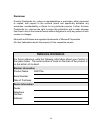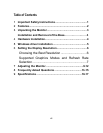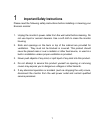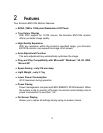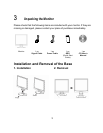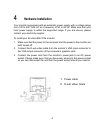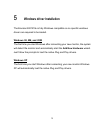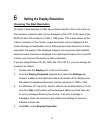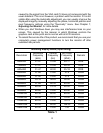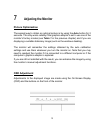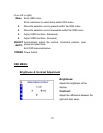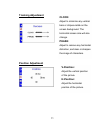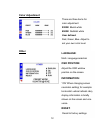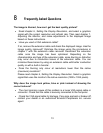6
6
6 Setting the Display Resolution
Choosing The Best Resolution
All Liquid Crystal Displays (LCDs) have a fixed resolution that is the same as
the maximum resolution that may be displayed on the LCD. In the case of the
EN7410e the LCD resolution is 1280 x 1024 pixels. This is also known as the
“native” resolution of the monitor. Lower resolutions can be displayed at full
screen through an interpolation circuit. Because the lower resolution must be
expanded, the quality of the displayed image is not as good as that available
when the native resolution is displayed. For optimal performance from any LCD
monitor, you must use the monitor’s native resolution.
If you are using Windows 95, 98, 2000, Me, XP or NT 4.0, you can change the
resolution as follows:
1. Double-click the Display icon in the control panel.
2. From the Display Properties dialogue box, select the Settings tab.
There is a slider on the right-hand side in the middle of the dialogue box
that alters the displayed resolution. Set the resolution to 1280 x 1024.
3. For Windows NT users only: select a refresh rate of either 60Hz or 75 Hz
and click Test. A test pattern will be displayed. Make sure that there are
no error messages shown by the monitor. If an error message is
displayed, check the resolution and refresh rate settings or choose a
different refresh rate.
4. Click OK to close Display Properties.