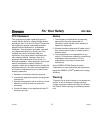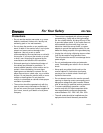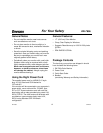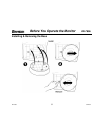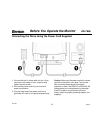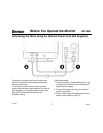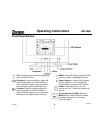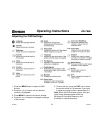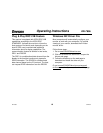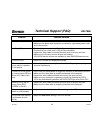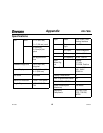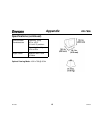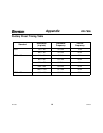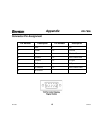EN-780e
11
31MY02
EN-780e
Technical Support (FAQ)
Problem Possible Solution
Power LED is not ON • Make sure the power button is ON.
• Make sure the power cord is properly connected to a grounded power outlet
and to the monitor.
No Plug & Play • Confirm that your computer is Plug & Play compatible.
• Confirm that your video card is Plug & Play compatible.
• Inspect the video cable and make sure that none of the pins are bent.
• Make sure the Envision monitor drivers are installed
(ENVISION monitor drivers are available at: www.ENVISIONmonitor.com)
Picture is fuzzy • Adjust the Contrast and Brightness settings.
Picture bounces or a
wave pattern is present
in the picture
• Move electrical devices away from the monitor. They may be causing
electrical interference.
Power LED is ON (green
or orange light is ON) but
there is no video or pic-
ture.
• Press a key on the keyboard or wiggle the mouse to re-activate the monitor.
• Make sure the video cable is properly connected to the computer.
• Inspect the video cable and make sure none of the pins are bent.
• Make sure your computer is operating correctly by pressing the CAPS
LOCK key and observing whether the CAPS LOCK light turns ON or OFF.
Missing one of the pri-
mary colors (RED,
GREEN, or BLUE)
• Inspect the video cable and make sure that none of the pins are bent.
• Make sure the video cable is properly connected to the computer.
Screen image is not cen-
tered or sized properly
• Adjust the Horizontal, Vertical or Zoom settings in the OSD window.
Picture has color defects
(white does not look
white)
• Adjust the User Color settingintheOSDwindow.