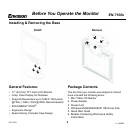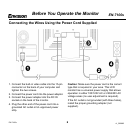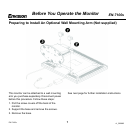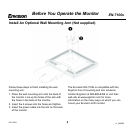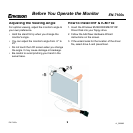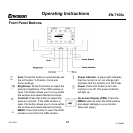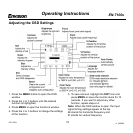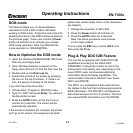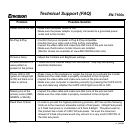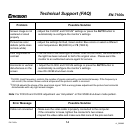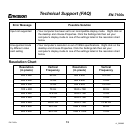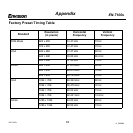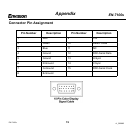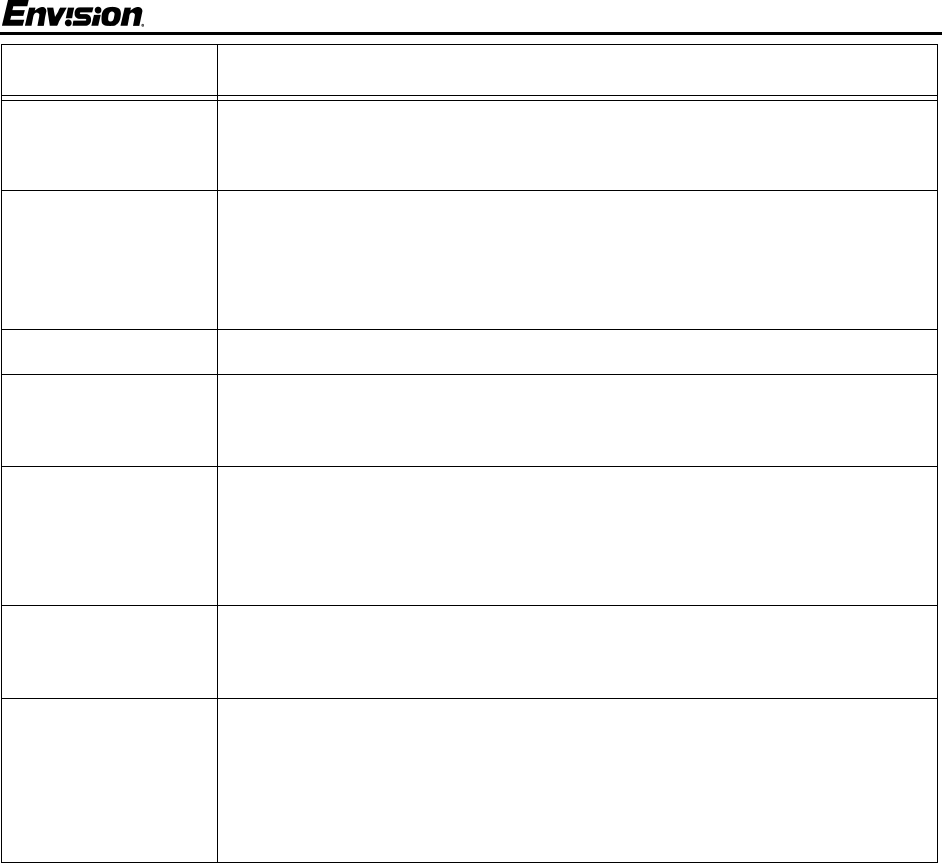
EN-7100s
13
v1_090802
EN-7100s
Technical Support (FAQ)
Problem Possible Solution
Power LED is not ON • Make sure the power button is ON.
• Make sure the power adaptor is properly connected to a grounded power
outlet and to the monitor.
No Plug & Play • Confirm that your computer is Plug & Play compatible.
• Confirm that your video card is Plug & Play compatible.
• Inspect the video cable and make sure that none of the pins are bent.
• Make sure the Envision monitor drivers are installed.
(Monitor drivers are available at: www.ENVISIONmonitor.com)
Picture is fuzzy • Adjust the Contrast and Brightness settings.
Picture bounces or a
wave pattern is
present in the picture
• Move electrical devices away from the monitor. They may be causing
electrical interference.
Power LED is ON
(green or orange light
is ON) but there is no
video or picture.
• Press a key on the keyboard or wiggle the mouse to re-activate the monitor.
• Make sure the video cable is properly connected to the computer.
• Inspect the video cable and make sure none of the pins are bent.
• Make sure your computer is operating correctly by pressing the CAPS LOCK
key and observing whether the CAPS LOCK light turns ON or OFF.
Missing one of the
primary colors (RED,
GREEN, or BLUE)
• Inspect the video cable and make sure that none of the pins are bent.
• Make sure the video cable is properly connected to the computer.
Dead Pixel Criteria • In order to provide the highest performing products, EPI has set the following
limits as to the maximum allowable number of bad pixels: 4 Bright Sub-pixels
or 4 Dark Sub-pixels or combination of 6 Dark & Bright. The panel used on
this product has a total of 3,932,160 sub-pixels. So even the maximum
allowed of 6 bad sub-pixels would only amount to a very small 0.00015% of
the total sub-pixels