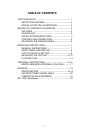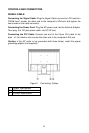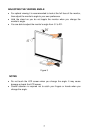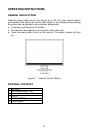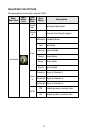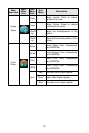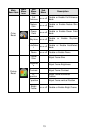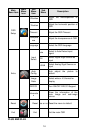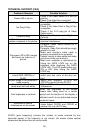9
FRONT PANEL CONTROL
• Power Button:
Press this button to switch ON/OFF of monitor’s power.
• Power Indicator:
Green — Power On mode.
Orange —Off mode.
• MENU / ENTER :
Active OSD menu or function adjust confirm or Exit OSD menu when in
Contrast /Brightness OSD status.
• SOURCE:
Press this button to switch ON/OFF of DCR.
• -/Eco mode :
Press the Eco key continuously to select the Eco mode when there is
no OSD .
•
+/DCR :
Press DCR key continuously to active or disable DCR function when
there is no OSD.
• Auto Adjust button / Exit:
1. When OSD menu is in active status, this button will act as EXIT-KEY
(EXIT OSD menu).
2. When OSD menu is in off status, press this button to activate the Auto
Adjustment function.
The Auto Adjustment function is used to optimized the HPos, VPos,
Clock and Focus.
OSD Lock Function:
To lock the OSD, press and hold the MENU button while the monitor is off and
then press power button to turn the monitor on. To un-lock the OSD - press and
hold the MENU button while the monitor is off and then press power button to
turn the monitor on.
NOTES
•
Do not install the monitor in a location near heat sources such as radiators or
air ducts, or in a place subject to direct sunlight, or excessive dust or
mechanical vibration or shock.
• Save the original shipping carton and packing materials, as they will come in
handy if you ever have to ship your monitor.
• For maximum protection, repackage your monitor as it was originally packed
at the factory.
• To keep the monitor looking new, periodically clean it with a soft cloth.
Stubborn stains may be removed with a cloth lightly dampened with a mild
detergent solution. Never use strong solvents such as thinner, benzene, or
abrasive cleaners, since these will damage the cabinet. As a safety
precaution, always unplug the monitor before cleaning it.
• Do not scratch the screen with hard things, it may cause permanent
damage.
• Don’t leak liquid into monitor which will result in the damage of component.