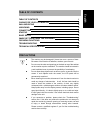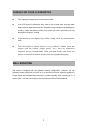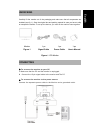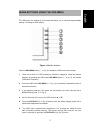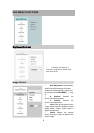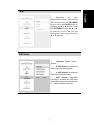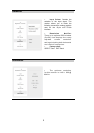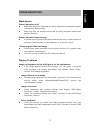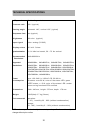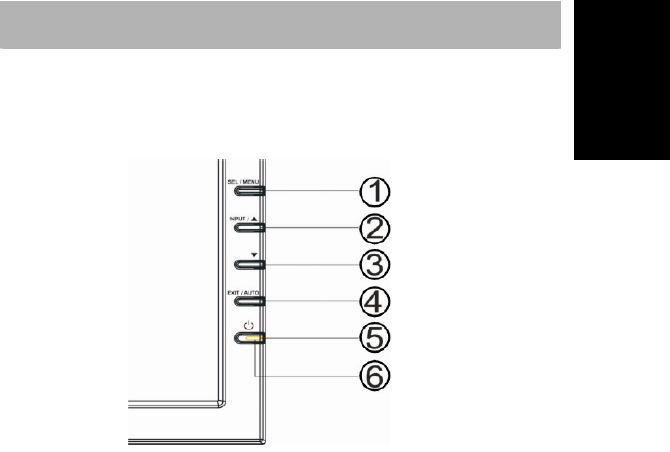
5
English
Deutsch Français Italiano Español
Nederlands
IMAGE SETTINGS USING THE OSD MENU
The OSD menu is a window on your screen that allows you to view and change display
settings. To change an OSD setting:
Figure 4.Monitor features
Press the SEL/MENU button (① in fig. 4) to display the OSD menu on the screen.
1. There are a total of 6 OSD submenus divided by categories. Select the desired
submenu by pressing the OSD button SEL/MENU button (① in fig. 4); see section
“OSD Menu Functions”).
2. Press the OSD button SEL/MENU (① in fig. 4) to activate the selected function or
associated submenu.
3. If you selected submenu, now select the sub-function you want using the S or
TOSD buttons(②and ③ in fig. 4).
4. Set the desired value using the OSD button S
or T .
5. Press the EXIT/AUTO (④ in fig. 4) button to save the setting. Repeat setups 2-5 to
make further adjustments as needed.
6. The OSD menu automatically disappears if no changes are made for more
than 45 seconds (default setting). The current settings will be saved. You can
close it manually by pressing the EXIT/AUTO (④in fig. 4) button