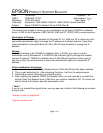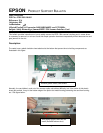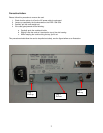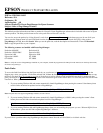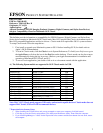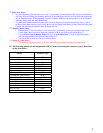2
**
Stylus Scan Notes:
1. You must install the Stylus Scan drivers in a true 9.1 environment. Do not install in OS X Classic, the installation
will hang. From the Printing and Scanning Software CD, open the Epson Stylus Scan 2xxx folder and click on the
icon to install the drivers. When prompted, restart the computer. Make sure the startup disk is set to OS X before
restarting. Start Classic and install Smart Panel.
2. You must install Smart Panel from its own folder. From the Software CD open the Smart Panel folder. Click on
the Epson Smart Panel Installer icon to install. Before you can launch Smart Panel you must install the Stylus Scan
Updater. The file can be downloaded from the Epson web site.
***
Digital Camera Notes:
1. EPSON Photo! 3 must be installed in a true Mac OS 9.1 environment. It cannot be installed in Mac OS X
Classic mode. After installation, restart the computer in OS X, start Classic, then launch Photo! 3.
2.
Use the EPSON Camera Monitor Setup dialog box in Apple Menu Items to assign an application before
using the programmable Push (Shutter) Button Function.
3. You can use the Push Button Function in Classic mode.
****Photo PC 3100Z Notes:
1. This camera is supported by Mac OS X native mode using the embedded Image Capture application.
B) The following models are not supported in OS X Classic when using the connector type(s) described
in the chart below.
Model Connector Type
Perfection 636 SCSI
Perfection 1200 SCSI
Expression 636 SCSI
Expression 800 SCSI
Expression 1600 SCSI/FireWire
Expression 1640XL SCSI/FireWire
Expression 1680 SCSI/FireWire
Expression 836XL SCSI
GT-10000 (PC platform only) SCSI
GT-10000+ (PC platform only) SCSI
GT-30000 (PC platform only) SCSI/FireWire
Photo PC 500 Serial
Photo PC 600 Serial
Photo PC 650 Serial
Photo PC 700 Serial
Photo PC 750Z Serial