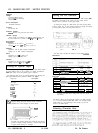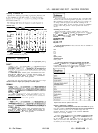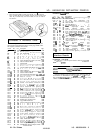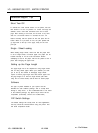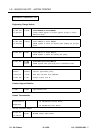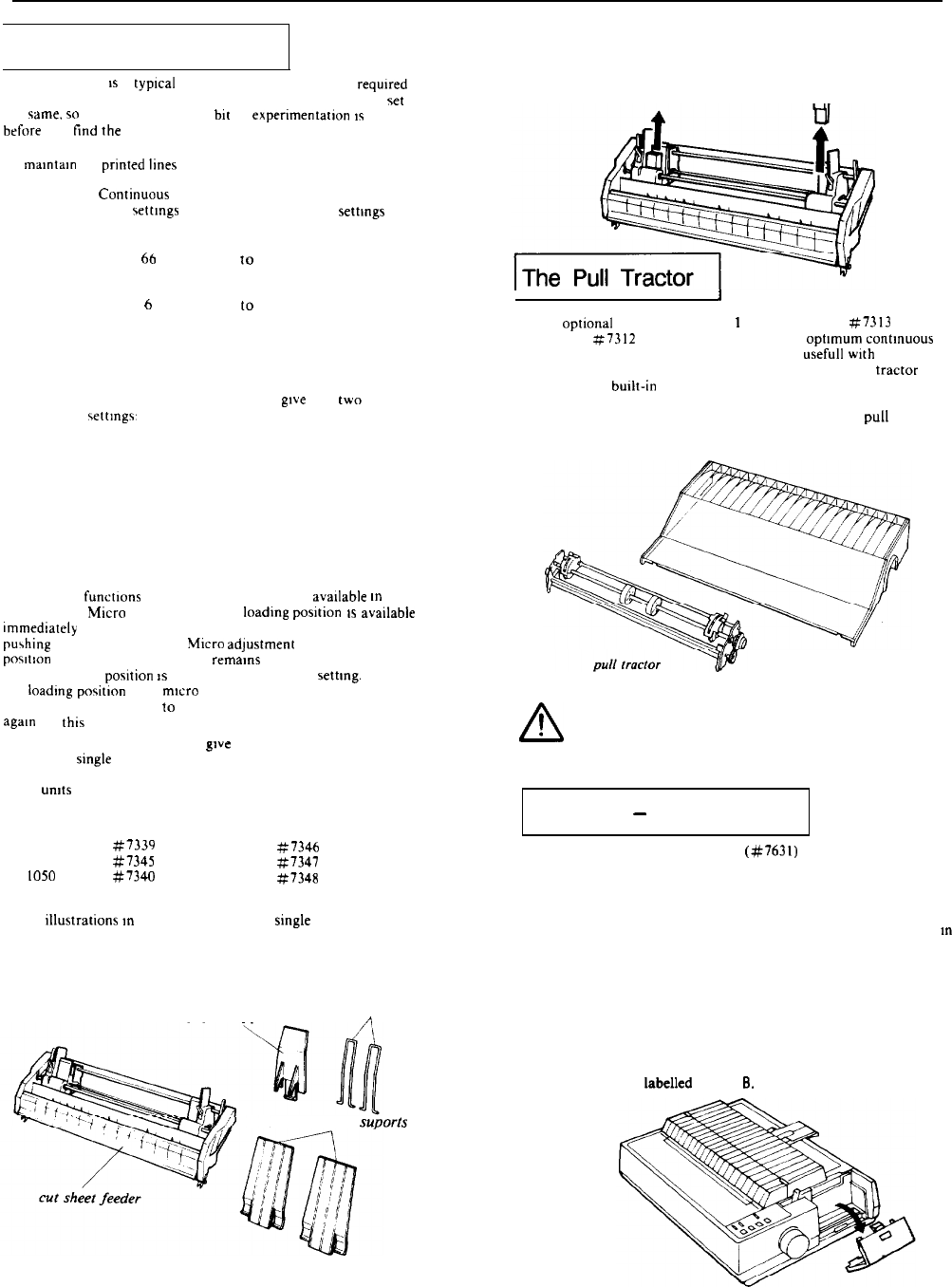
LQ - 850/950/1050 DOT- MATRIX PRINTER
The Cut Sheet Feeder
The following
IS
a
typical
example of a software setup reqmred for
proper operation of your cut sheet feeder. Not all software is
set
up
the
vame.
50
you may find that a
bit
of experimentation
IS
required
before
you
tind
rhe
best equivalent settings to use.
To
mamtaln
54 prmted
lmes
per page:
Contmuous
Cut sheet
form \ettmgs
feeder settmgs
Change Page
Length from
66
10
61
Change Top
Margin from
6
10
4
Change
Bottom
Margin from
6
to
3
Many word processors and other software
gwe
you
two
ways to
change these \ettmgs’
l
You can change the settings in each individual file you print or;
l You can change the program’s default settings so that every time
you use the program, these new settings are in effect.
If your program has additional features, such as headers and
footers, you have to compensate accordingly.
Control panel operation
All of the functions from the control panel are
avadable
m
cut sheet
feeder mode.
Muzro
adjustment of the
loadmg
posltion
IS
avadable
lmmedlately
after loading a sheet using the LOAD/EJECT button and
purhing
the ON LINE button.
Micro
adJustmeW
sets a new sheet loading
posItIon
for as long as the power remams on. If the power IS turned
off. the loading
posltion
IS
returned to the factory
settmg.
Changing
the
loadmg
positmn
with micro adjustment affects the number of lines
per page. You may need
lo
change your software margin settings
agaIn
for thts new page length.
The optional cut sheet feeders
gwe
you easier and more efficient
handling of
smgle
sheet paper Up to 150 sheets of standard bond
paper can be fed automatically into the printer without reloading.
These
umts
can also automatically feed envelopes.
Printer
Single bin
LQ-850
#7339
LQ-950
#7345
LQ-
1050
#7340
Dual bin
$7346
#7347
#7348
The dlustratlons
m
this chapter show the
smgle
bin feeder for the
LQ-1050. but the others work in the same way. For the dual bin
feeders, see the manual that comes with them for assembly
instructions. You can select the second bin with a software command
(ESC EM) or the control panel.
paper support
paper feeder rests
n
LQ - 850/950/1050 - 4
front stacker suporis
12/12/88
After checking to see that you have all of the parts shown in the
figure above, remove the foam packaging from between the paper
rests and rollers. Keep the packing materials in the original box in
case you need to store or transport the cut sheet feeder.
In
I I
The optlonal pull tractor (A731
I
for the LQ-850, #7313 for the
LQ-950. or q7312 for the LQ-1050) provides optimum contmuous
paper handling. The pull tractor IS especially
usefull
wth
continuous
multi-part forms and labels. For best results, use the pull tractor
along with the budt-in push tractor. as described in this section.
After making sure that you have both parts of the
pull
tractor
option as shown below, remove the packing material and save it in
case you need to ship the unit later.
pull tractor cover
A
!
The short tear-off function cannot be used with the pull
tractor. Before you start printing with the pull tractor,
make sure that DIP switch 2-7 is set to off. (See the
section on setting DIP switches in Chapter 3.)
The Multi
-
Font Module
The optional Multi-Font Module (#7631) gives you seven
additional fonts for your LQ printer. Once you install it in either slot
A or slot B, the following fonts are available: Courier, Prestige,
Script, OCR-A, OCR-B, Orator, and Orator-S.
The Multi-Font Module is installed in one of the slots (A or B)
m
the printer. See the manual that comes with the module for full
information on using the font module.
Using the Multi-Font Module
To install a font module, follow these steps:
1. Make sure the printer is turned off.
2. Open the font compartment cover. Inside the compartment are
two connectors labelled A and
8.
24 - Pin Printers