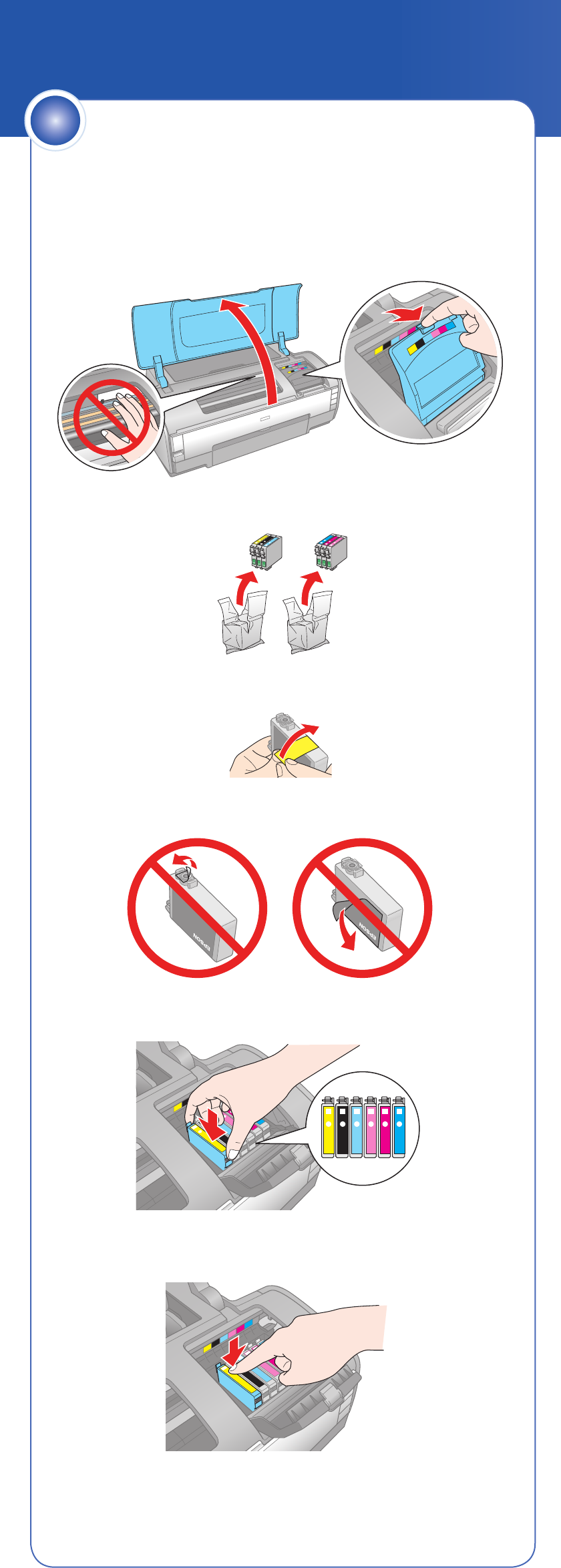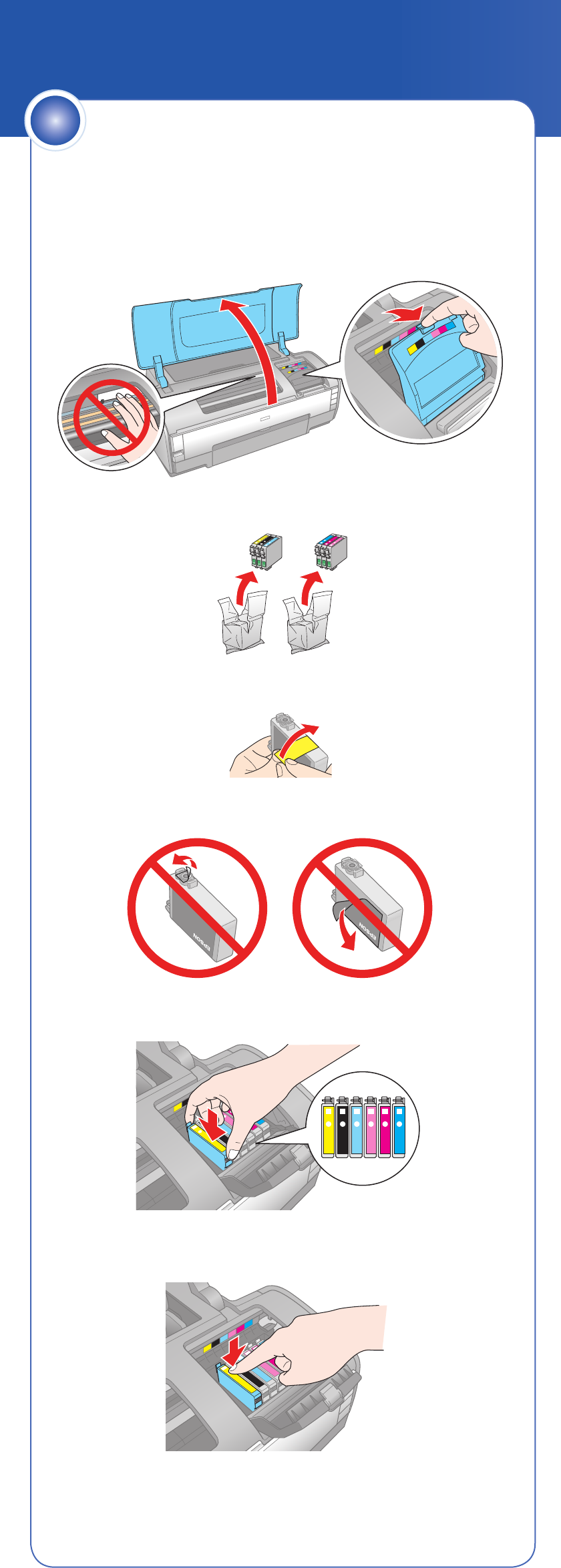
4115598 Rev.0
1-F C
4115598 Rev.0
1-F M
4115598 Rev.0
1-F Y
4115598 Rev.0
1-F K
3 Press in the release button and slide the edge guide to the left.
4 Load paper against the right edge guide and behind the tab.
Note: Don’t load paper sideways; always load it short edge first.
5 Press in the release button and slide the left edge guide over.
7 Close the ink cartridge cover and press it down until it clicks.
8 Close the printer cover.
9 Press the ink button to charge ink. Charging takes about
three minutes.
Caution: Don’t turn off the printer while the power light is flashing
or you’ll waste ink.
Note: The first time you install ink cartridges, the printer uses some ink
to charge the printing system, so print yields may be lower with the first
cartridges. Subsequent ink cartridges will last for their full rated life.
Caution: Do not open ink cartridge packages until you are ready to install
the ink. Cartridges are vacuum packed to maintain reliability.
If anything is missing, contact Epson
®
as described on the back of
this sheet.
Remove all the tape and foam sheets.
Unpack
1
Star t Here
*411559800*
*411559800*
Note: Don’t load paper before installing the ink cartridges.
1 Lift up the printer cover.
2 Open the cartridge cover.
3 Unpack the ink cartridges.
4 Remove only the yellow tape from each cartridge.
Caution: Don’t remove any other seals from the cartridges.
5 Insert the cartridges in the holder for each color.
6 Press the cartridges down until they click.
Install Ink Cartridges
3
Smaller papers
Tab
Larger papers
Tab
Epson Stylus
®
Photo 1400
1 Plug in the power cable.
2 Press the power button.
Turn On the Printer
2
1 Open the paper support and pull up its extensions.
2 Open the output tray and pull out its extension.
4
Load Paper
Paper support
Output tray
Smaller papers
Larger papers
Release button