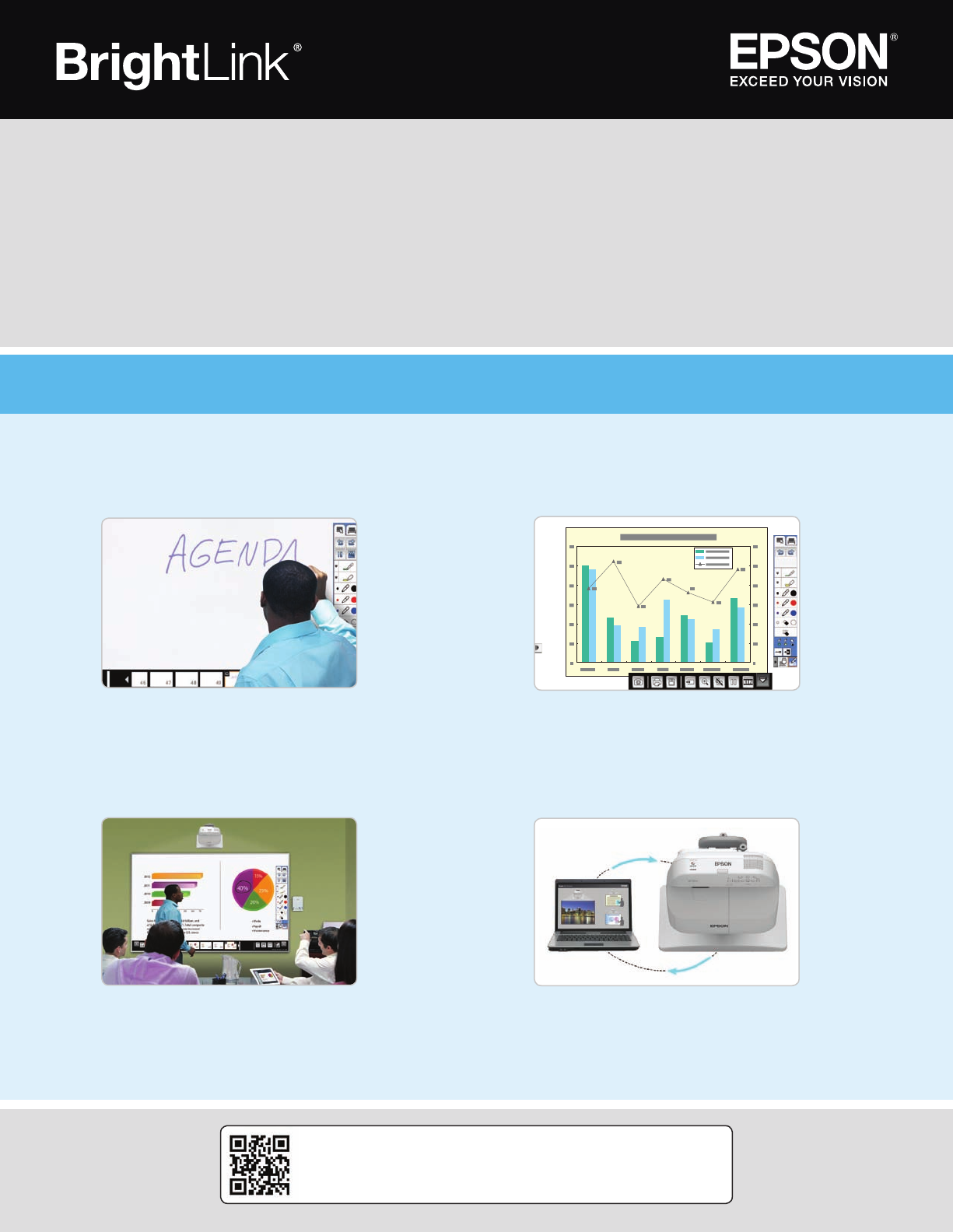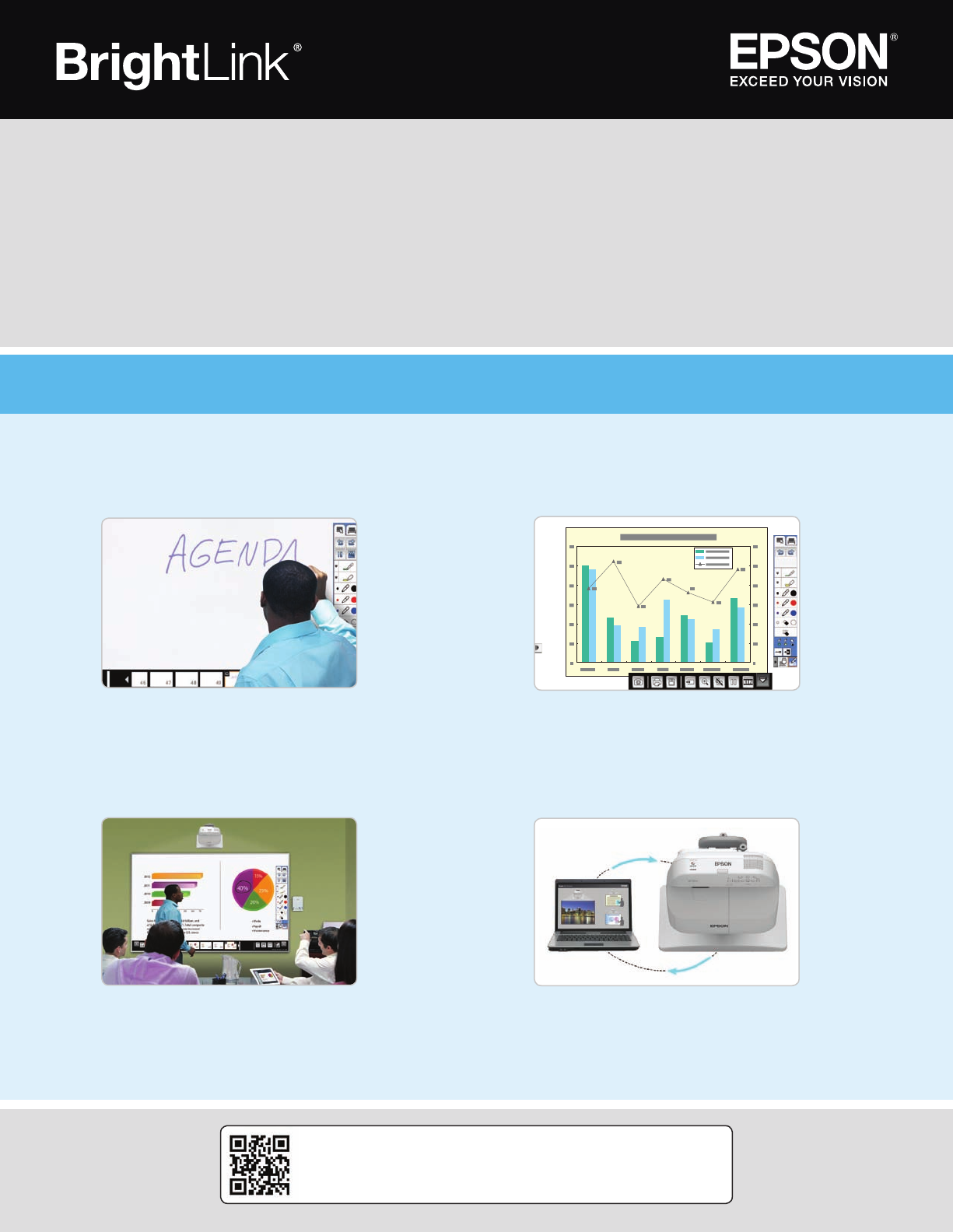
Project from any source
Interact with your computer
Pro 1420Wi/1430Wi
Get Started with BrightLink Pro
BrightLink Pro is a meeting room and classroom productivity tool that allows you to create a digital whiteboard
wherever you need it. Add new blank screens and keep writing instead of erasing your ideas. Insert images, project
your content from smartphones, tablets, or laptops, and add annotations. Save your notes and ideas, and share them
via email without a computer.
Note: Finger touch is only available on the BrightLink Pro 1430Wi.
What would you like to do?
EPSON is a registered trademark, Epson iProjection is a trademark, and
EPSON Exceed Your Vision is a registered logomark of Seiko Epson Corporation.
BrightLink and PrivateLine are registered trademarks of Epson America, Inc.
Apple and the Apple logo are trademarks of Apple Inc., registered in the U.S. and
other countries. App Store is a service mark of Apple Inc.
General Notice: Other product names used herein are for identification purposes
only and may be trademarks of their respective owners. Epson disclaims any and
all rights in those marks.
This information is subject to change without notice.
© 2014 Epson America, Inc., 4/14 CPD-41020
Printed in XXXXXX
Launch programs
You can use the pen to launch any program on
your computer and navigate your file system, right
on the screen.
Browse the web
Browse the web in any browser; view web pages,
download files, and view videos.
Play videos
Play videos on your computer and display them
on the screen.
Use the pen/finger as a mouse
Mouse command Pen action
Click Tap
Double-click Double tap
Click and drag Tap and drag
Move cursor Hover over board
Right-click Click pen button
Tap and hold finger
for 3 seconds
Need help?
The Epson
®
PrivateLine
®
service is for you!
All you have to do is call (800) 637-7661. This service
is available for the duration of your warranty period.
You may also speak with a projector support specialist by
dialing (562) 276-4394 (U.S) or (905) 709-3839 (Canada).
Support hours are 6 AM to 8 PM, Pacific Time, Monday
through Friday and 7 AM to 4 PM, Pacific Time, Saturday.
Days and hours of support are subject to change without
notice. Toll or long distance charges may apply.
Take a snapshot
Tap the camera icon (or press Capture on the Control Pad) to save your image and notes as a new
screen on the digital whiteboard.
Print your notes
Tap the Print icon (or press Print on the Control Pad) to print the displayed screen on a connected
printer (if available).
Save your notes
Tap the Save icon (or press Save on the Control Pad) to save the image and notes as a single file.
Split the screen
Tap the Split Screen icon to project two different sources
side-by-side — even a video conference.
Visit epson.com/blpro to watch tutorial videos.
1
Project an image from your
connected device. (To connect,
see “Bring your own device.”)
2
Tap the Source Select icon to
select the active source.
3
Use the interactive pen or your
finger to add notes.
1
Connect your computer.
2
Tap the Source Select icon to
select the computer's source.
3
Use the interactive pen or finger as a
mouse — launch programs, browse
the web, the sky’s the limit!
Visit epson.com/support for manuals, support
information, and more!
Start writing
Draw on the projected screen with the interactive
pen or your finger.
Bring your own device
Connect your mobile device and display your
content on the screen.
Project from any source
Import content from a connected device directly
to your whiteboard.
Interact with your computer
View your desktop and use the interactive pen
as a mouse.
Note: Some features of BrightLink Pro require prior configuration by the installer or network administrator.