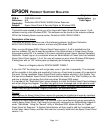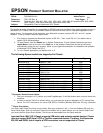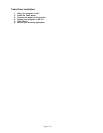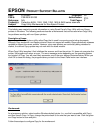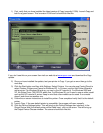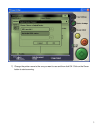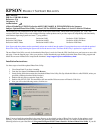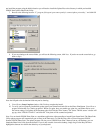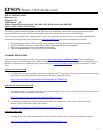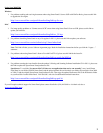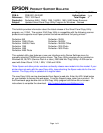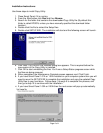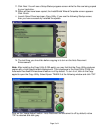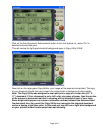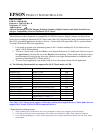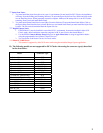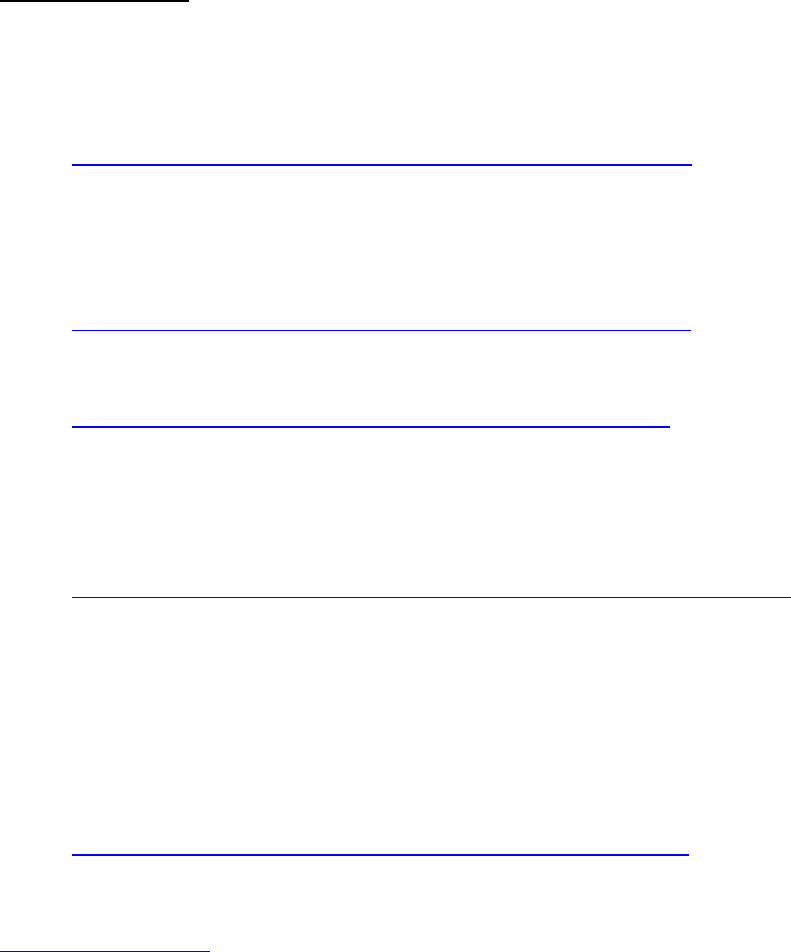
2
Stylus Scan 2000/2500
Windows
1. For problems sending and receiving documents when using Smart Panel’s Scan to OCR with WinFax Basic, please use this link
to upgrade the fax engine.
http://www.newsoftinc.com/patch/download/english/esp-fax.exe
MAC
1. For image quality problems or “Cannot scan to OCR” errors when using Smart Panel’s Scan to OCR, please use this link to
update your software.
http://www.newsoftinc.com/patch/download/english/ocr_01.hqx
2. For problems launching Smart Panel or any of its applets in OS 9.1, please use this link to update your software.
http://www.newsoftinc.com/nai/atlantis/esp1.5mac/index.html
Note:
This link will take you to a Software Agreement page. Read the Installation instructions before you click the “I agree…”
statement.
3. For problems when using Smart Panel’s Scan to Fax with FaxSTF 6.0, please use this link for the latest fix.
http://www.newsoftinc.com/patch/download/english/esp patch-faxStf60.sit
4. For problems running the Auto-Installer from the product’s Printing and Scanning Software Installation CD in OS 9.1, please use
this link to update the Epson Smart Panel preferences file.
Special note:
To avoid the
“In current MAC OS there are no applications that can be run normally”
error, install Smart
Panel from its own folder (EPSON Smart Panel) and the printer/scanner drivers from their own folders (Epson Stylus Scan 2000
or 2500). Trash the original Epson Smart Panel preferences file. Then copy the updated Preferences file to the Preferences folder
on your hard disk. Launch Smart Panel. Visit NewSoft’s web site for additional download instructions.
http://www.newsoftinc.com/patch/download/english/esp-pref.sit
If you still require technical support for Smart Panel please contact NewSoft at (510) 445-8616 or visit their web site at
www.newsoftinc.com
.