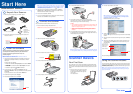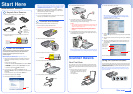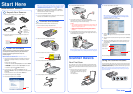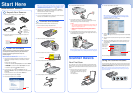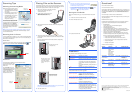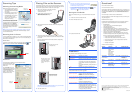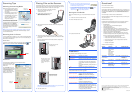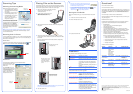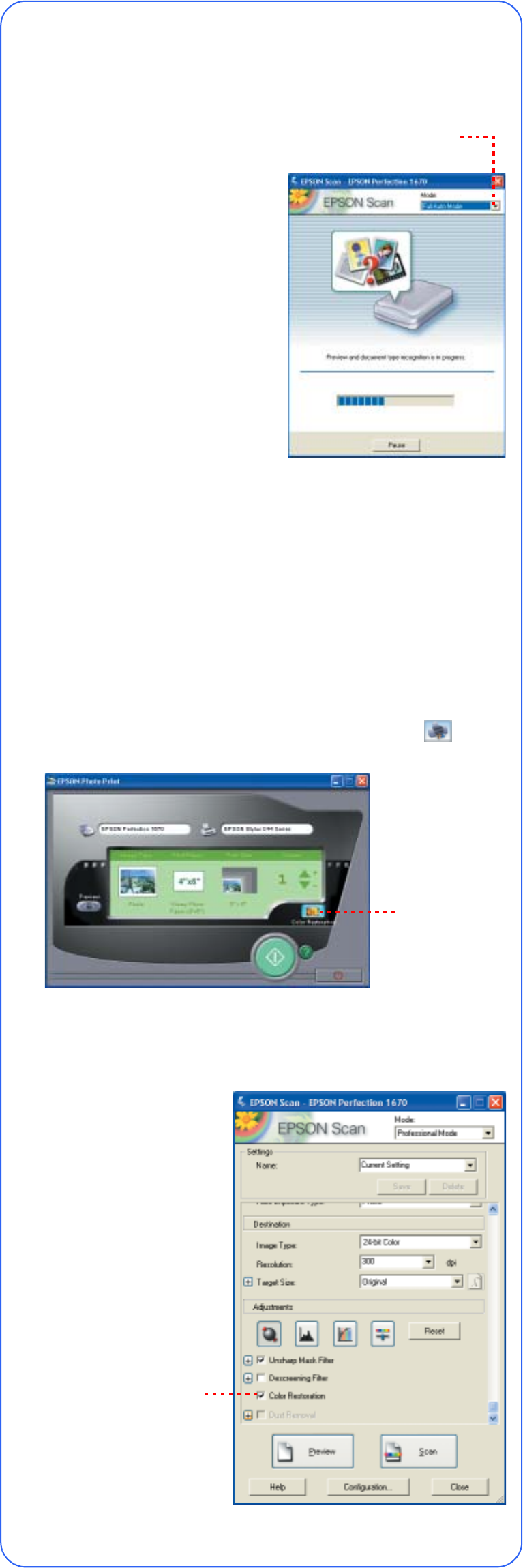
Scanning Tips
Selecting the Scanning Mode
EPSON Scan has three scanning modes:
• Full Auto Mode allows the software to
automatically select the best settings
for your scan.
• Home Mode lets you adjust some of
the basic settings before you scan.
• Professional Mode gives full control
over all scan settings. You can
sharpen, correct, or enhance your
images before scanning.
You can choose the scanning mode from
the list box at the top right of the window.
To change settings in Full Auto Mode, click
the Pause button, then click Options. If
you’re using Home or Professional Mode,
the options window automatically appears.
Then select the settings you want to use
for your scan.
Note: The selected mode and settings remain in effect until they are changed.
For more information on the scanning modes and available settings, see the
on-screen Reference Guide.
Restoring Color in Photos
If you have faded photos or negatives, you can use the Color Restoration setting
in your software to improve the color of your scan. You can select this setting in
Smart Panel or in EPSON Scan.
Smart Panel
To select the Color Restoration setting, open Smart Panel and select RePrint
Photo. You see the screen below. Click the Color Restoration Icon.
EPSON Scan
Color Restoration is available in Home and Professional Modes.
To select Color Restoration, start
EPSON Scan. You see a screen
similar to this.
Click the Preview button at the
bottom of the screen. Then select
the Color Restoration checkbox.
(If you’re using Professional
Mode, you may need to scroll to
the bottom of the screen.)
Placing Film on the Scanner
The Perfection 1670 Photo scanner cover has a built-in transparency unit (TPU).
To scan negative film or slides, you’ll need to remove the reflective document mat
from the cover and place the film in a holder on the scanner glass.
1 Make sure the transparency unit cable is connected
to the back of the scanner (see step 4 in
“Connect the Scanner”).
2 Lift the scanner cover all the way up and
slide the reflective document mat up
and off of the scanner cover.
3 Slide the negative strip into the film holder, with the film’s shiny base side
facing down.
4 Place the film holder in the correct position for your film type. If you are
scanning slides, place the holder on the scanner first, then place the slides
in the holder.
Be sure to match the letter on the film holder tab with the corresponding
letter on the scanner.
Note: Make sure the narrow calibration window at the top of the film holder
is clean and uncovered to ensure an accurate scan.
5 Close the scanner cover.
Tip:
• Make sure your negatives or slides are dust-free for the
best scan. You can also select the Dust Removal setting
in EPSON Scan to improve your scan.
• If your scanned image is upside down, you can use the Rotate
buttons in EPSON Smart Panel (not available in all Smart Panel
applications) or in Preview mode in EPSON Scan. You can also
rotate the image in most image-editing applications.
Storing the Film Holder
When you’re finished scanning, you can store the film holder in the scanner
cover.
1 Lift the cover and remove the document mat.
2 Slide the film holder into the cover.
3 Replace the document mat.
Problems?
First, check the ] Start button light on the scanner.
If your problem is listed here, try these suggestions.
Questions?
Here’s where to look for answers:
On-Screen Reference Guide
Double-click the Perfection 1670 Reference Guide icon on your desktop. (If you
didn’t install the guide, insert the scanner software CD-ROM in the CD-ROM or
DVD drive. Click the Custom button, select Scanner Reference Guide, then
click Install.
On-Screen Help for Smart Panel and EPSON Scan
Click the Help button or question mark that appears on the screen when you’re
using these programs.
EPSON Technical Support
EPSON provides technical assistance 24 hours a day through the electronic
support services and automated telephone services described below:
• World Wide Web
From the Internet, you can reach EPSON Support at
http://support.epson.com.
• Automated Telephone Services
To use Automated Telephone Services, you must have a touch tone
telephone and call (800) 922-8911. Your EPSON SoundAdvice Express
Code is 70480. Use it to quickly select your scanner in SoundAdvice.
• To Speak to a Customer Service Representative
Dial (562) 276-4382 (U.S.) or (905) 709-3839 (Canada), 6
AM to 6 PM,
Pacific Time, Monday to Friday. Toll or long distance charges may apply.
Before you call, please have the following information ready:
• Product name (EPSON Perfection 1670 Photo)
• Product serial number (located on the back of the scanner)
• Proof of purchase (such as a store receipt) and date of purchase
• Computer configuration
• Description of the problem
Software Technical Support
* Toll or long distance charges may apply.
EPSON is a registered trademark and EPSON Smart Panel is a trademark of SEIKO EPSON CORPORATION.
EPSON Perfection is a registered trademark and SoundAdvice is a service mark of Epson America, Inc.
General Notice: Other product names used herein are for identification purposes only and may be trademarks of their
respective owners. EPSON disclaims any and all rights in those marks.
Printed on recycled paper
Copyright © 2003 by Epson America, Inc. 9/03
Printed in USA CPD-16153R2
Choose your
scanning mode
Select Color
Restoration
A Negatives (the first 3 frames
of the negative strip).
B Negatives (the last 3 frames
of the negative strip). Rotate
the film holder and place it
against the right edge of the
scanner.
C Slides. Place the holder
on the scanner glass, then
put the slides in the holder.
A
B
C
Flashing green Warming up or scanning.
Green Ready to scan.
Flashing red Make sure the transportation lock is unlocked (see
section 3).
Try restarting your computer and unplugging the
scanner. Wait 10 seconds, then plug the scanner
back in.
If the red light is still flashing, contact your dealer or
EPSON.
Off Make sure your scanner is connected to your
computer and plugged into a power source.
The New Hardware Wizard
appears on your screen.
Click Cancel and follow the steps in “Install the
Software” on the other side of this sheet.
Disconnect the scanner before installing the
software.
You see an error message
when you try to scan, or
the scanner doesn’t scan.
Make sure your scanner is connected to your
computer and plugged into a power source.
Make sure the transportation lock is unlocked (see
section 3).
Uninstall and reinstall EPSON Scan.
You can’t scan negatives
or slides.
Make sure the transparency unit cable is
connected to the scanner (see section 3) and the
reflective document mat is removed. In Home or
Professional Mode, make sure the Document Type
matches the film type you’re scanning.
Also, make sure the film holder position is correct
for the type of film you’re scanning.
Software Telephone* Fax Internet and E-mail
EPSON Scan U.S.
(562) 276-4382
Canada
(905) 709-3839
6
AM to 6 PM,
Pacific Time,
Monday to Friday
support.epson.com
EPSON Smart
Panel
Presto! BizCard
(510) 445-8616 (510) 445-8601 www.newsoftinc.com
contactus@
newsoftinc.com
ABBYY
®
FineReader
®
Sprint
(510) 226-6719 (510) 226-6069 www.abbyyusa.com
support@abbyyusa.com
ArcSoft
®
PhotoImpression
TM
(510) 440-9901
8:30
AM to 5:30 PM,
Pacific Time,
Monday to Friday
— www.arcsoft.com/
techmain.htm
support@arcsoft.com
SM
Select Color
Restoration