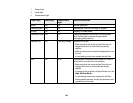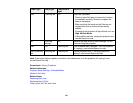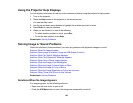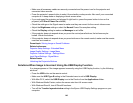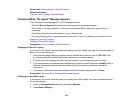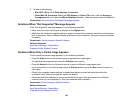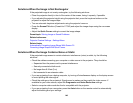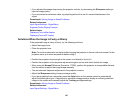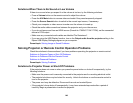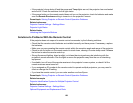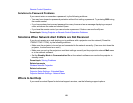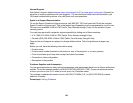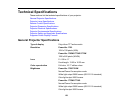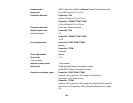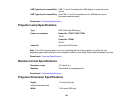Image Quality Settings - Image Menu
Projection Distance
Related tasks
Automatically Correcting Image Shape With Screen Fit
Focusing the Image
Cleaning the Lens
Solutions When the Image Brightness or Colors are Incorrect
If the projected image is too dark or light, or the colors are incorrect, try the following solutions:
• Press the Color Mode button on the remote control to try different color modes for the image and
environment.
• Adjust the available settings on the Image menu for the current input source, such as Brightness,
Contrast, Tint, Color Adjustment, and/or Color Saturation.
• Make sure you selected the correct input source on the Signal menu.
• Make sure all the cables are securely connected to the projector and your video device. If you
connected long cables, try connecting shorter cables.
• For computers, check the color balance of your computer's display. (See your computer manual for
details.)
• If the colors are incorrect from a video source, make sure you selected the correct Video Signal
setting.
• If you are using the ECO Power Consumption setting, try selecting Normal in the Settings menu.
• If the image has been progressively darkening, you may need to replace the projector lamp soon.
Parent topic: Solving Image or Sound Problems
Related concepts
Projector Lamp Maintenance
Related references
Image Quality Settings - Image Menu
Input Signal Settings - Signal Menu
Projector Feature Settings - Settings Menu
148