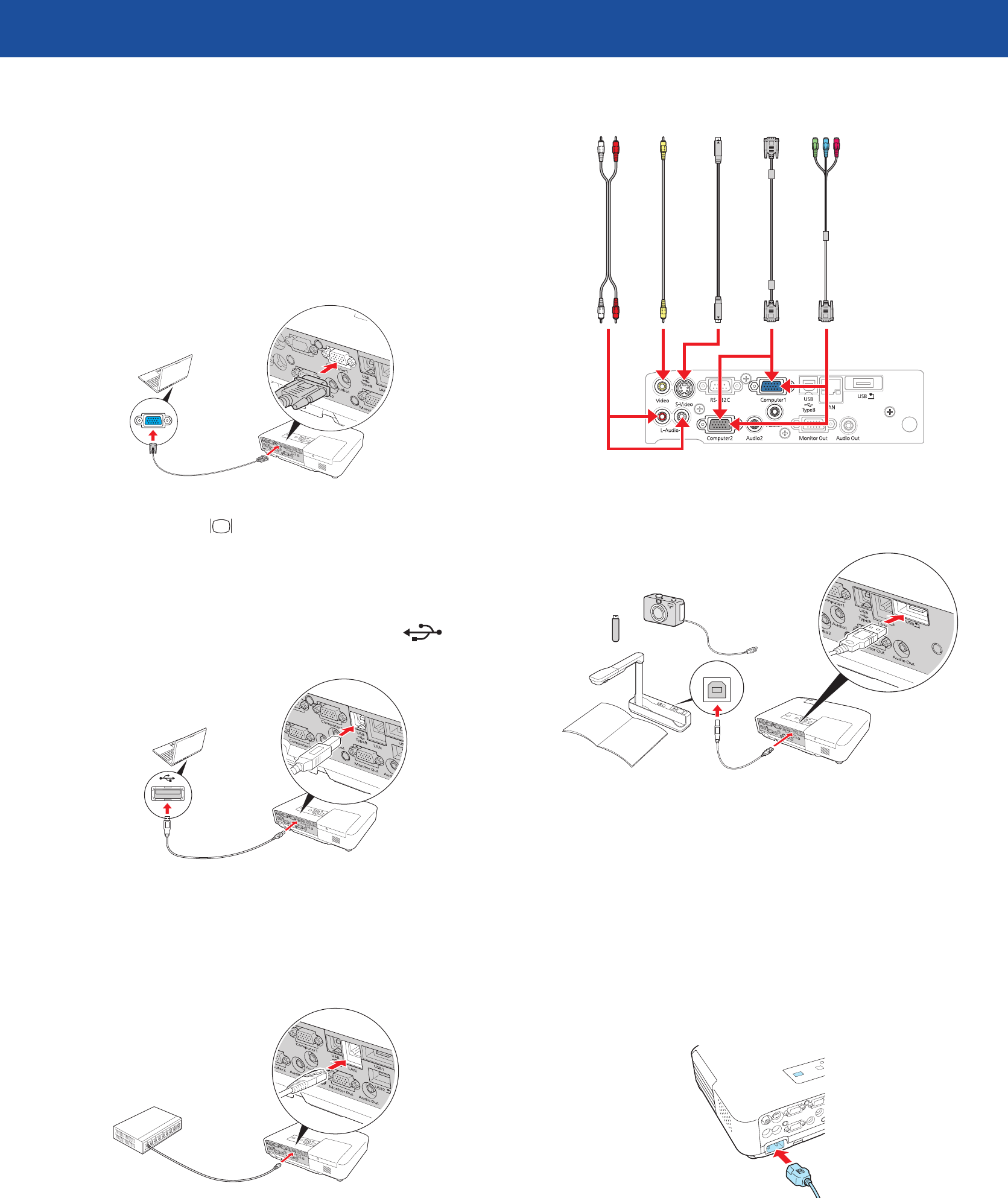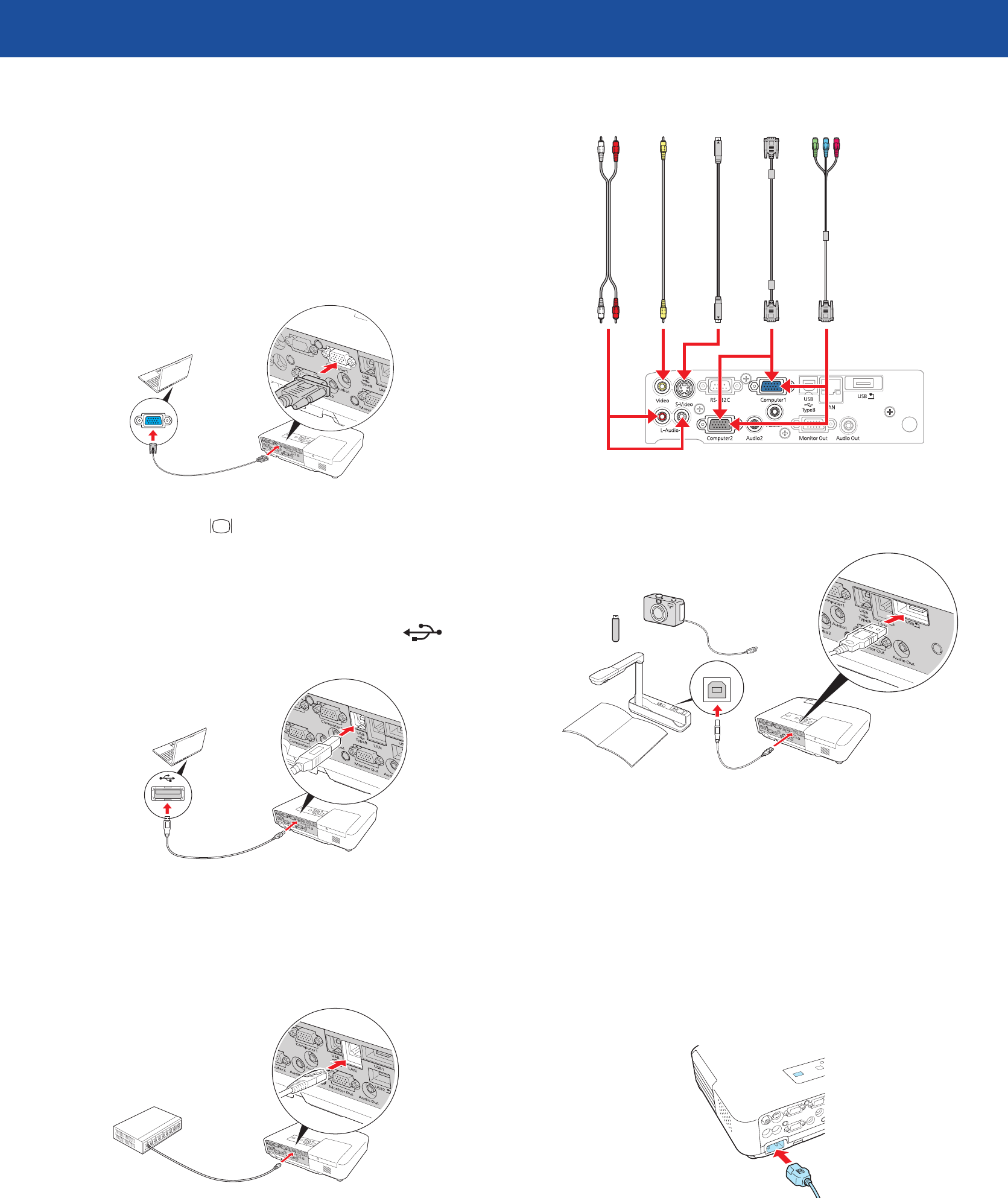
Quick Setup
Before using the projector, make sure you read the safety instructions in the
User’s Guide on your projector CD.
Connect the projector
Choose from the following connections:
Computer Monitor Port
Connect a computer using the VGA cable that came with the projector.
Connect one end to the projector’s Computer1 or Computer2 port, and the
other end to your computer’s monitor port. If you are using a notebook,
switch it to external display. You can also connect an audio cable.
Computer USB Port
Connect a computer (Windows
®
2000 or later only) using the USB cable that
came with the projector.
Connect the square end of the USB cable to the projector’s USB TypeB
(square) port. Connect the flat end of the cable to any USB port on your
computer.
Follow the on-screen instructions to install the Epson USB Display software.
(You need to install the software only the first time you connect.) Then press
the USB button on the remote control.
Network (LAN)
Connect the projector to your network using an Ethernet
®
cable. See
“Network Configuration” on the back of this sheet for more information.
Video Player
Connect up to 4 video devices and use the remote control to switch
between them.
Audio cable*
S-Video cable*
VGA cable
Component video to VGA cable*
RCA video cable (composite video)*
* These cables are optional.
Camera or USB Device
Connect a digital camera, Epson Document Camera, or other USB device to the
projector’s USB Type A (flat) port.
Digital camera
Thumb drive
DC-06 document camera
If you connect a digital camera or USB storage device, you can use the
projector’s Slideshow feature. See the Network and PC Free Operation Guide on
your projector CD.
For information on connecting an external monitor or external speakers, see
the User’s Guide on your projector CD.
Turn on your equipment
1
Turn on your computer or video source.
2
Plug in the projector.
3
Open the A/V Mute slide all the way.
4
Press the power button on the projector or remote control.
Power light
Power button
The power light flashes green, then stays on.
NOTE: To shut down the projector, press the power button twice, then
unplug it. You don’t have to wait for the projector to cool down.
Adjust the image
1
If you don’t see an image, press the Source Search button on the
projector or the remote control to select the image source.
NOTE: If you still see a blank screen or have other display problems, see
the troubleshooting tips on the back of this sheet.
2
To raise the image, press the gray foot release lever and lift the front of
the projector. Release the lever to lock the foot in position.
3
Turn the focus ring to sharpen the image.
Turn the zoom ring to reduce or enlarge the image.
Zoom
Focus
4
If your image looks like or , you’ve placed the projector off to
one side of the screen at an angle. Place it directly in front of the center
of the screen, facing the screen squarely.
5
If your image looks like or , press the or buttons on the
projector to correct it.
Using the remote control
Make sure the batteries are installed as shown (two AA batteries).
Change
presentation
slides (USB
connection only)
Navigate
projector
menus
Choose which
source to display
Control projector volume
Turn projector
on and off
Turn off projector
display and sound
You can use the remote control to operate the projector. With the USB cable,
you can use the remote as a wireless mouse. For more information on using
the remote control, see your User’s Guide.
PowerLite
®
1830
*411783500*
*411783500*