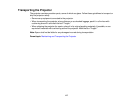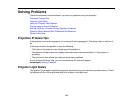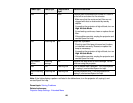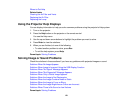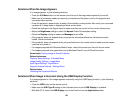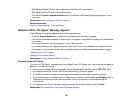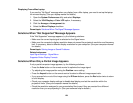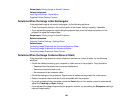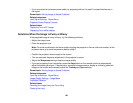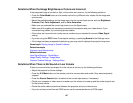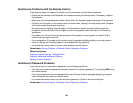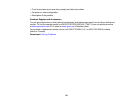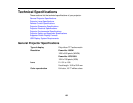Parent topic: Solving Image or Sound Problems
Related references
Input Signal Settings - Signal Menu
Supported Video Display Formats
Solutions When the Image is Not Rectangular
If the projected image is not evenly rectangular, try the following solutions:
• Place the projector directly in front of the center of the screen, facing it squarely, if possible.
• If you adjusted the projector height using the projector feet, press the keystone buttons on the
projector to adjust the image shape.
Parent topic: Solving Image or Sound Problems
Related references
Projector Feature Settings - Settings Menu
Related tasks
Correcting Image Shape with the Horizontal Keystone Slider
Correcting Image Shape with the Keystone Buttons
Correcting Image Shape with Quick Corner
Solutions When the Image Contains Noise or Static
If the projected image seems to contain electronic interference (noise) or static, try the following
solutions:
• Check the cables connecting your computer or video source to the projector. They should be:
• Separated from the power cord to prevent interference
• Securely connected at both ends
• Not connected to an extension cable
• Check the settings on the projector's Signal menu to make sure they match the video source.
• Select a computer video resolution that is compatible with the projector.
• If you are projecting from a computer, press the Auto button on the remote control to automatically
adjust the Tracking and Sync settings.
• If you adjusted the image shape using the projector controls, try decreasing the Sharpness setting to
improve image quality.
125