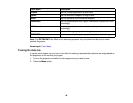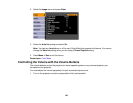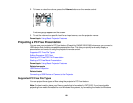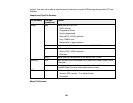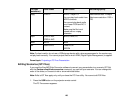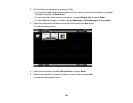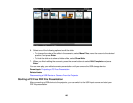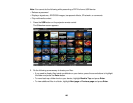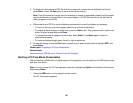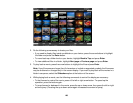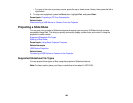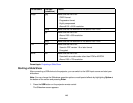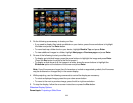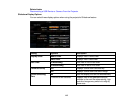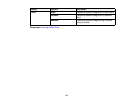3. To display the first page of a PDF file at full size, press the arrow buttons to highlight the file and
press Enter. (Press the Esc button to return to the file list screen.)
Note: If any file names are longer than 8 characters or include unsupported symbols, the file names
may be shortened or changed only in the screen display. If a PDF file extension is not .pdf, the file
does not appear in the file list.
4. While projecting a PDF file, use the following commands to control the display as necessary:
• To move to the next or previous page, press the up or down arrow button.
• To display a menu of pages to select from, press the Esc button. Then press the left or right arrow
button to select a page and press Enter.
• To enlarge the view of a page to fit the screen, press Enter. Press Enter again to return to
standard size display.
• To rotate a displayed page, press the left or right arrow button.
5. To stop the display, press the Esc button, press the up or down arrow button to highlight EXIT, and
press Enter.
Parent topic: Projecting a PC Free Presentation
Related tasks
Disconnecting a USB Device or Camera From the Projector
Starting a PC Free Movie Presentation
After connecting a USB device or digital camera to the projector, you can switch to the USB input source
and start your movie.
Note: You can change the PC Free operation options by highlighting Option at the bottom of the screen
and pressing Enter.
1. Press the USB button on the projector remote control.
The PC Free screen appears.
107