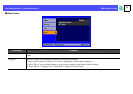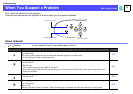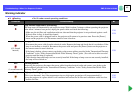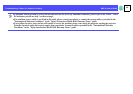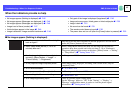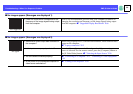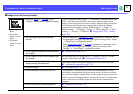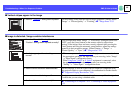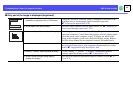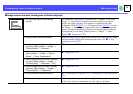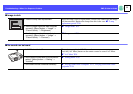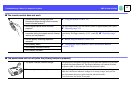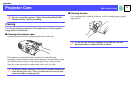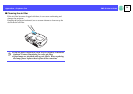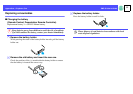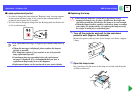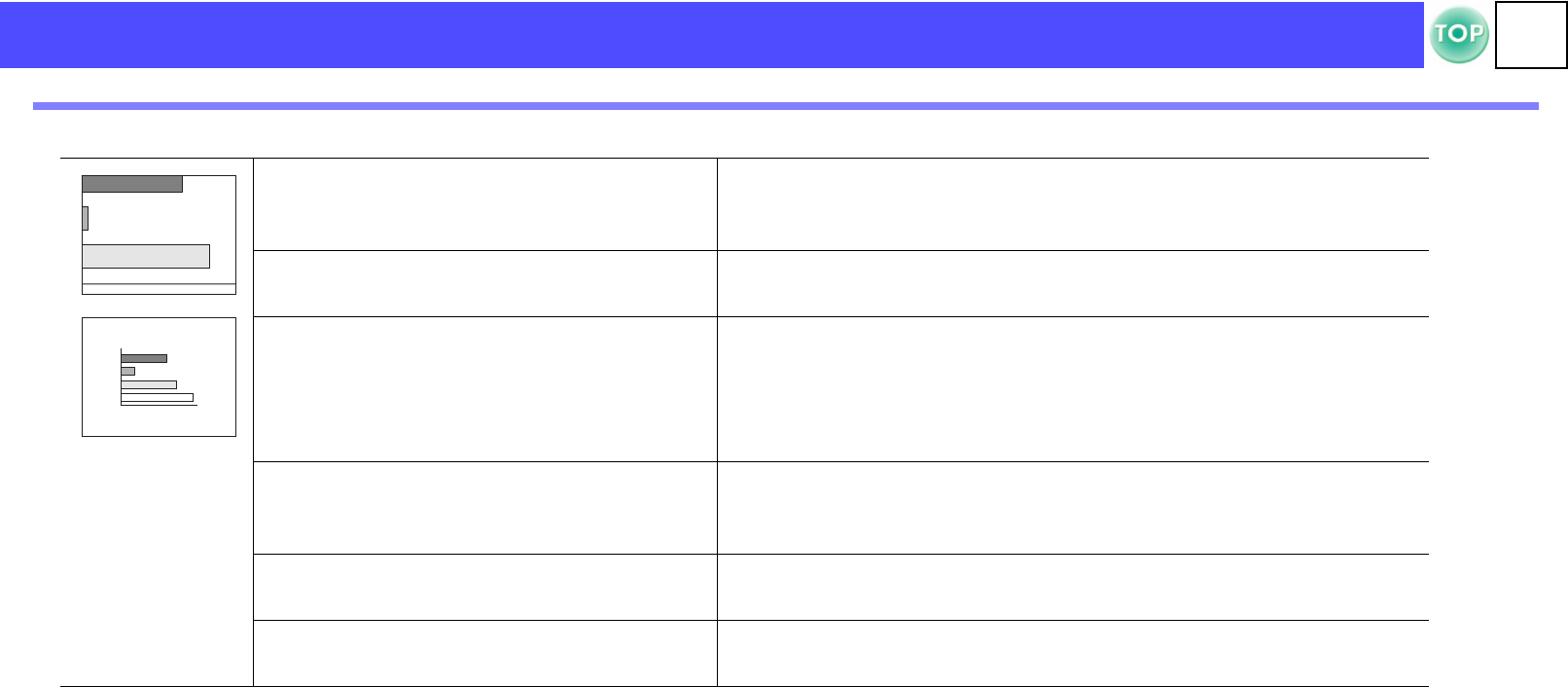
49
EMP-S1 User’s GuideTroubleshooting > When You Suspect a Problem
f Only part of the image is displayed (large/small)
• Change the resolution for the laptop
computer or computer with a LCD screen.
Change the resolution so that the image is displayed in the whole of the
projection area, or set the image signal to external output only.
s "Selecting the Input Source" P.26
• Is the aspect ratio set correctly?
Press the [Aspect] button to set the aspect ratio to 4:3. s "Projecting in
widescreen (changing aspect ratio)" P.29
• Has the computer been set for dual display?
If dual display has been activated in the Display Properties of the
connected computer's Control Panel, the projector will only display about
half of the image on the computer screen. To display the whole of the
image on the computer screen, turn off the dual display setting. Refer to
the video driver manual for the computer's monitor for further details.
• Has the correct resolution been selected?
Set the computer so that the signals that are output are compatible with
this projector. Please refer to your computer's documentation for further
details. s "Supported Display Resolutions" P.66
• Has the "Position" been adjusted correctly?
Use the "Setting" → "Screen" → "Position" configuration menu to
correctly adjust the display position. s "Setting menu" P.38
• Is the E-Zoom function being used to
enlarge the image?
Press the [Esc] button on the remote control to cancel E-Zoom. s "E-
Zoom" P.30